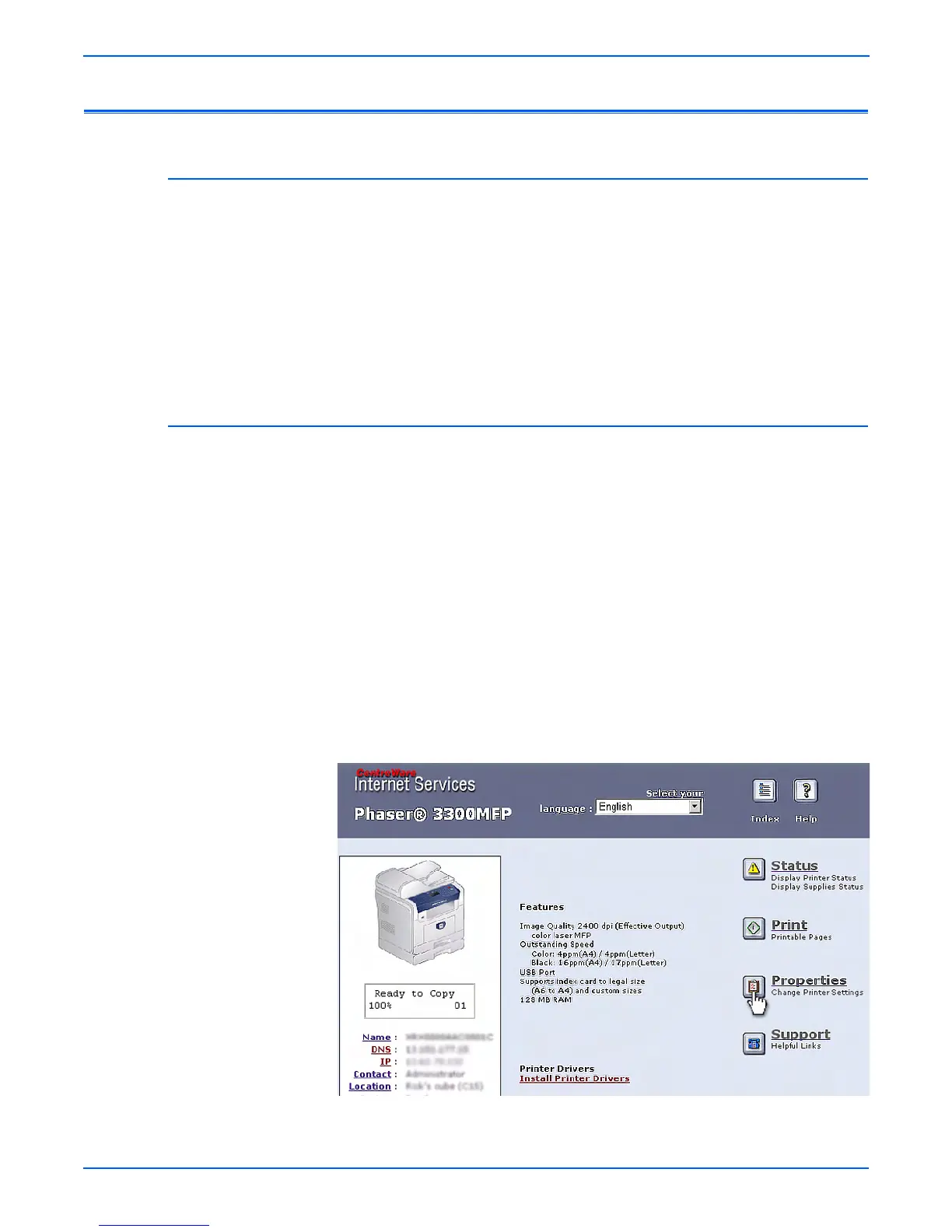7-10 Phaser 3300MFP Service Manual
Cleaning and Maintenance
Resetting Firmware
USB Connection
1. Ensure the printer is connected to the computer with a USB connection.
2. Verify that you have downloaded the reset_xerox.Lt file.
3. At the DOS Prompt, verify that you’re at the root directory of the files. Type
usblist2 reset_xerox.Lt and press Enter.
4. On the Control Panel, messages reveal the status of the update. When
the update is complete, a Configuration page is printed.
5. Verify the Firmware version and the Total Page Count is “0 pages.”
6. Turn the printer power Off and back On.
Restoring Printer Setting and Network Setting (Network Connection)
Two Restore options are available for the Phaser 3300MFP: Restore Printer
Default and Restore Network Default.
■ Restore Printer Default – This function restores all printer related settings
(Power Save, Print Mode Settings, PCL, PostScript, Epson Settings,
Troubleshoot, Margins).
■ Restore Network Default – This function restores all network related
settings (all non-printer related settings in CentreWare IS).
1. Ensure the printer is connected to the computer with a network
connection.
2. Open a web browser.
3. Enter the printer’s IP address.
4. The CentreWare IS window is displayed.
5. Click the Properties link.
