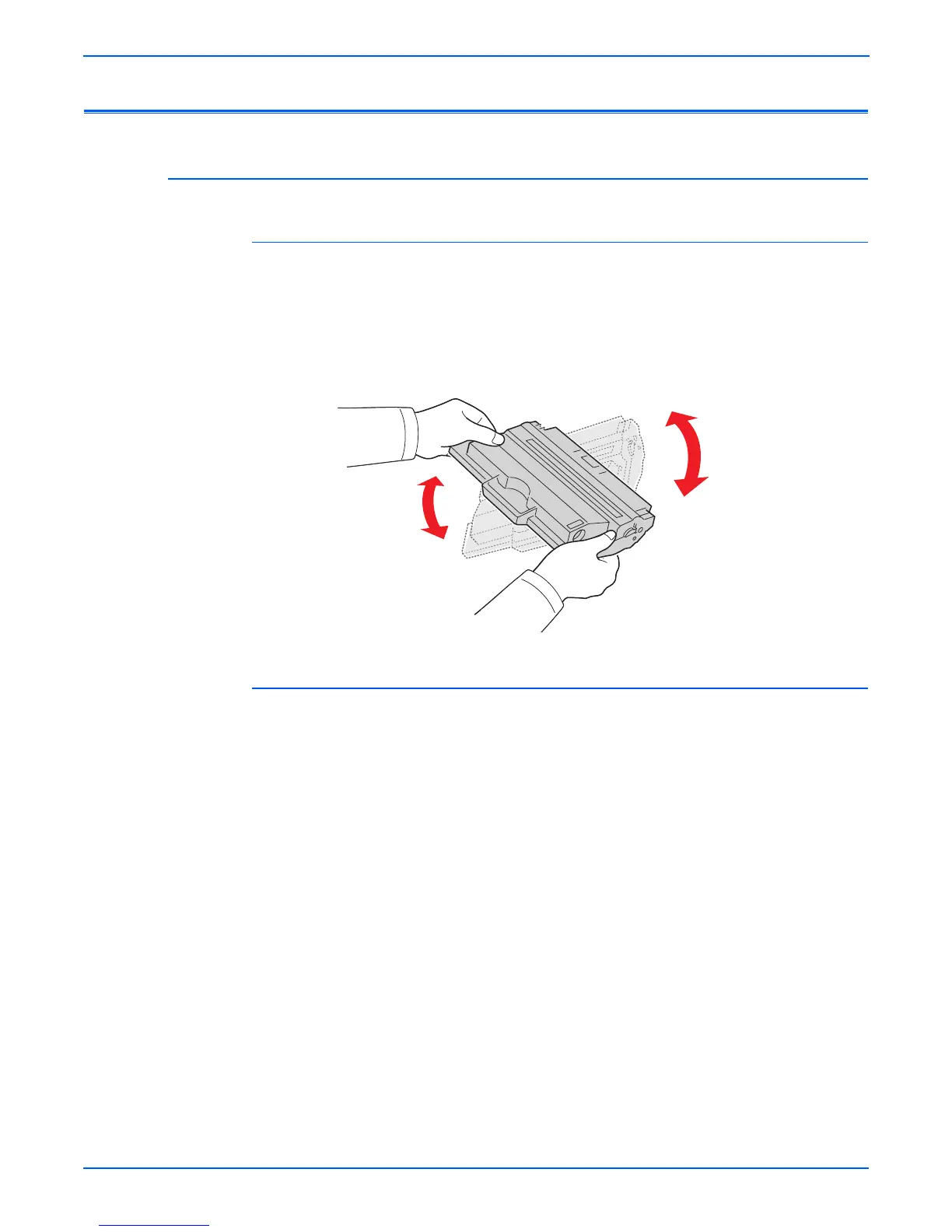5-4 Phaser 3300MFP Service Manual
Print-Quality Troubleshooting
Checklist Before Troubleshooting Print-Quality
Checking the Printer Condition
Toner
Low toner can cause print-quality problems, such as Fading, Streaking, White
Lines, or Dropouts. Print a small document from different software
applications to replicate the problem and check the amount of toner available.
If the toner is low, you can extend the Print Cartridge life by removing the Print
Cartridge (page 8-18) from the printer, and gently shake the Print Cartridge
from side-to-side to distribute toner.
Cleaning
Paper, toner, and dust particles can accumulate inside the printer and cause
print-quality problems such as Smearing or Toner Specks. Clean the inside of
the printer to prevent these problems.
