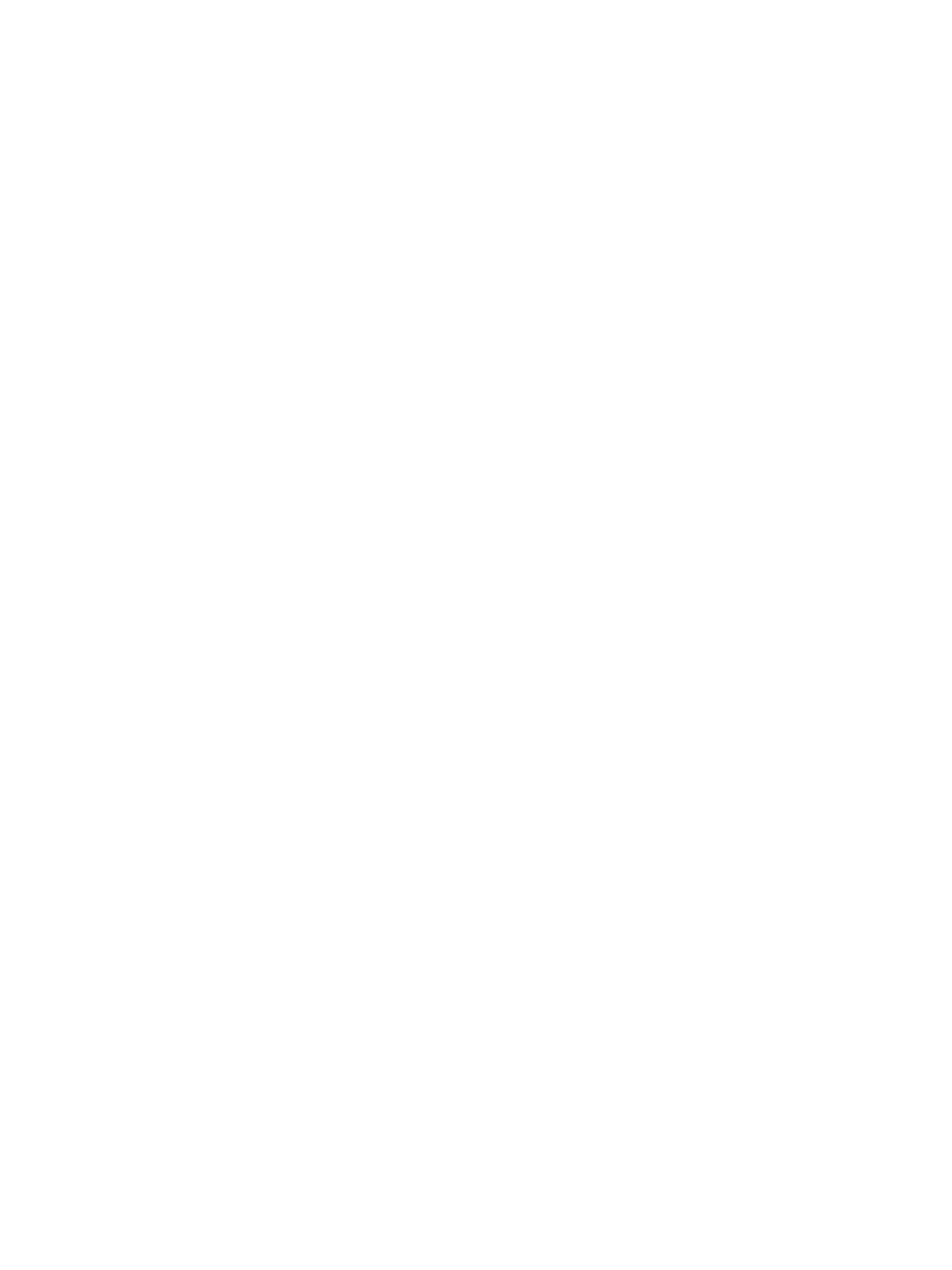Troubleshooting
Phaser 3330 and WorkCentre 3335/3345 Xerox Internal Use Only
Service Manual
2-2
Introduction
This chapter describes error messages displayed on the Control Panel or listed on the Error History
page. Also discussed are Service Diagnostics used to test system operation and troubleshooting
procedures to correct problems. Troubleshooting print quality problems is covered in Chapter 3, Image
Quality.
Errors are tracked and reported in a number of ways. The two types of error reporting discussed in this
section include:
• Error messages and codes displayed on the Control Panel
• Engine (fatal) and Jam Error logs displayed on the Control Panel or listed on the Error History
Report
Monitoring Supplies Life
If you experience frequent paper jams or printing problems, check the number of pages the machine
has printed or scanned. Replace the corresponding parts, if necessary.
Accessing Supplies Information on the Phaser 3330
1. Select the option that you want and press the OK button.
– Test page: May be printed to check whether your machine is printing properly or not. To print
test pages. Do the following; press Menu > Information > Sample Page > Office
Demonstration (1 or 2-sided demonstration) > Single (or continuous) print options.
– Configuration: You can print a report on the machine’s overall configuration to show various
SW version and current machine settings status. Do the following: press Menu > Information
> Information Page > Configuration Page options.
– Supplies Information: You can print the supplies’ information page to show consumable unit
life status and toner status. Do the following: press Menu > Information > Supplies Info >
Select the option to be checked.
Note: If asked for a password, use the keypad to enter the first password character and then press
the Right Arrow button. Repeat this button sequence to enter the password, and then press OK.
The default password is 1111.
Accessing Supplies Information on the WorkCentre 3335/3345
1. On the Control Panel, press the Machine Status button, then on the Touch Screen Display select;
Supplies > Select the supply to be checked for details.
Note: If asked for a password, use the Touch Screen, and then press OK. The default password is
1111.
2. To print a Supplies Info report on WC 3335/3345:
– Press Help hard button.
– Scroll on touchscreen to Supplies Usage Report.
Note: Everything in Help menu is print only.
3. Press the Stop/Clear button to return to ready mode.
