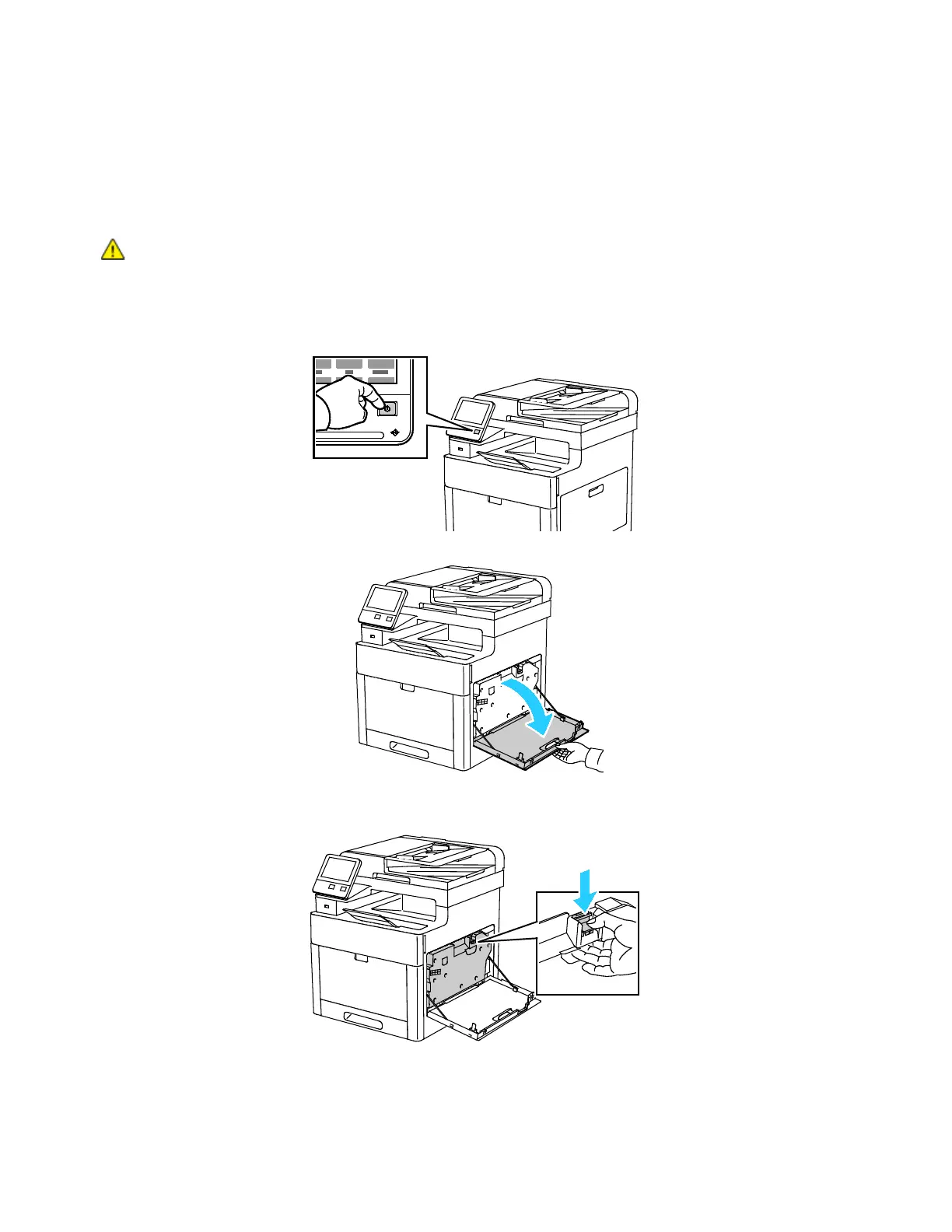Maintenance
Cleaning the LED Lenses
If prints have voids or light streaks through one or more colors, use the following instructions to clean the
LED lenses.
WARNING:
If you accidentally get toner on your clothes, lightly dust them off as best as you can.
If some toner remains on your clothes, use cool water, not hot, to rinse off the toner. If toner gets
on your skin, wash it off with cool water and a mild soap. If you get toner in your eyes, wash it out
immediately with cool water and consult a doctor.
1. Power off the printer.
2. Open the right-side door.
3. To unlock the waste cartridge, pinch the latch.
Xerox
®
WorkCentre
®
6515 Color Multifunction Printer 171
User Guide
