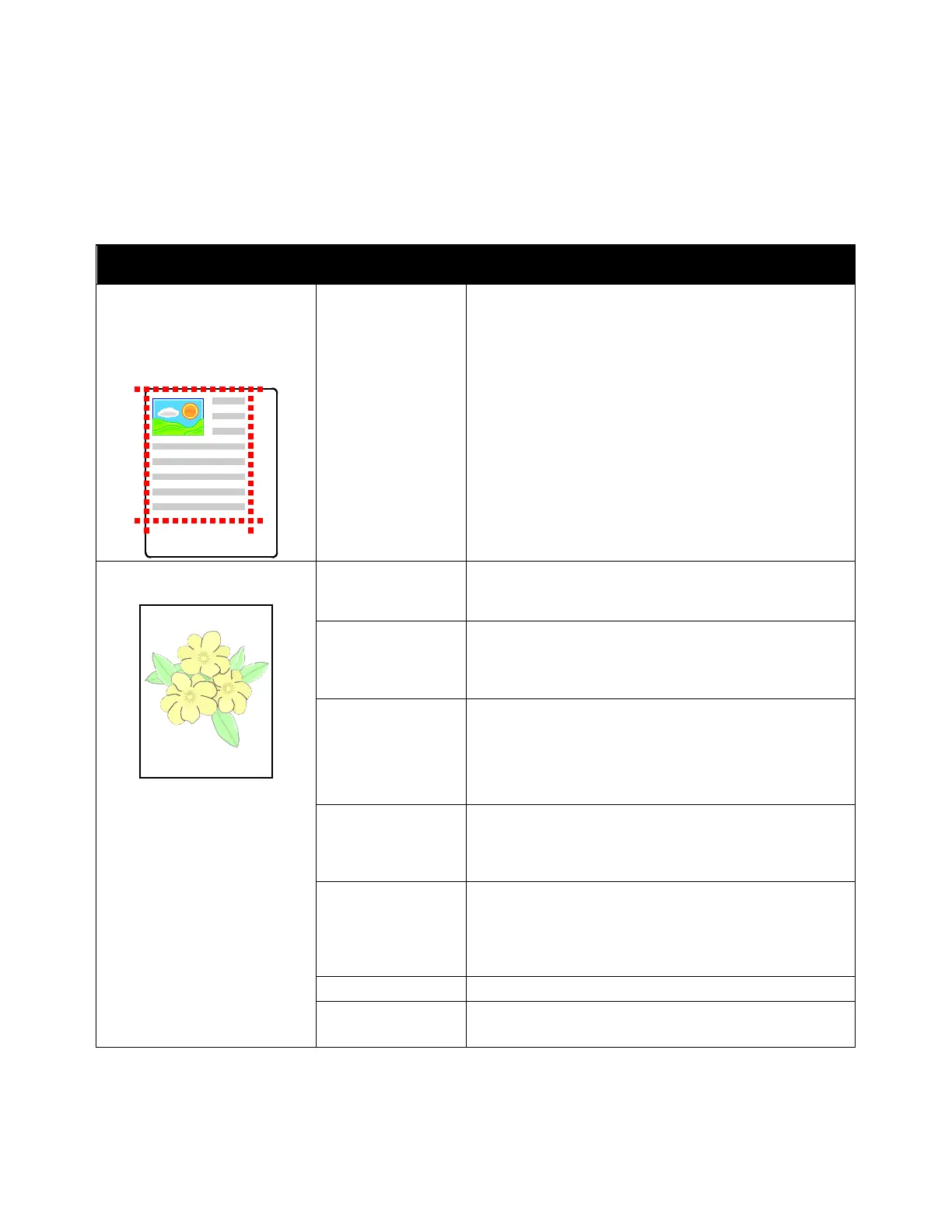Troubleshooting
Notes:
• To enhance print quality, the toner/print/drum cartridges for many models of equipment are
designed to cease functioning at a predetermined point.
• Grayscale images printed with the composite black setting increment the color-pages counter,
because color consumables are used. Composite black is the default setting on most printers.
Symptom Probable Causes Solutions
• Page Margins Are
Inconsistent.
• The image is not centered
on the page or the margins
are not consistent.
A paper registration
adjustment is
needed.
Use the paper registration procedure to adjust the image
position on the page. For details, refer to Adjusting Paper
Registration on page 178.
Faded printouts with multiple
colors faded.
The toner cartridges
are not Xerox
®
toner
cartridges.
Verify that the toner cartridges meet specifications, and
replace them if necessary.
is outside the
recommended
specification range.
Replace the paper with a recommended size and type,
and confirm that your control panel and print driver
settings are correct. For details, refer to Supported Paper
on page 68.
The paper type is
heavier or thicker
than the paper type
selection.
• Ensure that the proper paper is loaded in the paper
tray.
• Choose a heavier paper type at the control panel and
in the print driver.
• Use a lighter paper or paper type.
The bias transfer
voltage is not
properly adjusted for
the paper type.
Verify that the paper types set in the control panel and
the print driver match the paper loaded in the tray.
The settings in the
application or print
driver are incorrect.
Print the Demonstration Print from the Information Pages
menu. For details, refer to Information Pages on page 32.
If the Demo Print looks correct, the printer is printing
properly. Verify that the application and the print driver
selections are correct for your print job.
The paper is damp. Replace the paper.
The high-voltage
supply is defective.
For assistance, go to the Xerox
®
Support website at
www.xerox.com/office/WC6515support.
214 Xerox
®
WorkCentre
®
6515 Color Multifunction Printer
User Guide
