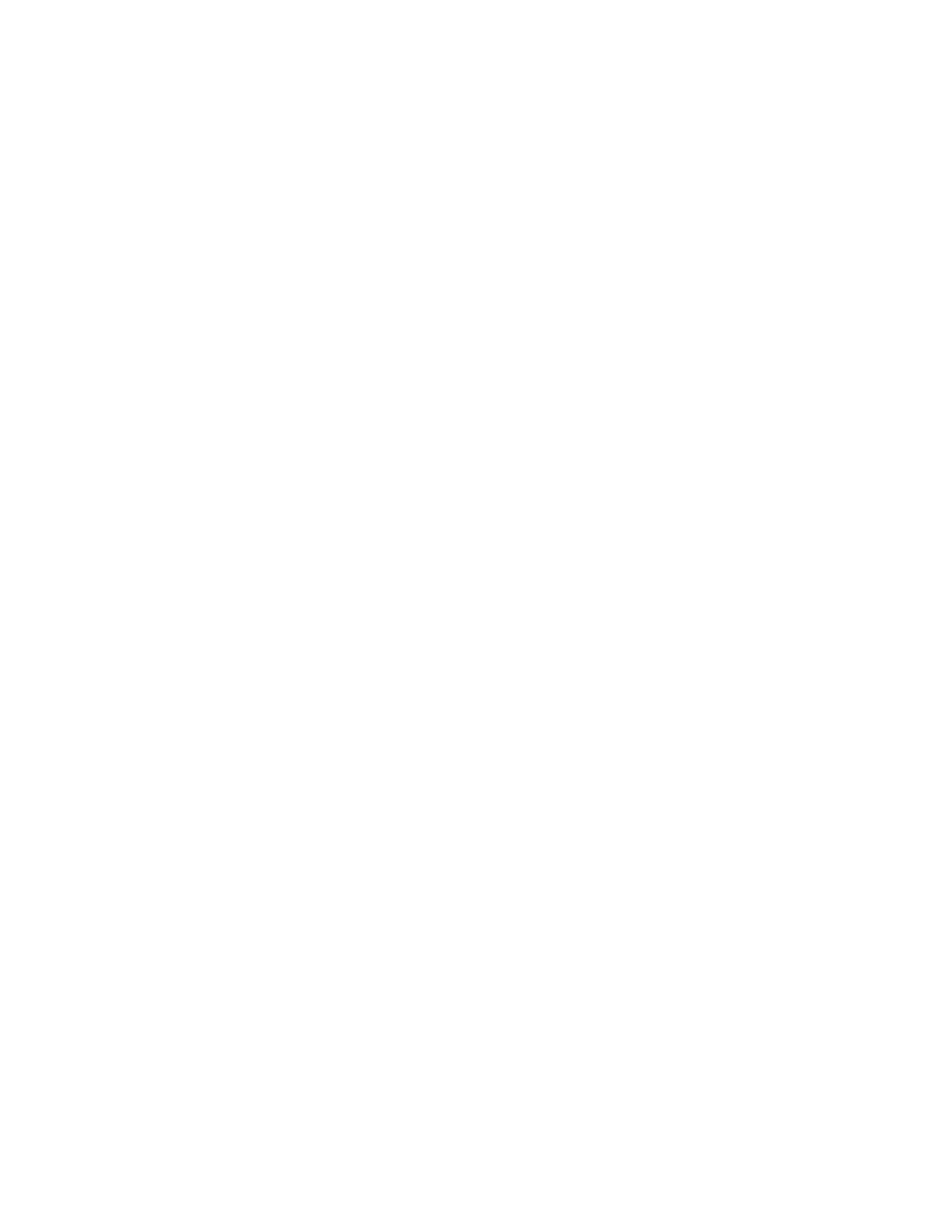System Administrator Functions
Configure Settings for PostScript
1. At your computer, open a Web browser. In the address field, type the IP address of the printer, then
press Enter or Return.
2. In the Embedded Web Server, log in as a system administrator. For details, refer to Logging In as
the Administrator on page 265.
3. Click System > PDL Settings.
4. Click PostScript.
5. Configure the following settings as needed:
− To allow a report to print when an error occurs, for Print Error Sheet, click the toggle button.
Note: A check mark on the toggle button indicates that the feature is enabled.
− To specify the default paper tray, click Paper Supply, then select an option.
6. Click OK.
Configure Settings for PDF
Note: Default PDF settings are used when a print driver is not selected. Print driver settings override
default PDF settings configured from the Embedded Web Server.
1. At your computer, open a Web browser. In the address field, type the IP address of the printer, then
press Enter or Return.
2. In the Embedded Web Server, log in as a system administrator. For details, refer to Logging In as
the Administrator on page 265.
3. Click System > PDL Settings.
4. Click PDF.
5. Configure the following settings as needed:
− To specify the protocol used to construct the PDF output, click Decomposer, then select an
option.
− To set the limit for number of printed pages, for Print Quantity, type a number.
Note: A check mark on the toggle button indicates that the feature is enabled.
− To specify the default paper size for the output, click Paper Size, then select a paper size.
− To set the default output color, click Output Color, then select an option. To allow automatic
color output based on the original document, select Auto Detect.
− To set the default option for 2-sided printing, click 2-Sided, then select an option.
− To allow output page collation, click Collated, then select On.
− To specify output quality, click Print Mode, then select an option.
− To select a layout mode for the output, click Layout, then select an option.
− To require a password to open the PDF output, for Password, type a password.
Note: To remove the dots in the Password field, double-click the field.
6. Click OK.
Xerox
®
WorkCentre
®
6515 Color Multifunction Printer 245
User Guide
