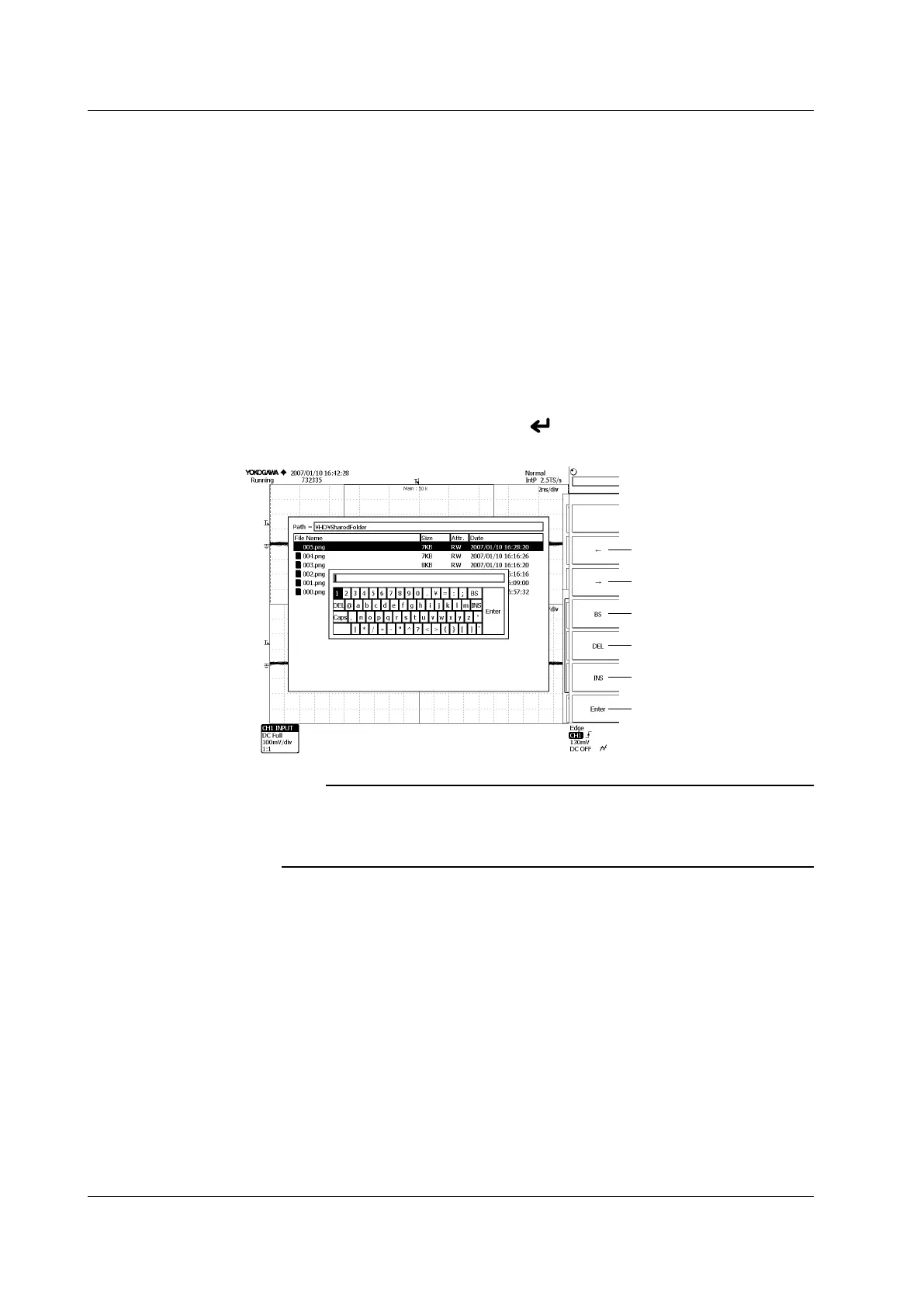4-4
IM 701310-01E
Entering Strings
The keyboard displayed on the screen is used to enter character strings such as file
names and comments. The rotary knob, SET, and arrow keys are used to operate the
keyboard to enter the character strings.
Operating the Keyboard
1.
Use the rotary knob to move the cursor to the character to be entered. Press the
arrow keys on the front panel to move the cursor left/right and up/down.
2.
Press SET key to enter the character.
To enter a numeric value, you can use the numeric keypad on the front panel.
To enter letters, press the INS soft key
, then enter the characters. In insertion
mode, the cursor appears between characters.
3.
Repeat steps 1 and 2 to enter all the characters in the string.
4.
You can press the Enter soft key or key on the front panel to confirm the string
and clear the keyboard.
Enters the displayed characters.
Switches between insert and
overwrite mode.
Deletes the character before the
entry position.
Deletes the character in the
entry position.
Moves the cursor to the right.
Moves the cursor to the left.
Note
• Multiple @ characters cannot be entered consecutively.
• File names are not case-sensitive. Comments are case-sensitive. In addition, the following
file names cannot be used due to limitations of MS-DOS.
AUX, CON, PRN, NUL, CLOCK, COM1 to COM9, and LPT1 to LPT9
4.2 Entering Values and Strings