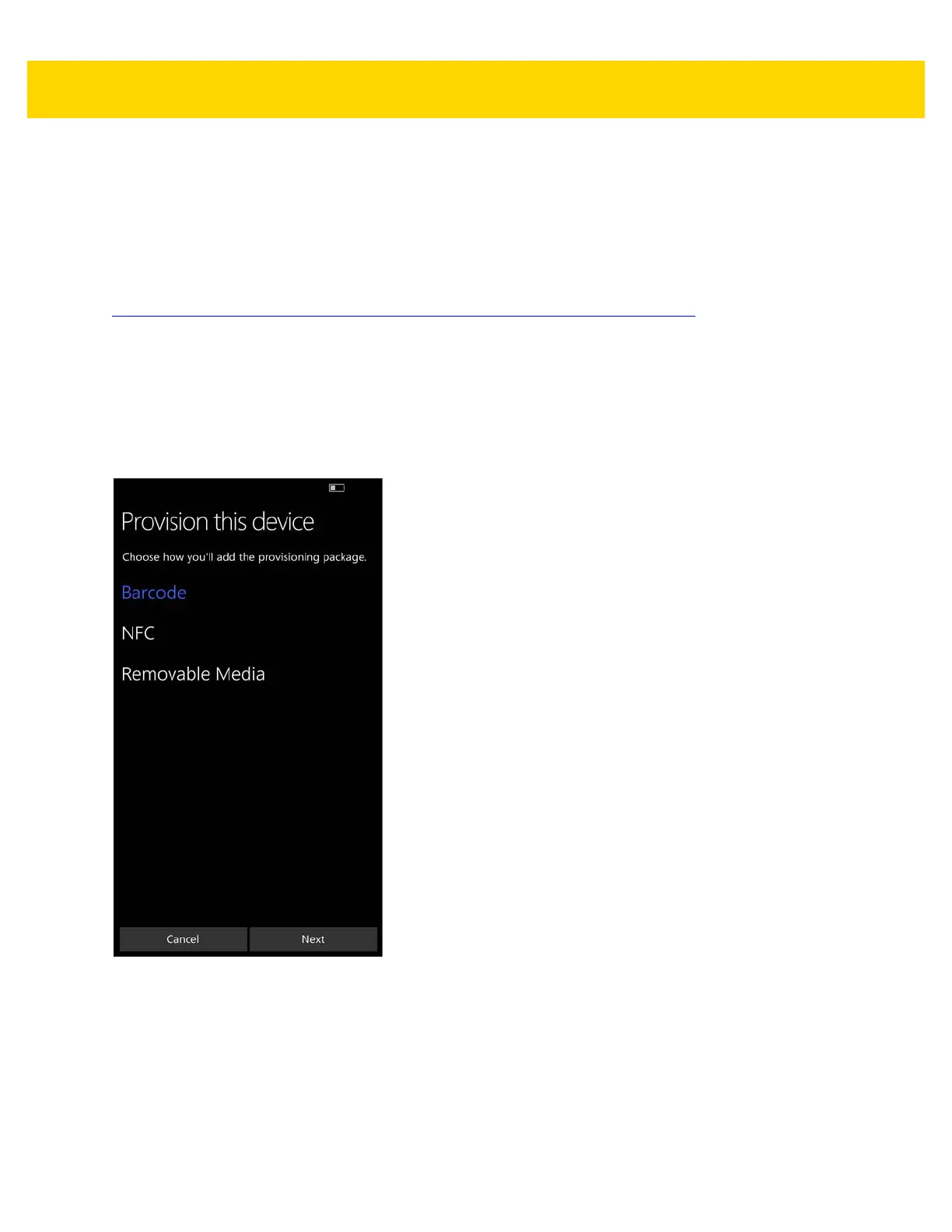Provisioning 9 - 11
9. Touch Yes, add it and proceed further to continue configuring the device.
10. Follow the on-screen instructions to complete the set up.
Using Bar Codes
To provision using bar codes, the provisioning package has to be converted to bar codes. Use the package splitter
tool to split the package file into smaller files. Go to
https://msdn.microsoft.com/en-us/library/windows/hardware/mt622460(v=vs.85).aspx
for more information. Once
the package file is split into smaller files, use a bar code generation application to create the bar codes.
Provisioning
To provision the device using bar codes:
1. Perform a factory reset. See Resetting the TC70x on page 1-9.
2. Follow the on-screen instructions until the Provisioning screen appears.
Figure 9-19 Provision this Device Screen
3. Touch Barcode.
4. Touch Next.
