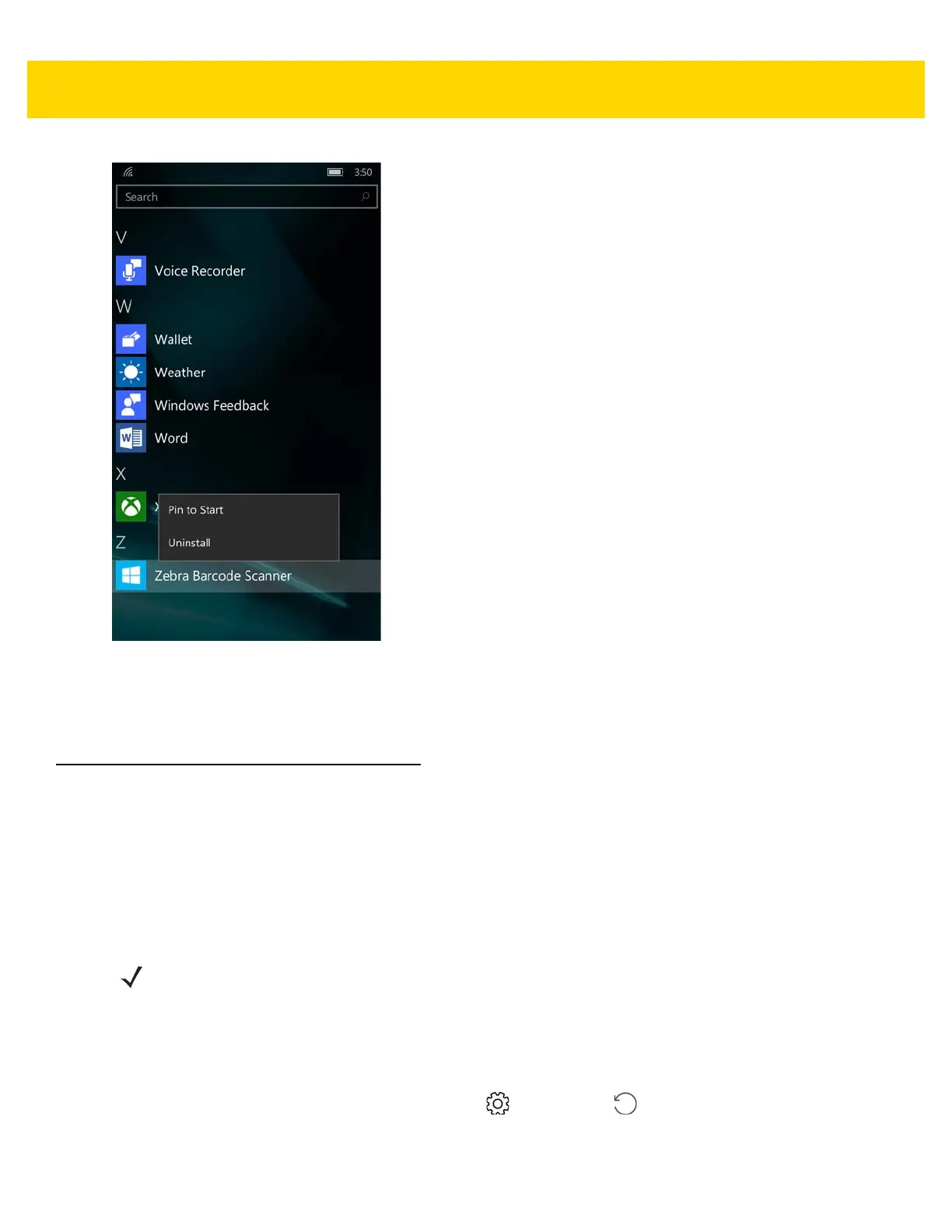10 - 4 TC70x Integrator Guide
Figure 10-2 All Apps Screen - Uninstall App
3. Touch Uninstall.
4. Touch OK to confirm.
Windows Update
Depending upon how the TC70x is provisioned, it checks for updates from the Microsoft Windows Update Server
or an internal update server, Windows Server Update Services (WSUS).
By default, the TC70x automatically downloads available updates whenever the data connection exists. When the
TC70x indicates that an update is available, follow the instructions on the screen. If the TC70x does not have
enough memory, move apps, photos, and other files to a memory card.
Choosing How Updates Install
To select how Windows updates are installed:
1. Swipe down from the top of the screen, and touch All settings > Updates & security > Phone
updates.
NOTE Make sure that the TC70 battery has enough power, or connect the charger before starting the update.
