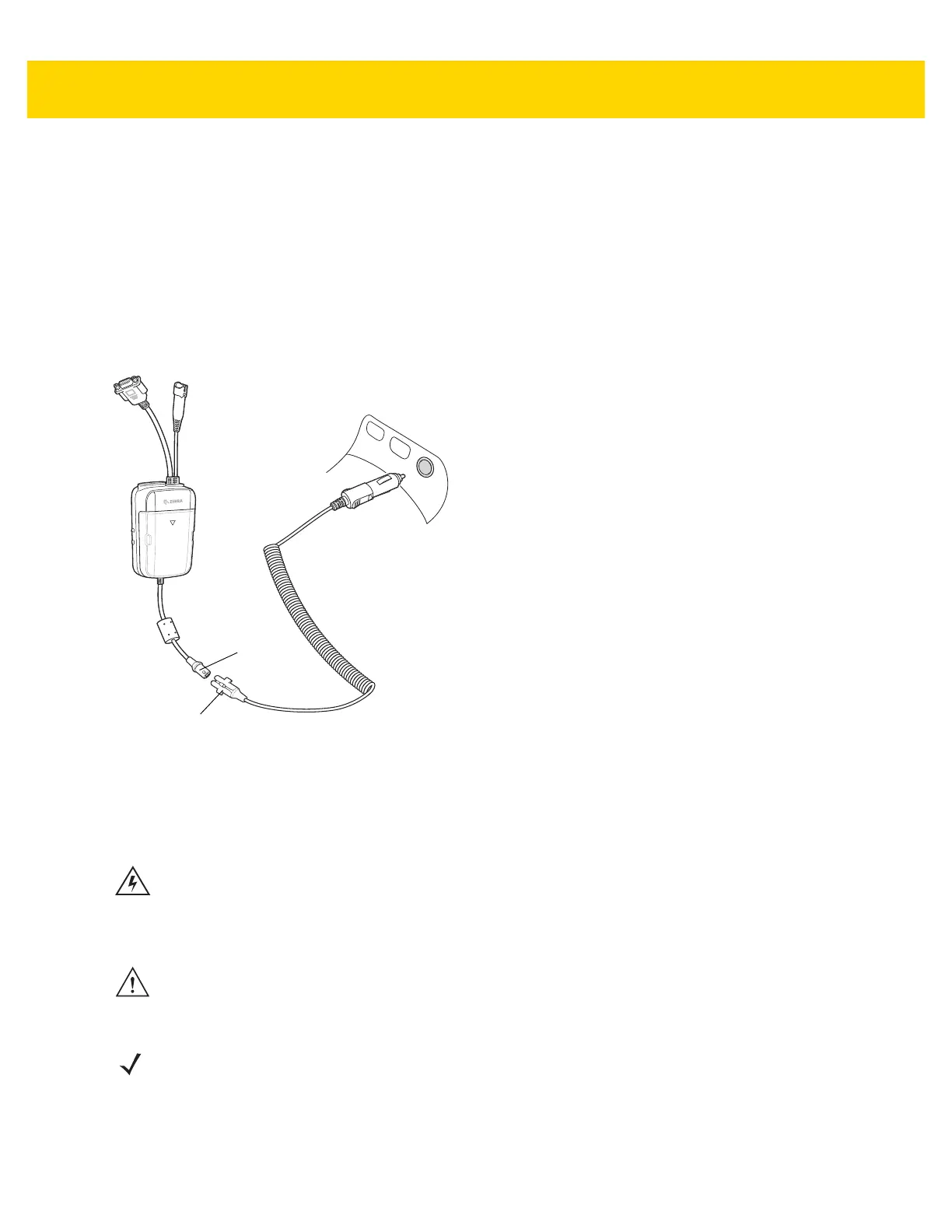Accessories 2 - 49
4. Secure the RAM Mount to the vehicle depending upon the type of RAM Mount. See instructions provided with
RAM Mount.
5. Adjust RAM Mount according to RAM Mount instructions.
CLA Power Connection
To connect the Cigarette Lighter Adapter (CLA) to the USB I/O Hub:
1. Ensure that the connector collar is installed on the connector.
2. Connect the CLA power output connector to the Power Input Connector on the USB I/O Hub.
3. Plug the CLA into a power outlet (cigarette lighter receptacle).
Figure 2-65 CLA Power Connection
Hard-Wired Power Connection
Please read all of these instructions before beginning.
To connect the cradle to power:
1. Locate the vehicle power source.
Cigarette Lighter Adapter
Power Input
Connector
Collar
WARNING! A properly trained technician must perform the power connection. Improper connection can
damage your USB I/O Hub or mobile computer. Refer to the vehicle’s Owner’s Manual for
instructions for removing power.
CAUTION When setting up connection for this USB I/O Hub, only use the power input cable provided with this USB I/O
Hub.
NOTEThe ideal location for connecting the USB I/O Hub power input cable would be an accessory output in your vehicle’s fuse
panel. The USB I/O Hub should be added to a circuit with a maximum load capacity for the USB I/O Hub and the original
circuit. Refer to the vehicle’s Owner’s Manual for identification of the circuit.
If a fused output is not available, the USB I/O Hub must be installed with the provided in-line fuse holder and UL Listed 5A
fuse. The fuse protects the vehicle from an electrical short on the power line to the USB I/O Hub.
To use the USB I/O Hub to charge the device, when the vehicle’s ignition is off, connect the USB I/O Hub to unswitched power.
