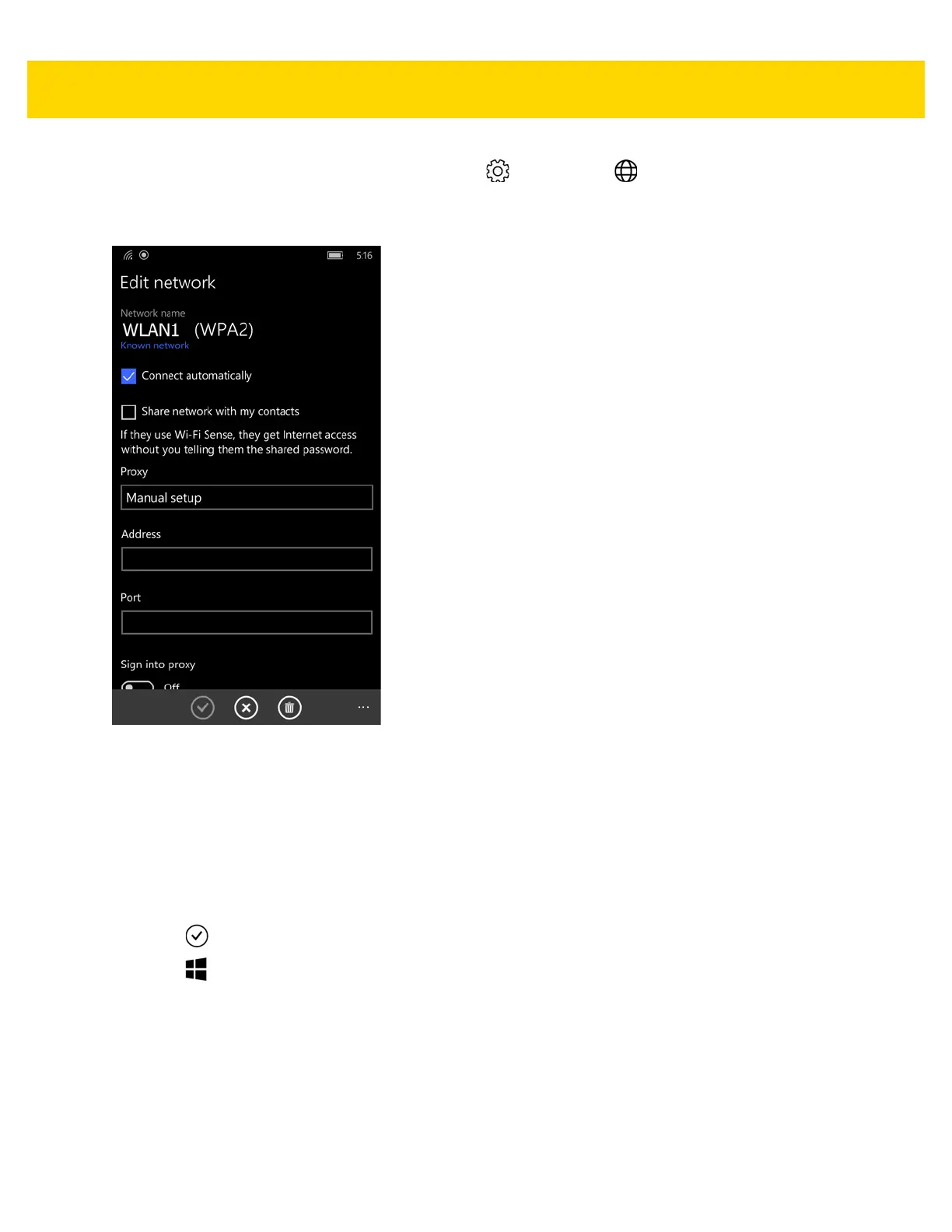3 - 6 TC70x Integrator Guide
1. Swipe down from the top of the screen, and touch All settings > Network & wireless > Wi-Fi.
2. Touch and hold a network name until the menu appears.
3. Touch Edit.
Figure 3-5 Proxy Settings
4. In the Proxy drop-down menu, select Manual setup.
5. In the Address text box, enter the address of the proxy server.
6. In the Port text box, enter the port number for the proxy server.
7. If the proxy server requires a log in, touch the Sign into proxy switch.
a. In the User name text box, enter the username.
b. In the Password text box, enter the password.
8. Touch .
9. Touch .
Configuring the Device to Use a Static IP Address
By default, the device is configured to use Dynamic Host Configuration Protocol (DHCP) to assign an Internet
protocol (IP) address when connecting to a wireless network. To configure the device to connect to a network using
a static IP address:
1. In the Wi-Fi window, scroll down and select Static IP button.
2. Touch the Configure network settings manually switch.
