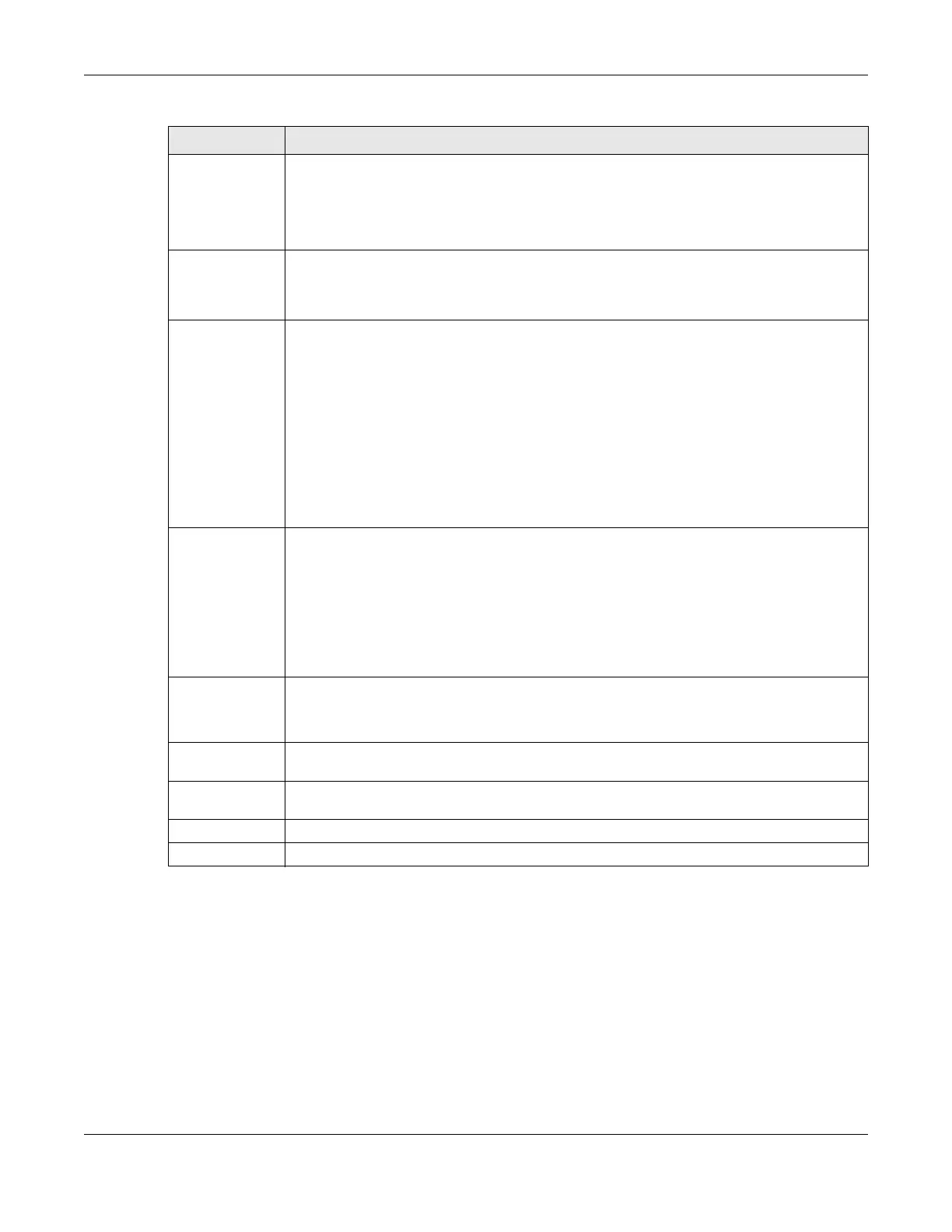Chapter 7 Wireless
VMG8924-B10D/B30D User’s Guide
106
7.8 The Channel Status Screen
Use the Channel Status screen to scan wireless LAN channel noises and view the results. Click Network
Setting > Wireless > Channel Status. The screen appears as shown. Click Scan to scan the wireless LAN
channels. You can view the results in the Channel Scan Result section.
Note: The Scan button only works when the VMG uses 20MHz for the wireless channel width.
You can go to the
Network Setting > Wireless > General screen, click the more link, and
then change the channel width setting in the Bandwidth field.
Beacon Interval When a wirelessly networked device sends a beacon, it includes with it a beacon interval. This
specifies the time period before the device sends the beacon again.
The interval tells receiving devices on the network how long they can wait in low power mode
before waking up to handle the beacon. This value can be set from 50ms to 1000ms. A high
value helps save current consumption of the access point.
DTIM Interval Delivery Traffic Indication Message (DTIM) is the time period after which broadcast and
multicast packets are transmitted to mobile clients in the Power Saving mode. A high DTIM
value can cause clients to lose connectivity with the network. This value can be set from 1 to
255.
802.11 Mode Select 802.11b Only to allow only IEEE 802.11b compliant WLAN devices to associate with the
VMG.
Select 802.11g Only to allow only IEEE 802.11g compliant WLAN devices to associate with the
VMG.
Select 802.11n Only to allow only IEEE 802.11n compliant WLAN devices to associate with the
VMG.
Select 802.11b/g Mixed to allow either IEEE 802.11b or IEEE 802.11g compliant WLAN devices to
associate with the VMG. The transmission rate of your VMG might be reduced.
Select 802.11b/g/n Mixed to allow IEEE 802.11b, IEEE 802.11g or IEEE802.11n compliant WLAN
devices to associate with the VMG. The transmission rate of your VMG might be reduced.
802.11 Protection Enabling this feature can help prevent collisions in mixed-mode networks (networks with both
IEEE 802.11b and IEEE 802.11g traffic).
Select Auto to have the wireless devices transmit data after a RTS/CTS handshake. This helps
improve IEEE 802.11g performance.
Select Off to disable 802.11 protection. The transmission rate of your VMG might be reduced in
a mixed-mode network.
This field displays Off and is not configurable when you set 802.11 Mode to 802.11b Only.
Preamble Select a preamble type from the drop-down list box. Choices are Long or Short. See Section
7.9.7 on page 113 for more information.
This field is configurable only when you set 802.11 Mode to 802.11b.
RX Chain Power
Save
Select Enable to activate the RX Chain Power Save feature. It turns off one of the Receive
chains to save power when it is not in use. Select Disabled to disable this feature.
OBSS
Coexistence
Select Enable to allow the coexistence of 20 MHz and 40 MHz Overlapping Basic Service Sets
(OBSS) in wireless local area networks. Select Disabled to disable this feature.
Apply Click Apply to save your changes.
Cancel Click Cancel to restore your previously saved settings.
Table 26 Network Setting > Wireless > Others (continued)
LABEL DESCRIPTION
