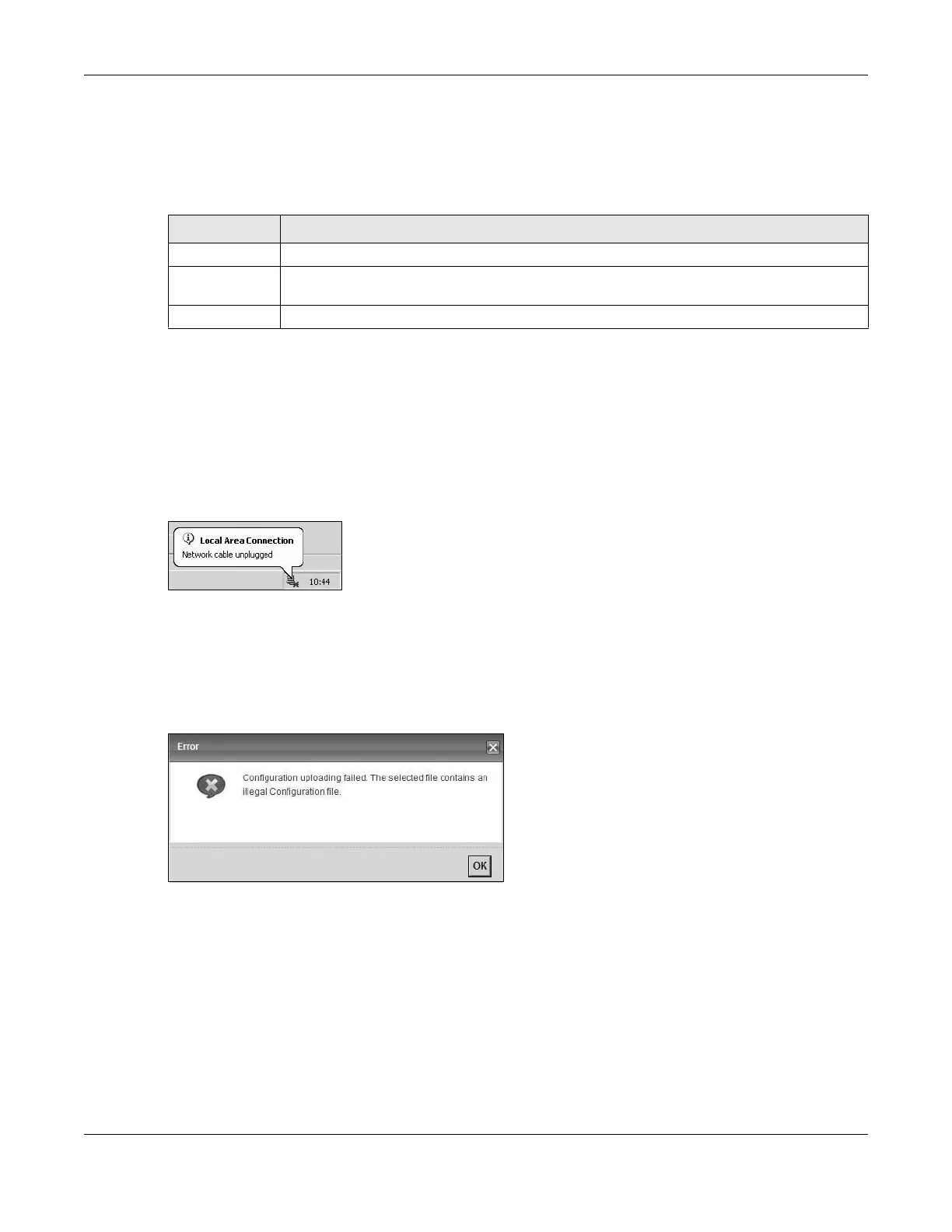Chapter 39 Backup Restore
VMG8924-B10D/B30D User’s Guide
284
Restore Configuration
Restore Configuration allows you to upload a new or previously saved configuration file from your
computer to your VMG.
Do not turn off the VMG while configuration file upload is in progress.
After the VMG configuration has been restored successfully, the login screen appears. Login again to
restart the VMG.
The VMG automatically restarts in this time causing a temporary network disconnect. In some operating
systems, you may see the following icon on your desktop.
Figure 171 Network Temporarily Disconnected
If you uploaded the default configuration file you may need to change the IP address of your computer
to be in the same subnet as that of the default device IP address (192.168.1.1).
If the upload was not successful, the following screen will appear. Click OK to go back to the
Configuration screen.
Figure 172 Configuration Upload Error
Reset to Factory Defaults
Click the Reset button to clear all user-entered configuration information and return the VMG to its
factory defaults. The following warning screen appears.
Table 140 Restore Configuration
LABEL DESCRIPTION
File Path Type in the location of the file you want to upload in this field or click Choose File to find it.
Choose File Click this to find the file you want to upload. Remember that you must decompress compressed
(.ZIP) files before you can upload them.
Upload Click this to begin the upload process.
