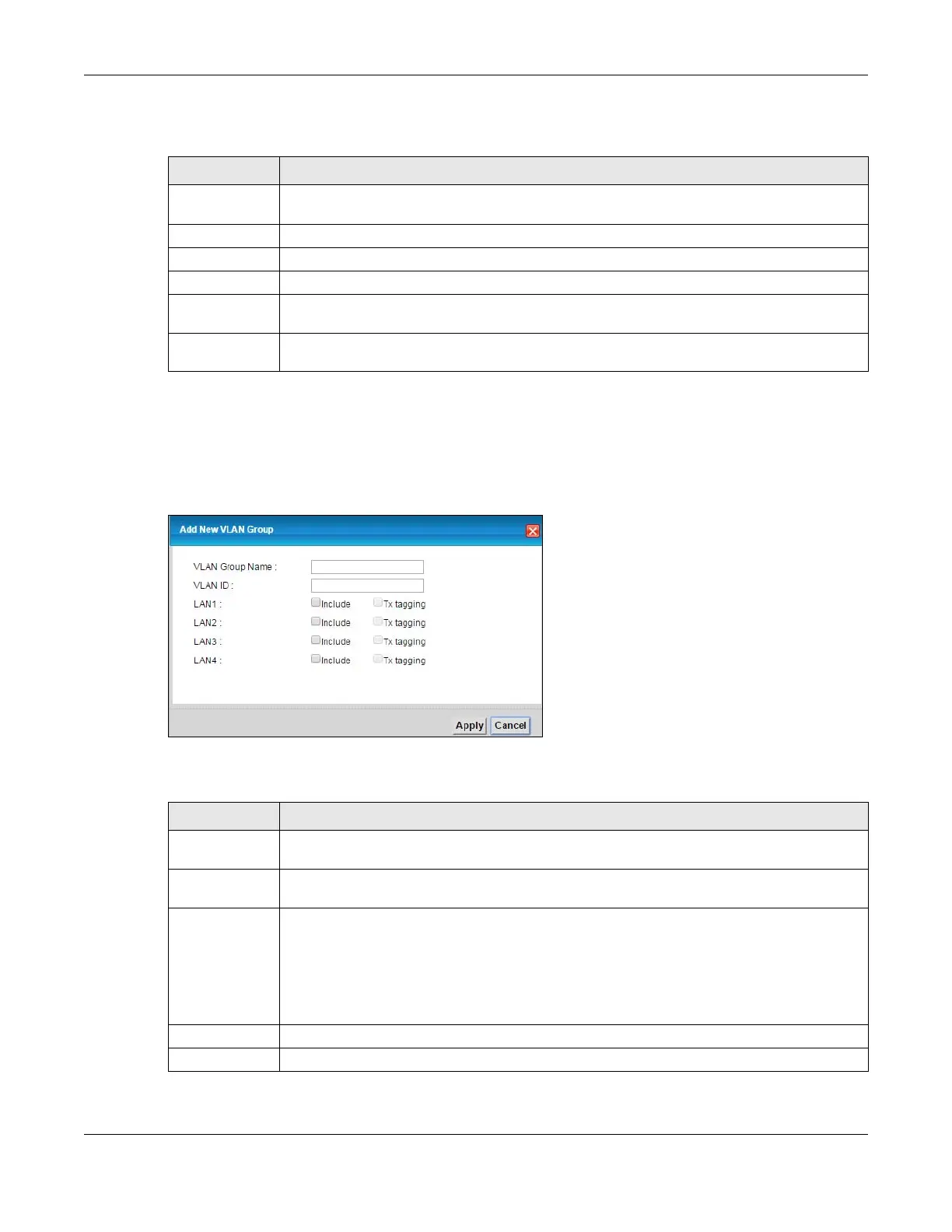Chapter 14 Vlan Group
VMG8924-B10D/B30D User’s Guide
184
The following table describes the fields in this screen.
14.2.1 Add/Edit a VLAN Group
Click the Add New VLAN Group button in the Vlan Group screen to open the following screen. Use this
screen to create a new VLAN group.
Figure 95 Add/Edit VLAN Group
The following table describes the fields in this screen.
Table 72 Network Setting > Vlan Group
LABEL DESCRIPTION
Add New VLAN
Group
Click this button to create a new VLAN group.
# This is the index number of the VLAN group.
Group Name This shows the descriptive name of the VLAN group.
VLAN ID This shows the unique ID number that identifies the VLAN group.
Interfaces This shows the LAN ports included in the VLAN group and if traffic leaving the port will be tagged
with the VLAN ID.
Modify Click the Edit icon to change an existing VLAN group setting or click the Delete icon to remove
the VLAN group.
Table 73 Add/Edit VLAN Group
LABEL DESCRIPTION
VLAN Group
Name
Enter a name to identify this group. You can enter up to 30 characters. You can use letters,
numbers, hyphens (-) and underscores (_). Spaces are not allowed.
VLAN ID Enter a unique ID number, from 1 to 4,094, to identify this VLAN group. Outgoing traffic is tagged
with this ID if Txtagging is selected below.
LAN Select Include to add the associated LAN interface to this VLAN group.
Select Txtagging to tag outgoing traffic from the associated LAN port with the VLAN ID number
entered above.
Note: LAN5 displays if the WAN port was configured as a LAN port in the Home
Networking > 5th Ethernet port screen.
Apply Click Apply to save your changes back to the VMG.
Cancel Click Cancel to exit this screen without saving.
