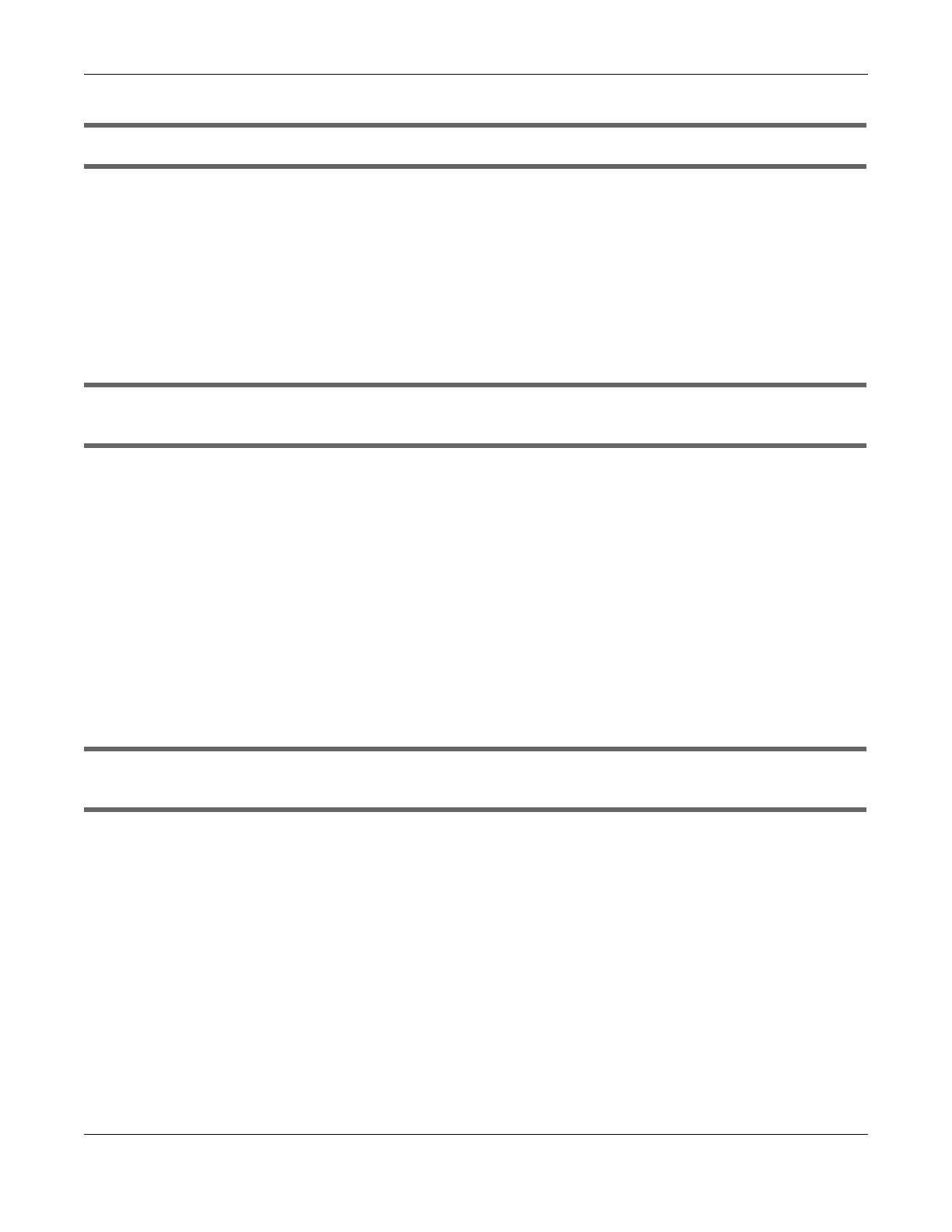Chapter 41 Troubleshooting
VMG8924-B10D/B30D User’s Guide
295
I cannot connect to the Internet using a cellular connection.
1 The DSL and Ethernet connections have priority in that order. If the DSL or Ethernet connection is up,
then the cellular connection will be down.
2 Make sure you have connected a compatible cellular dongle to the USB port.
3 Make sure you have configured Network Setting > Broadband > Cellular Backup correctly.
4 Check that the VMG is within range of a cellular base station.
I cannot access the VMG anymore. I had access to the VMG, but my connection is not available
anymore.
1 Your session with the VMG may have expired. Try logging into the VMG again.
2 Check the hardware connections, and make sure the LEDs are behaving as expected. See the Quick
Start Guide and Section 1.6 on page 20.
3 Turn the VMG off and on.
4 If the problem continues, contact your vendor.
41.4 Wireless Internet Access
What factors may cause intermittent or unstabled wireless connection? How can I solve this
problem?
The following factors may cause interference:
• Obstacles: walls, ceilings, furniture, and so on.
• Building Materials: metal doors, aluminum studs.
• Electrical devices: microwaves, monitors, electric motors, cordless phones, and other wireless devices.
To optimize the speed and quality of your wireless connection, you can:
• Move your wireless device closer to the AP if the signal strength is low.
• Reduce wireless interference that may be caused by other wireless networks or surrounding wireless
electronics such as cordless phones.
• Place the AP where there are minimum obstacles (such as walls and ceilings) between the AP and
the wireless client.
