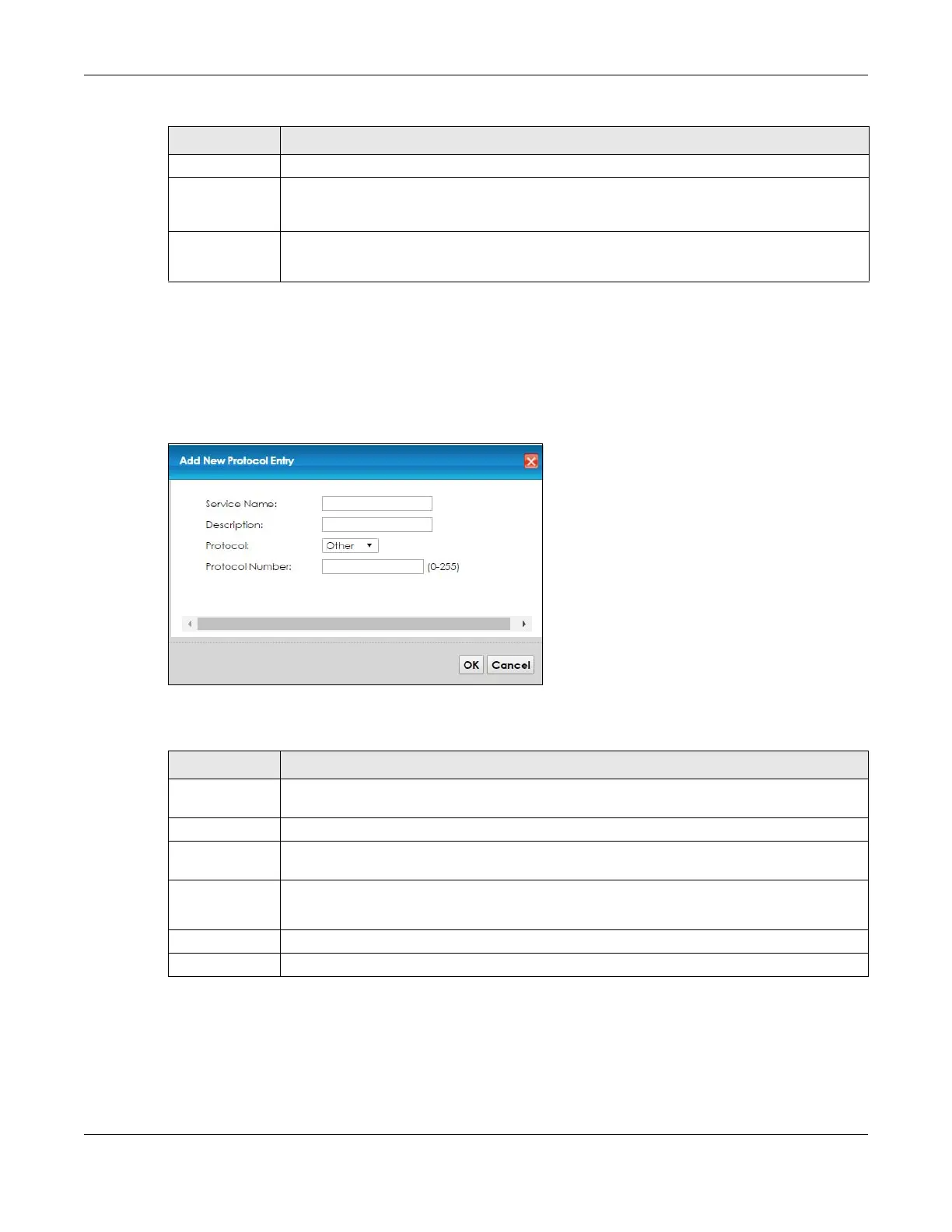Chapter 17 Firewall
VMG8924-B10D/B30D User’s Guide
198
17.3.1 Add/Edit a Service
Use this screen to add a customized service rule that you can use in the firewall’s ACL rule configuration.
Click Add new service entry or the edit icon next to an existing service rule in the Service screen to
display the following screen.
Figure 107 Service: Add/Edit
The following table describes the labels in this screen.
17.4 The Access Control Screen
Click Security > Firewall > Access Control to display the following screen. This screen displays a list of the
configured incoming or outgoing filtering rules.
Description This is the description of your customized service.
Ports/Protocol
Number
This shows the IP protocol (TCP, UDP, ICMP, or TCP/UDP) and the port number or range of ports
that defines your customized service. Other and the protocol number displays if the service uses
another IP protocol.
Modify Click the Edit icon to edit the entry.
Click the Delete icon to remove this entry.
Table 81 Security > Firewall > Protocol (continued)
LABEL DESCRIPTION
Table 82 Security > Firewall > Protocol: Add/Edit
LABEL DESCRIPTION
Service Name Enter a unique name (up to 32 printable English keyboard characters, including spaces) for your
customized port.
Description Enter a description for your customized port.
Protocol Choose the IP protocol (TCP, UDP, ICMP, or Other) that defines your customized port from the
drop-down list box. Select Other to be able to enter a protocol number.
Protocol
Number
This field is displayed if you select Other as the protocol.
Enter the protocol number of your customized port.
OK Click OK to save your changes.
Cancel Click Cancel to exit this screen without saving.
