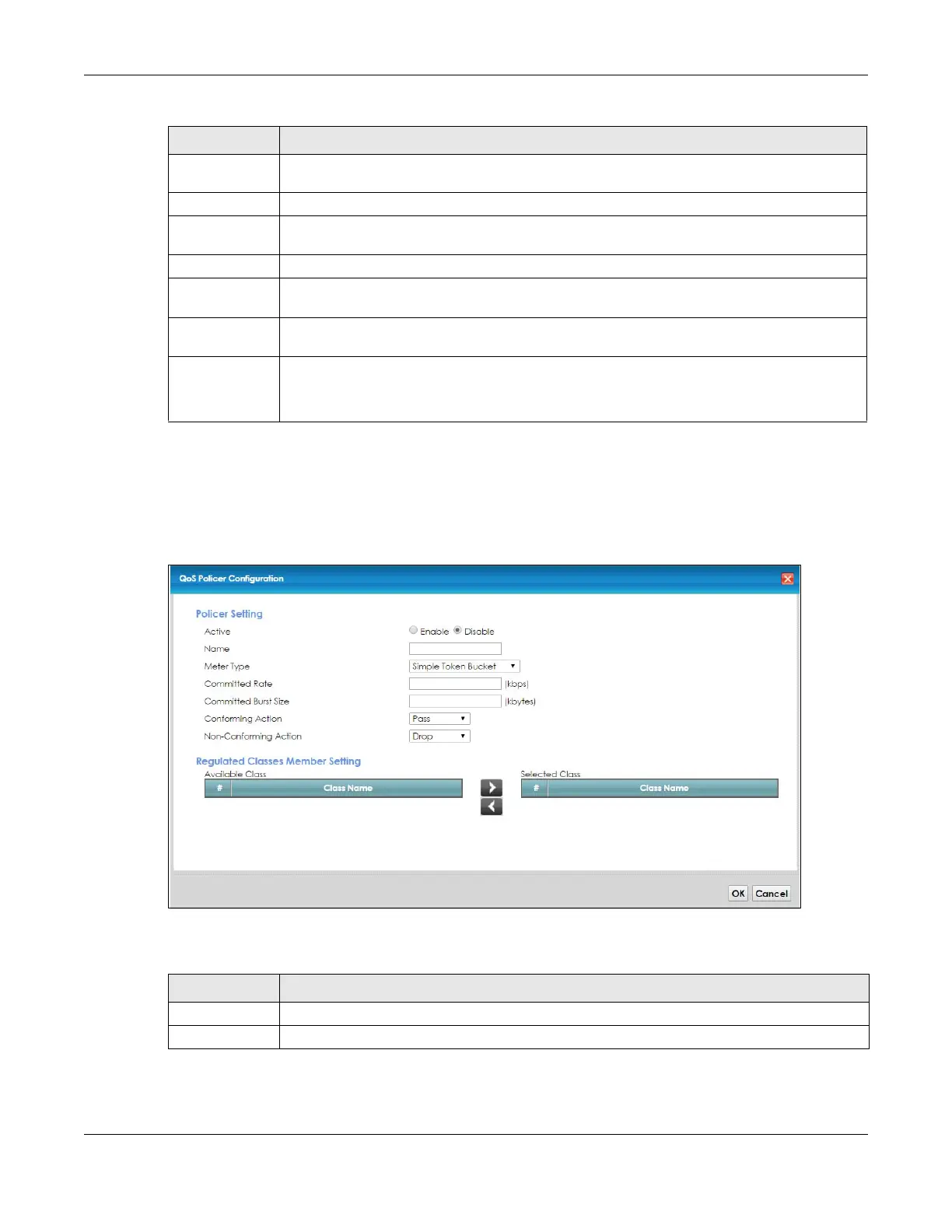Chapter 10 Quality of Service (QoS)
VMG8924-B10D/B30D User’s Guide
154
10.7.1 Add/Edit a QoS Policer
Click Add New Policer in the Policer Setup screen or the Edit icon next to a policer to show the following
screen.
Figure 72 Policer Setup: Add/Edit
The following table describes the labels in this screen.
Status This field displays whether the policer is active or not. A yellow bulb signifies that this policer is
active. A gray bulb signifies that this policer is not active.
Name This field displays the descriptive name of this policer.
Regulated
Classes
This field displays the name of a QoS classifier
Meter Type This field displays the type of QoS metering algorithm used in this policer.
Rule These are the rates and burst sizes against which the policer checks the traffic of the member
QoS classes.
Action This shows the how the policer has the VMG treat different types of traffic belonging to the
policer’s member QoS classes.
Modify Click the Edit icon to edit the policer.
Click the Delete icon to delete an existing policer. Note that subsequent rules move up by one
when you take this action.
Table 51 Network Setting > QoS > Policer Setup (continued)
LABEL DESCRIPTION
Table 52 Policer Setup: Add/Edit
LABEL DESCRIPTION
Active Select Enable or Disable to activate or deactivate the policer.
Name Enter the descriptive name of this policer.
