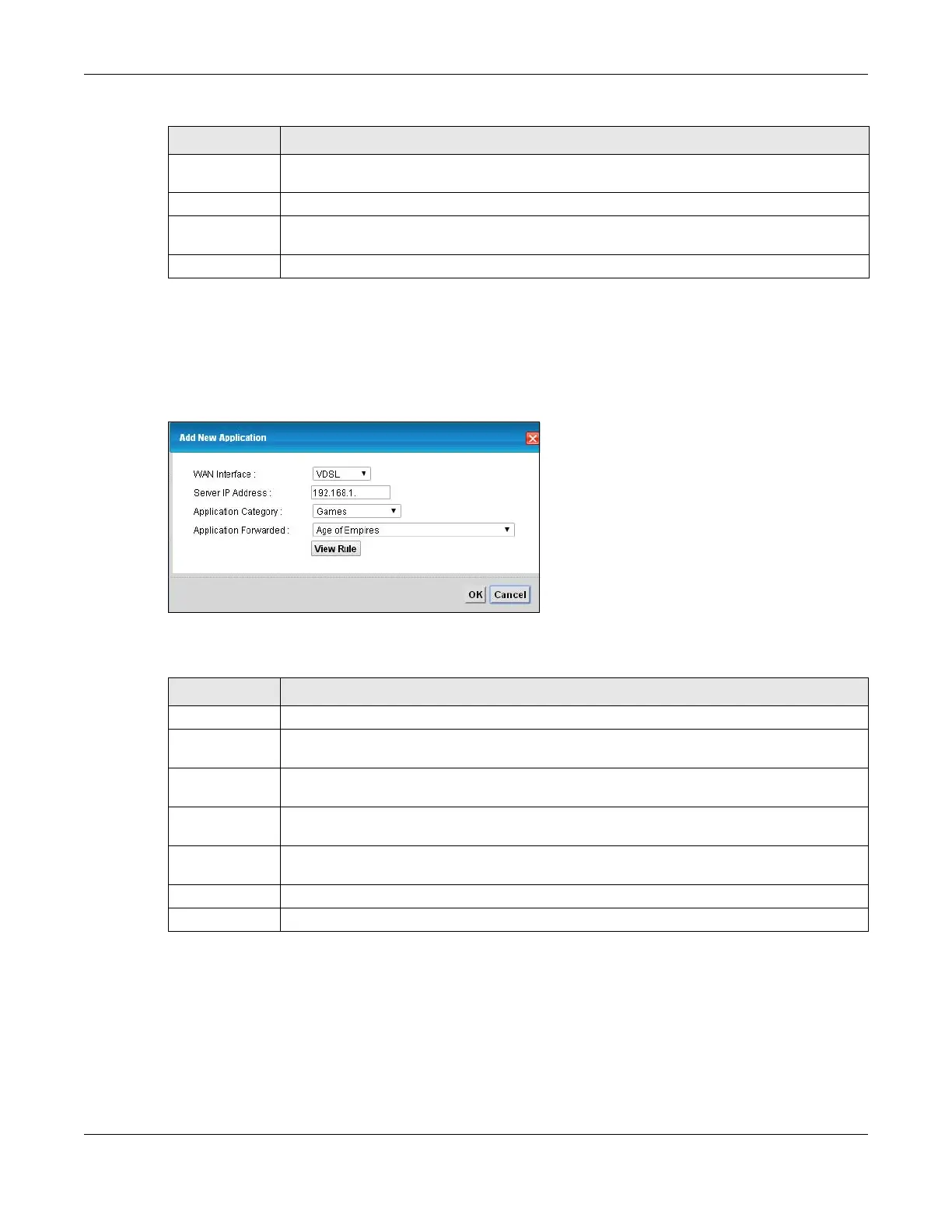Chapter 11 Network Address Translation (NAT)
VMG8924-B10D/B30D User’s Guide
165
11.3.1 Add New Application
This screen lets you create new NAT application rules. Click Add New Application in the Applications
screen to open the following screen.
Figure 77 Applications: Add
The following table describes the labels in this screen.
11.4 The Port Triggering Screen
Some services use a dedicated range of ports on the client side and a dedicated range of ports on the
server side. With regular port forwarding you set a forwarding port in NAT to forward a service (coming in
from the server on the WAN) to the IP address of a computer on the client side (LAN). The problem is that
port forwarding only forwards a service to a single LAN IP address. In order to use the same service on a
Application
Forwarded
This field shows the type of application that the service forwards.
WAN Interface This field shows the WAN interface through which the service is forwarded.
Server IP
Address
This field displays the destination IP address for the service.
Modify Click the Delete icon to delete the rule.
Table 57 Network Setting > NAT > Applications (continued)
LABEL DESCRIPTION
Table 58 Applications: Add
LABEL DESCRIPTION
WAN Interface Select the WAN interface that you want to apply this NAT rule to.
Server IP
Address
Enter the inside IP address of the application here.
Application
Category
Select the category of the application from the drop-down list box.
Application
Forwarded
Select a service from the drop-down list box and the VMG automatically configures the
protocol, start, end, and map port number that define the service.
View Rule Click this to display the configuration of the service that you have chosen in Application
Fowarded.
OK Click OK to save your changes.
Cancel Click Cancel to exit this screen without saving.
