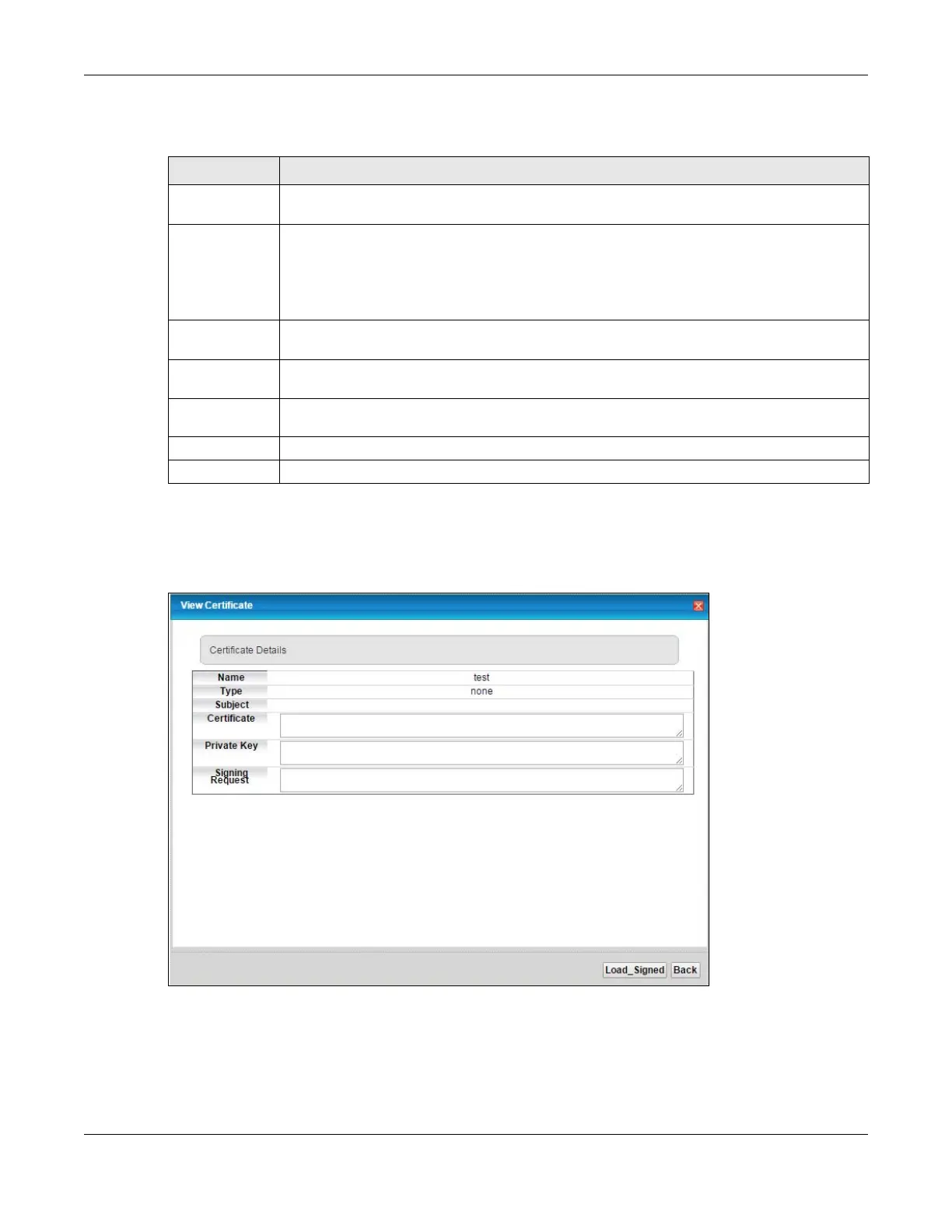Chapter 21 Certificates
VMG8924-B10D/B30D User’s Guide
212
The following table describes the labels in this screen.
After you click Apply, the following screen displays to notify you that you need to get the certificate
request signed by a Certificate Authority. If you already have, click Load_Signed to import the signed
certificate into the VMG. Otherwise click Back to return to the Local Certificates screen.
Figure 121 Certificate Request Created
21.3.2 Load Signed Certificate
After you create a certificate request and have it signed by a Certificate Authority, in the Local
Certificates screen click the certificate request’s Load Signed icon to import the signed certificate into
the VMG.
Table 94 Create Certificate Request
LABEL DESCRIPTION
Certificate
Name
Type up to 63 ASCII characters (not including spaces) to identify this certificate.
Common Name Select Auto to have the VMG configure this field automatically. Or select Customize to enter it
manually.
Type the IP address (in dotted decimal notation), domain name or e-mail address in the field
provided. The domain name or e-mail address can be up to 63 ASCII characters. The domain
name or e-mail address is for identification purposes only and can be any string.
Organization
Name
Type up to 63 characters to identify the company or group to which the certificate owner
belongs. You may use any character, including spaces, but the VMG drops trailing spaces.
State/Province
Name
Type up to 32 characters to identify the state or province where the certificate owner is located.
You may use any character, including spaces, but the VMG drops trailing spaces.
Country/Region
Name
Select a country to identify the nation where the certificate owner is located.
Apply Click Apply to save your changes.
Cancel Click Cancel to exit this screen without saving.
