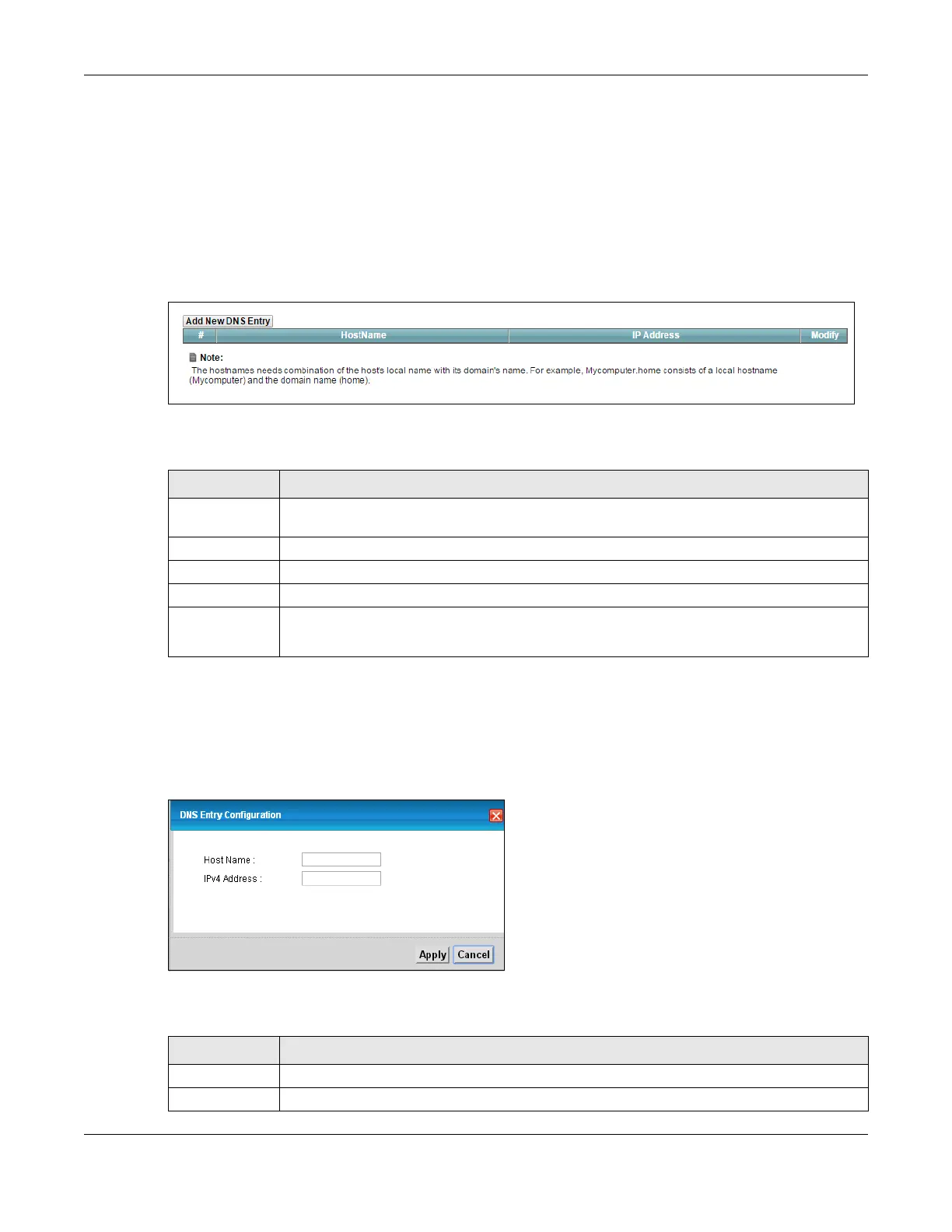Chapter 12 Dynamic DNS Setup
VMG8924-B10D/B30D User’s Guide
178
If you have a private WAN IP address, then you cannot use Dynamic DNS.
12.2 The DNS Entry Screen
Use this screen to view and configure DNS routes on the VMG. Click Network Setting > DNS to open the
DNS Entry screen.
Figure 89 Network Setting > DNS > DNS Entry
The following table describes the fields in this screen.
12.2.1 Add/Edit DNS Entry
You can manually add or edit the VMG’s DNS name and IP address entry. Click Add New DNS Entry in
the DNS Entry screen or the Edit icon next to the entry you want to edit. The screen shown next appears.
Figure 90 DNS Entry: Add/Edit
The following table describes the labels in this screen.
Table 68 Network Setting > DNS > DNS Entry
LABEL DESCRIPTION
Add New DNS
Entry
Click this to create a new DNS entry.
# This is the index number of the entry.
Hostname This indicates the host name or domain name.
IP Address This indicates the IP address assigned to this computer.
Modify Click the Edit icon to edit the rule.
Click the Delete icon to delete an existing rule.
Table 69 DNS Entry: Add/Edit
LABEL DESCRIPTION
Host Name Enter the host name of the DNS entry.
IP Address Enter the IP address of the DNS entry.
