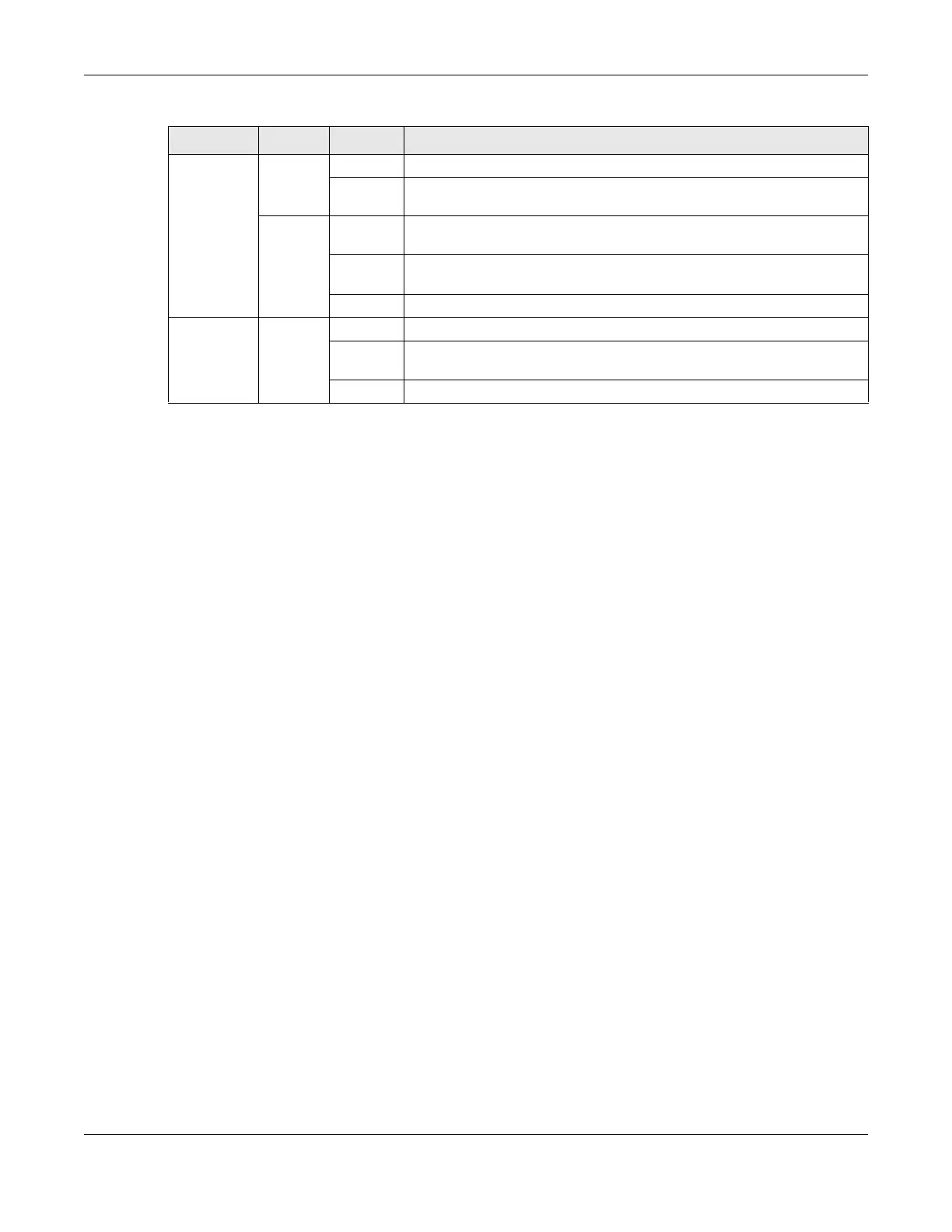Chapter 1 Introducing the VMG
VMG8924-B10D/B30D User’s Guide
22
1.6.1 Using the Wi-Fi and WPS Buttons
If the wireless network is turned off, press the Wi-Fi On/Off button for more than two seconds. Once the
WLAN/WPS LED turns green, the wireless network is active.
You can also use the WPS On/Off button to quickly set up a secure wireless connection between the
VMG and a WPS-compatible client by adding one device at a time.
To activate WPS:
1 Make sure the PWR LED is on and not blinking.
2 Press the WPS On/Off button for more than five seconds and release it.
3 Press the WPS button on another WPS-enabled device within range of the VMG. The WLAN/WPS LED
flashes orange while the VMG sets up a WPS connection with the other wireless device.
4 Once the connection is successfully made, the WLAN/WPS LED shines green.
To turn off the wireless network, press the Wi-Fi On/Off button for more than five seconds. The WLAN/WPS
LED turns off when the wireless network is off.
1.6.2 Rear Panel
The following graphic displays the rear panel of the VMG.
Phone1,
Phone2
Green On A SIP account is registered for the phone port.
Blinking A telephone connected to the phone port has its receiver off of the hook or
there is an incoming call.
Orange On A SIP account is registered for the phone port and there is a voice message
in the corresponding SIP account.
Blinking A telephone connected to the phone port has its receiver off of the hook
and there is a voice message in the corresponding SIP account.
Off The phone port does not have a SIP account registered.
USB Green On The VMG recognizes a USB connection through the USB slot.
Blinking The VMG is sending/receiving data to /from the USB device connected to
it.
Off The VMG does not detect a USB connection through the USB slot.
Table 2 LED Descriptions (continued)
LED COLOR STATUS DESCRIPTION
