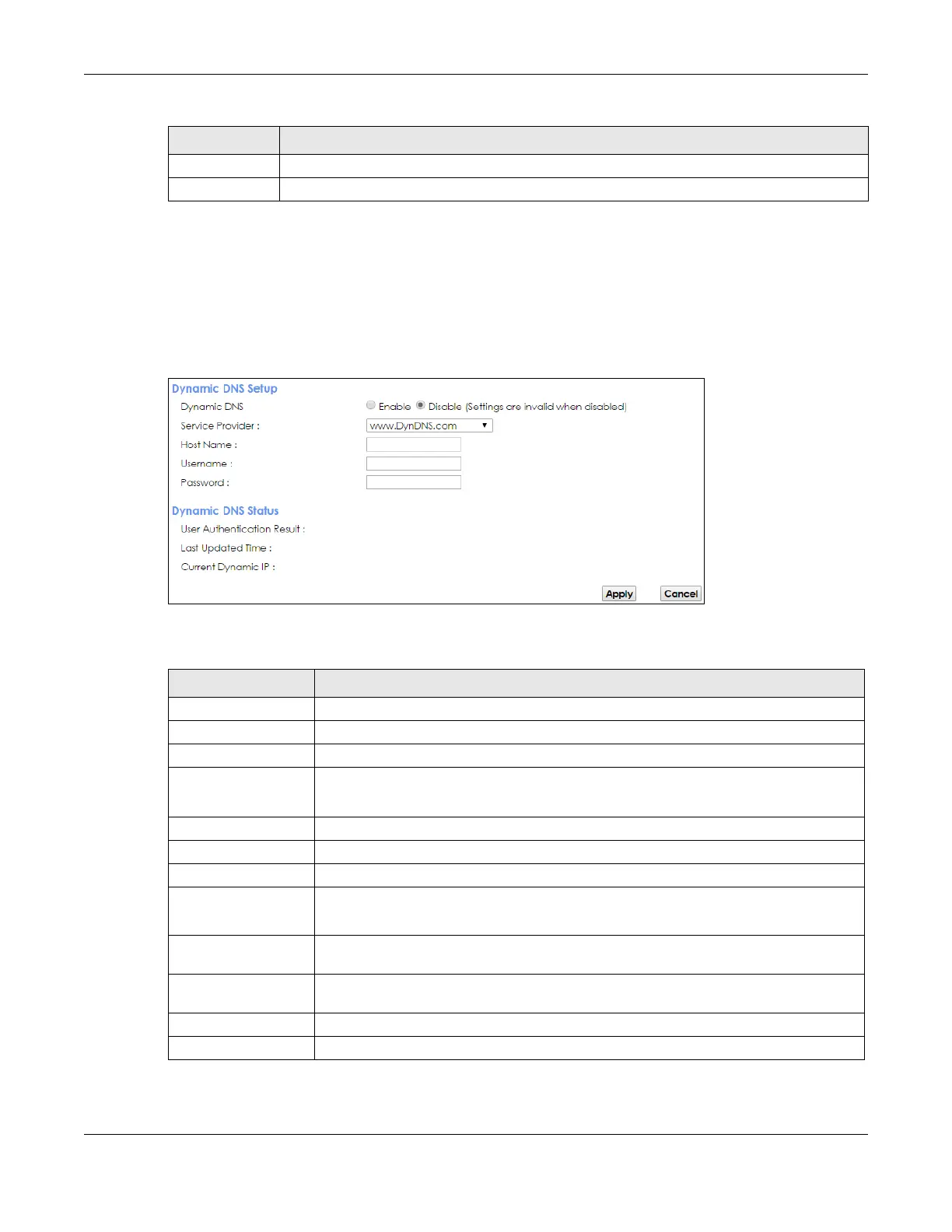Chapter 12 Dynamic DNS Setup
VMG8924-B10D/B30D User’s Guide
179
12.3 The Dynamic DNS Screen
Use this screen to change your VMG’s DDNS. Click Network Setting > DNS > Dynamic DNS. The screen
appears as shown.
Figure 91 Network Setting > DNS > Dynamic DNS
The following table describes the fields in this screen.
Apply Click Apply to save your changes.
Cancel Click Cancel to exit this screen without saving.
Table 69 DNS Entry: Add/Edit (continued)
LABEL DESCRIPTION
Table 70 Network Setting > DNS > > Dynamic DNS
LABEL DESCRIPTION
Dynamic DNS Setup
Dynamic DNS Select Enable to use dynamic DNS.
Service Provider Select your Dynamic DNS service provider from the drop-down list box.
Host Name Type the domain name assigned to your VMG by your Dynamic DNS provider.
You can specify up to two host names in the field separated by a comma (",").
Username Type your user name.
Password Type the password assigned to you.
Dynamic DNS Status
User
Authentication
Result
This shows Success if the account is correctly set up with the Dynamic DNS provider
account.
Last Updated Time This shows the last time the IP address the Dynamic DNS provider has associated with the
hostname was updated.
Current Dynamic
IP
This shows the IP address your Dynamic DNS provider has currently associated with the
hostname.
Apply Click Apply to save your changes.
Cancel Click Cancel to exit this screen without saving.
