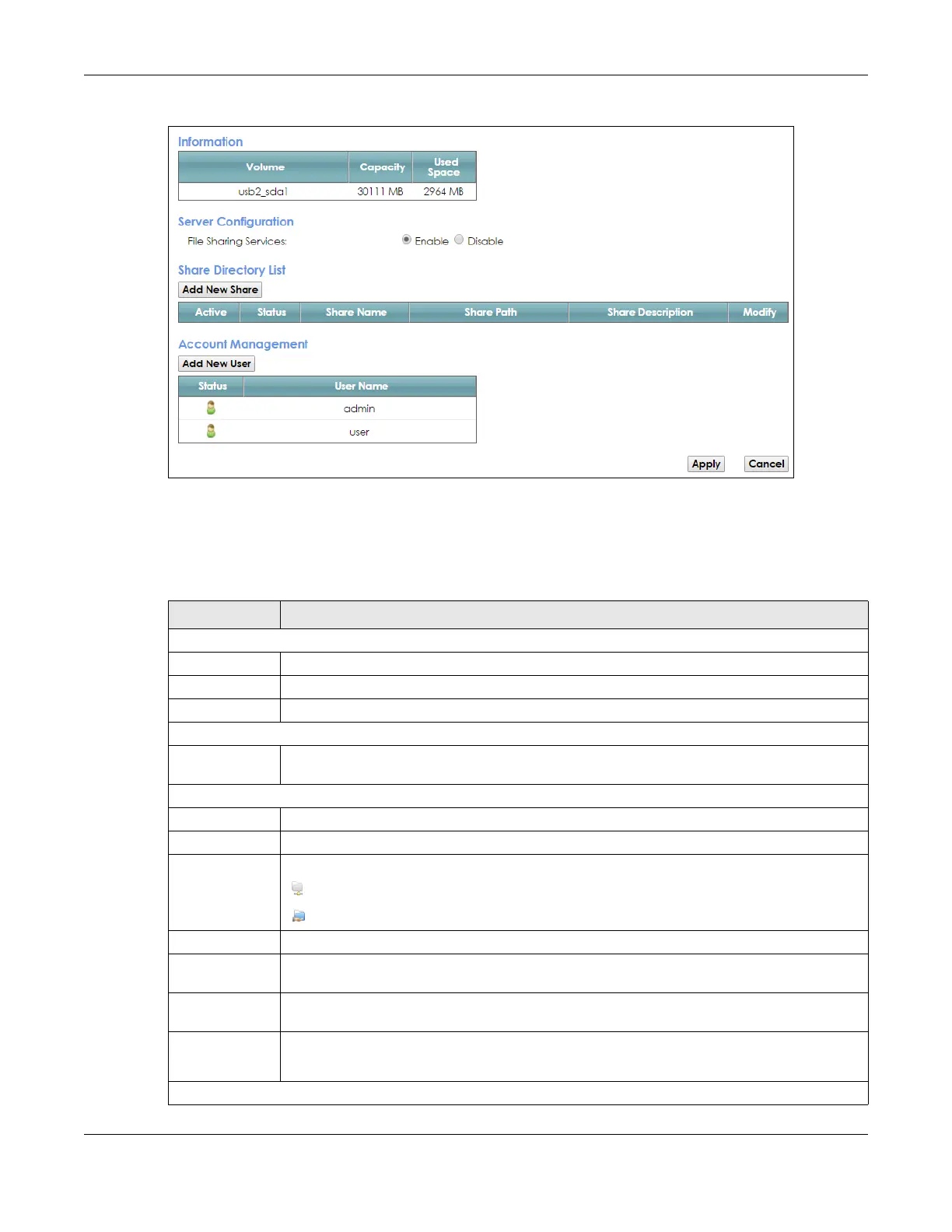Chapter 16 USB Service
VMG8924-B10D/B30D User’s Guide
192
Figure 101 Network Setting > USB Service > File Sharing
Note: Share Directory List field appears when you connect a USB device to the USB port.
Otherwise, it doesn’t.
Each field is described in the following table.
Table 77 Network Setting > USB Service > File Sharing
LABEL DESCRIPTION
Information
Volume This is the volume name the VMG gives to an inserted USB device.
Capacity This is the total available memory size (in megabytes) on the USB device.
Used Space This is the memory size (in megabytes) already used on the USB device.
Server Configuration
File Sharing
Services
Select Enable to activate file sharing through the VMG.
Share Directory List
Add New Share Click this to set up a new share on the VMG.
Active Select this to allow the share to be accessed.
Status This field shows the status of the share
: The share is not activated.
: The share is activated.
Share Name This field displays the share name on the GPON Device.
Share Path This field displays the path for the share directories (folders) on the GPON Device. These are the
directories (folders) on your USB storage device.
Share
Description
This field displays information about the share.
Modify Click the Edit icon to change the settings of an existing share.
Click the Delete icon to delete this share in the list.
Account Management
