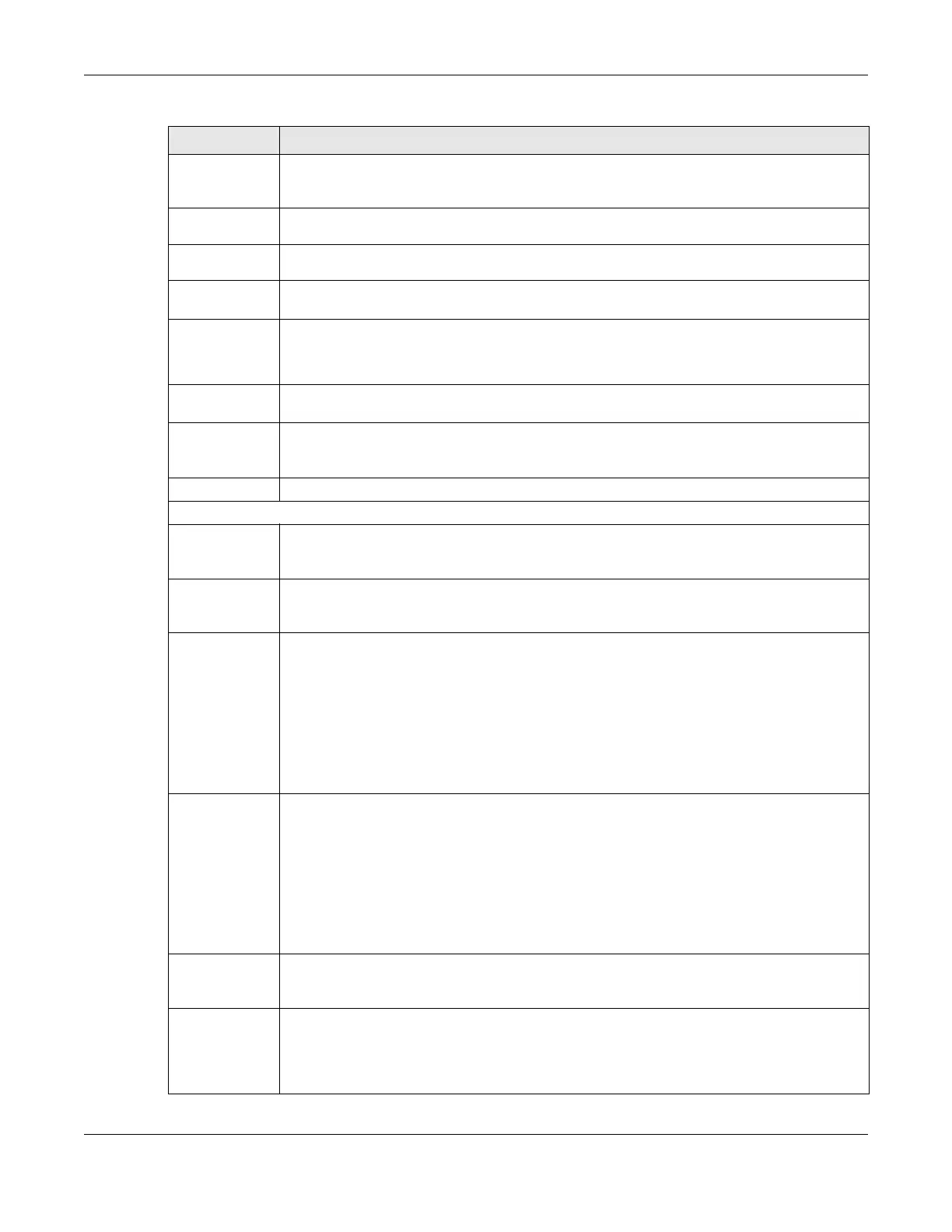Chapter 6 Broadband
VMG8924-B10D/B30D User’s Guide
84
Use the
following static
DNS IP address
Select this to have the VMG use the DNS server addresses you configure manually.
Primary DNS
server
Enter the first DNS server address assigned by the ISP.
Secondary
DNS server
Enter the second DNS server address assigned by the ISP.
Enable Email
Notification
Select this to enable the e-mail notification function. The VMG will e-mail you a notification when
the cellular connection is up.
Mail Account Select an e-mail address you have configured in Maintenance > Email Notification. The VMG
uses the corresponding mail server to send notifications.
You must have configured a mail server already in the Maintenance > Email Notification screen.
Cellular backup
Email Title
Type a title that you want to be in the subject line of the e-mail notifications that the VMG sends.
Send
Notification to
Email
Notifications are sent to the e-mail address specified in this field. If this field is left blank,
notifications cannot be sent via e-mail.
Advanced Click this to show the advanced cellular backup settings.
Budget Setup
Enable Budget
Control
Select Enable to set a monthly limit for the user account of the installed cellular card. You can set
a limit on the total traffic and/or call time. The VMG takes the actions you specified when a limit
is exceeded during the month.
Time Budget Select this and specify the amount of time (in hours) that the cellular connection can be used
within one month. If you change the value after you configure and enable budget control, the
VMG resets the statistics.
Data Budget
(Mbytes)
Select this and specify how much downstream and/or upstream data (in Mega bytes) can be
transmitted via the cellular connection within one month.
Select Download/Upload to set a limit on the total traffic in both directions.
Select Download to set a limit on the downstream traffic (from the ISP to the VMG).
Select Upload to set a limit on the upstream traffic (from the VMG to the ISP).
If you change the value after you configure and enable budget control, the VMG resets the
statistics.
Data Budget
(kPackets)
Select this and specify how much downstream and/or upstream data (in k Packets) can be
transmitted via the cellular connection within one month.
Select Download/Upload to set a limit on the total traffic in both directions.
Select Download to set a limit on the downstream traffic (from the ISP to the VMG).
Select Upload to set a limit on the upstream traffic (from the VMG to the ISP).
If you change the value after you configure and enable budget control, the VMG resets the
statistics.
Reset all budget
counters on
Select the date on which the VMG resets the budget every month. Select last if you want the
VMG to reset the budget on the last day of the month. Select specific and enter the number of
the date you want the VMG to reset the budget
Reset time and
data budget
counters
Click this button to reset the time and data budgets immediately. The count starts over with the
cellular connection’s full configured monthly time and data budgets. This does not affect the
normal monthly budget restart; so if you configured the time and data budget counters to reset
on the second day of the month and you use this button on the first, the time and data budget
counters will still reset on the second.
Table 13 Network Setting > Broadband > Cellular Backup (continued)
LABEL DESCRIPTION
