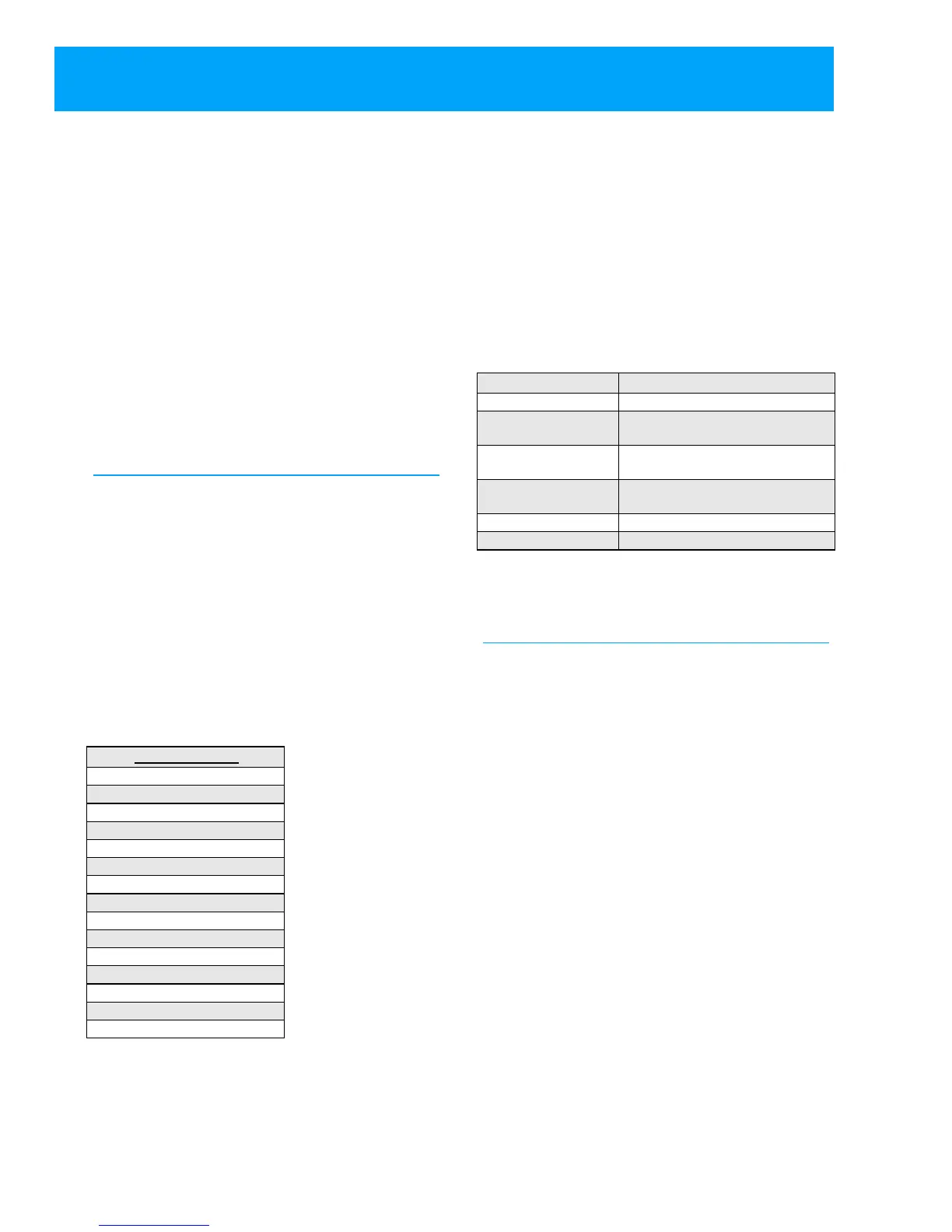30 ©2013 2GIG Technologies Inc. All Rights Reserved.
RF SENSOR PROGRAMMING STEPS
Q-1 SELECT RF SENSOR
# (01-48)
Upto48wirelessRFsensorscanbeusedwitheach
ControlPanel.Theoptionsforeachsensorare
programmedwithsub‐optionquestions.
1 BeginbyenteringtheRFsensornumberor
selectitusingthe←or→arrows.
2 Afterselectingthesensornumber,program
thesensordetailsbyusingthe↑and↓
arrowstoselecteachofthesub‐options.
NOTE: ToskipRFsensorprogramming,press
SkiptojumpfromquestionQ‐1to
questionQ‐2(wiredsensor
programming).
Select RF sensor (#) type
DEFAULT: Unused (00)
EachRFsensorneedstobeassignedtoasensor
type.Thesensortypedetermineshowandwhen
theControlPanelrespondstosignalsfromthe
sensor.
Usethissteptoassignthesensortoasensortype
(zone).
•Selectthese
nsortypetha
tmatchesthe
sensor’sfunconusingthe←or→arrows,or
enterthesensortypenumberdirectlyonthe
keypad.
Sensor Types
(00)unused
(01)exit/entry1
(02)exit/entry2
(03)perimeter
(04)interiorfollower
(05)dayzone
(06)24‐hoursilentalarm
(07)24‐houraudiblealarm
(08)24‐hourauxiliaryalarm
(09)24‐hourfire
(10)interiorwithdelay
(14)24‐hourcarbonmonoxide
(16)24‐hourfireverification
(23)noresponsetype
(24)silentbur
glary
Select RF sensor (#) equipment
type
DEFAULT: Varies by RF sensor type
NOTE: Thisquestionisonlydisplayedwhen
certainsensortypesareselected.The
equipmenttypeselectionwillaffectthe
sensor’sextendedreportingcode.
Thefo
llowingsensortypes
requireequipmenttype
selection:
• Selecttheequipmenttypethatmatchesthe
sensorequipmentusingthe←or→arrows,or
entertheequipmenttypenumberdirectlyon
thekeypad.
Select RF sensor (#) equipment
code
DEFAULT: (0000) other
Theequipmentcodeisa4‐digitcodethatis
assignedtothemodelofsensorbeingused.The
ControlPaneldisplaysalistofsensormodelsand
theirassociated4‐digitequipmentcode.
1 SelectthemodelofRFsensorbeing
programmedforthissensornumberusingthe
←or→arrows,orentertheequipmentcode
numberdirectlyonthekeypad.
2 Select“(0000)other”ifthesensormodelis
notshownonthelist.Theequipmentcodefor
thesensorcanbeenteredusingthenextsub‐
question.
SensorType EquipmentTypesAvailable
(04)interiorfollower (1)=motion(2)=contact
(06)24‐hoursilent
alarm
(1)=contact(11)=emergency
(07)24‐houraudible
alarm
(1)=contact(11)=emergency
(08)24‐hourauxi liary (1)=contact(6)=freez e(8)=water
(10)=termperature(11)=emergency
(10)interiorwithdelay (1)=motion(2)=contact
(23)noresponsetype (1)=contact(2)=motion
