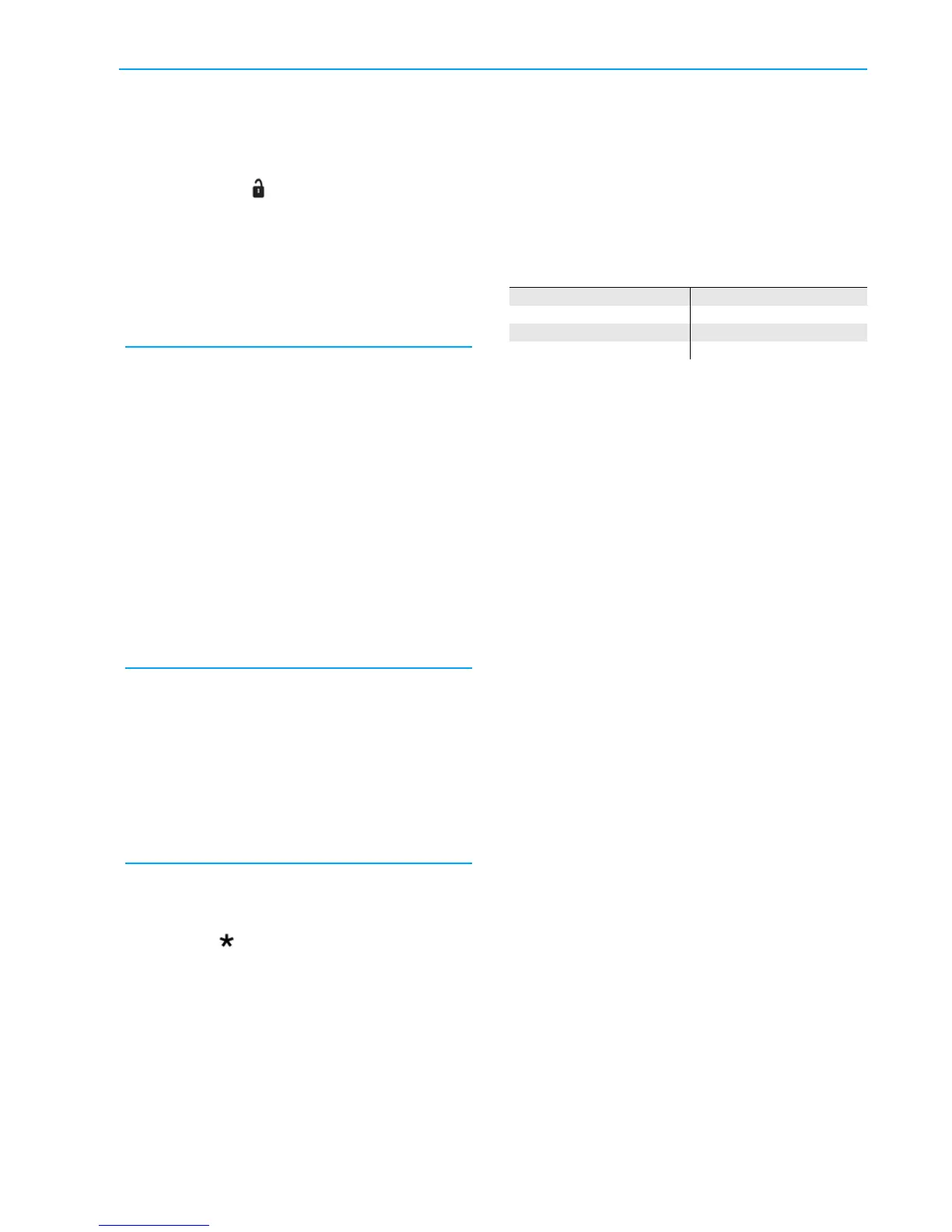RF Key Fob Programming Steps
©2013 2GIG Technologies Inc. All Rights Reserved.
39
Select Fob (3) key 2 can disarm (0-1)
Default: Enabled (1)
Asaninstaller, consulttheuserastowhethertoset
theKeyFobtoallowdisarmingtheControlPanel
withtheKeyFob’sbutton.Iftheuserwantsthe
KeyFobusedasastationarywallFob,itcanalsobe
settopreventusingtheKeyFobtodisarmth
e
sys
tem.
•Thedefault(1)allowstheFo
btodisarmthe
system.
•Tonotallo
wtheFobtodisarm
thesystem,
selectdisabled(0).
Construct Fob (#) voice descriptor
DEFAULT: Keyfob (#)
Thevoicedescriptoraretheactualthewordsthat
theControlPaneluseforthisFobforlowbattery
announcementsandlogentries.Uptofivewords
areallowed.
1 PressInserttoplaceawordfromthe
vocabularyintothedataentryfield.
2 Usethe←or→arrowstoscrollthroughthe
words,orenterthewor d’s3‐digitindex
number.
3 PressInsertagainforthenextword.Uptofive
wordsareallowed.
4 Toremoveaword,pressDelete.
Select Fob (#) arm no delay (0-1)
DEFAULT: Disabled (0)
KeyfobscanbesettoarmtheControlPanelwith
orwithoutanEntryDelay.
•Thedefault(0)set
sthisFobtoarmthesystem
withanEntryDelay.
•Tose
tthisFo
btoarmthesystemwithoutan
EntryDelay,selectenabled(1).
Select Fob (#) key 4 output (0-2)
DEFAULT: Disabled (0)
TheKeyFob’ sauxiliarybuttoncanbeusedto
triggertheControlPanel’sopencollectoroutput.
Thedefault(0)disablesthisFob’ sauxiliarybutton.
TousethisFob’sauxiliarybutton,selecttheoutput
function:
•(0)disable
d
•(1
)toggleoutput
•(2
)momen
taryoutput
RF KEYPAD PROGRAMMING
TheControlPanelcanbeprogrammedwithupto4
RFremotecontrolkeypadsorwirelesstouchscreen
(TS‐1)keypads.
NOTE: RFKeypads1‐4reporttotheControl
Panelassensors59‐62(foremergency,
andlowbatteryreports).
RF Keypad Reporting Codes
RFKeypad#1 Reportsassensor#59
RFKeypad#2
Reportsassensor#60
RFKeypad#3 Reportsassensor#61
RFKeypad#4 Re
portsassensor#62
•UserCodes#1‐#8arereportedforopenings
andclosings
•UserCo
de#0isrep
ortedforQuickArming
Thefollowingopti
onscanbesetforeachRF
RemoteControlKeypad:
RFKeypadNumber—Keypadnumber1‐4
Q-4 Sub-Questions:
•RFKey
padUse
d—Keypadusedornot
•RFKeypadEquipm
entCode—Sensor
model
•RFKey
padOtherEqu
ipmentCode—
Enterspecialequipmentcode(only
shownforsensorssetas“other”)
•RFKeypadSerial#—
Serialnumber
labeledonkeypad;manuallyenteror
“learn”bysendingsignal
•RFKeypadEquipm
entAge—Newunitor
existingkeypad
•RFKey
padEmer
gencyKeys—Enableor
disableKeypademergencykeys
•RFKeypadVoi
ceDescriptor—Name
assignedtotheKeypad
RF Keypad Summary Screen
Aftersettingalltheoptionsforasensor,theRF
keypadsummaryscreenisdisplayed.Thescreen
canalsobedisplayedforprogrammedRFkeypads
bypressingtheSumbutton.
•Tore
turntoprogr
amming,clicktheedit
currentoreditnextbuttons.
• Pressingskipgoestoques
tionQ‐5(Control
Panelprogramming).
•Toex
itprogr
amming,clickskipthenendand
exit. Uponexit,the ControlPaneltakesa
severalsecondstoreboot.
