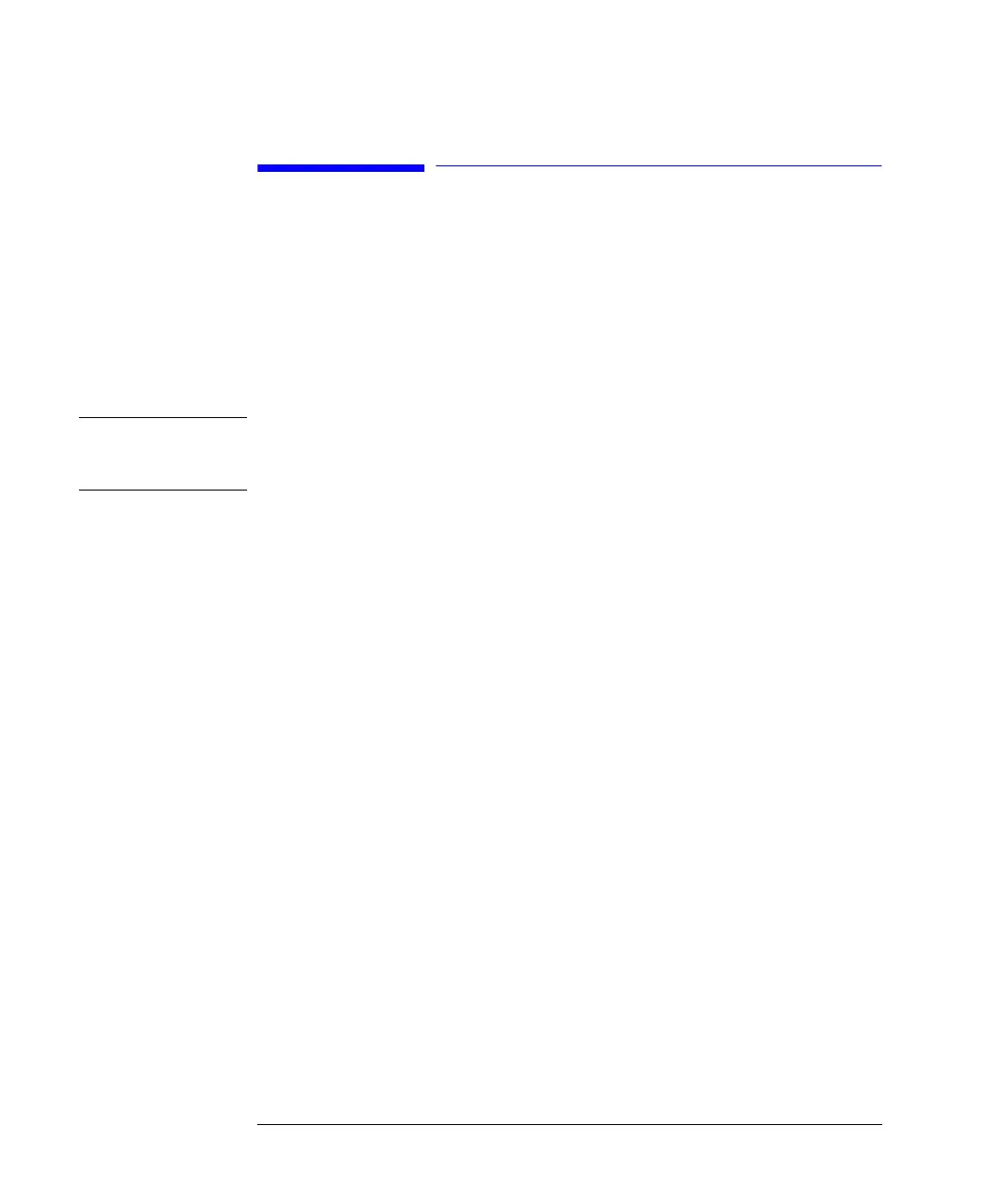48
Working with the Control Module
Logbooks
Logbooks
The control module keeps track of all kinds of system parameter changes, error
messages and maintenance data. You can access the logbooks by pressing the
Records button [F4] in the System screen. Information on this screen includes the
module product and serial number, firmware version number and the operation time
from power-on until now. Additionally an EMF (Early Maintenance Feedback)
indicator shows if maintenance is required.
NOTE You can identify the individual modules by highlighting them in the Records screen
and pressing the Identify button [F8]. For several seconds the module’s LED will be
blinking.
Logbook settings may be entered by pressing the m (menu) key in the System screen
and choosing the Setup Logbook option. In the appearing logbook settings menu
you can choose which events are to be displayed in the logbooks.
Choose a module from the list box and press the button [F1-F4] corresponding to the
type of logbook you want to open.
Maintenance Logbook
On the screen you see the most recent maintenance work together with date and
time. Use the Add button [F7] to record maintenance work and update the logbook.
The contents of this logbook is permanently stored in the respective modules, but
when memory capacity is exceeded the newest entry replaces the oldest entry.
Error Logbook
This logbook displays the most recent error messages with date and time. It is
automatically updated whenever an error message is generated by the respective
module. This logbook is stored permanently in the module, but when memory is full
the newest error will replace the oldest one.
System Logbook
Here all relevant system or event messages are stored until the module is restarted or
turned off.