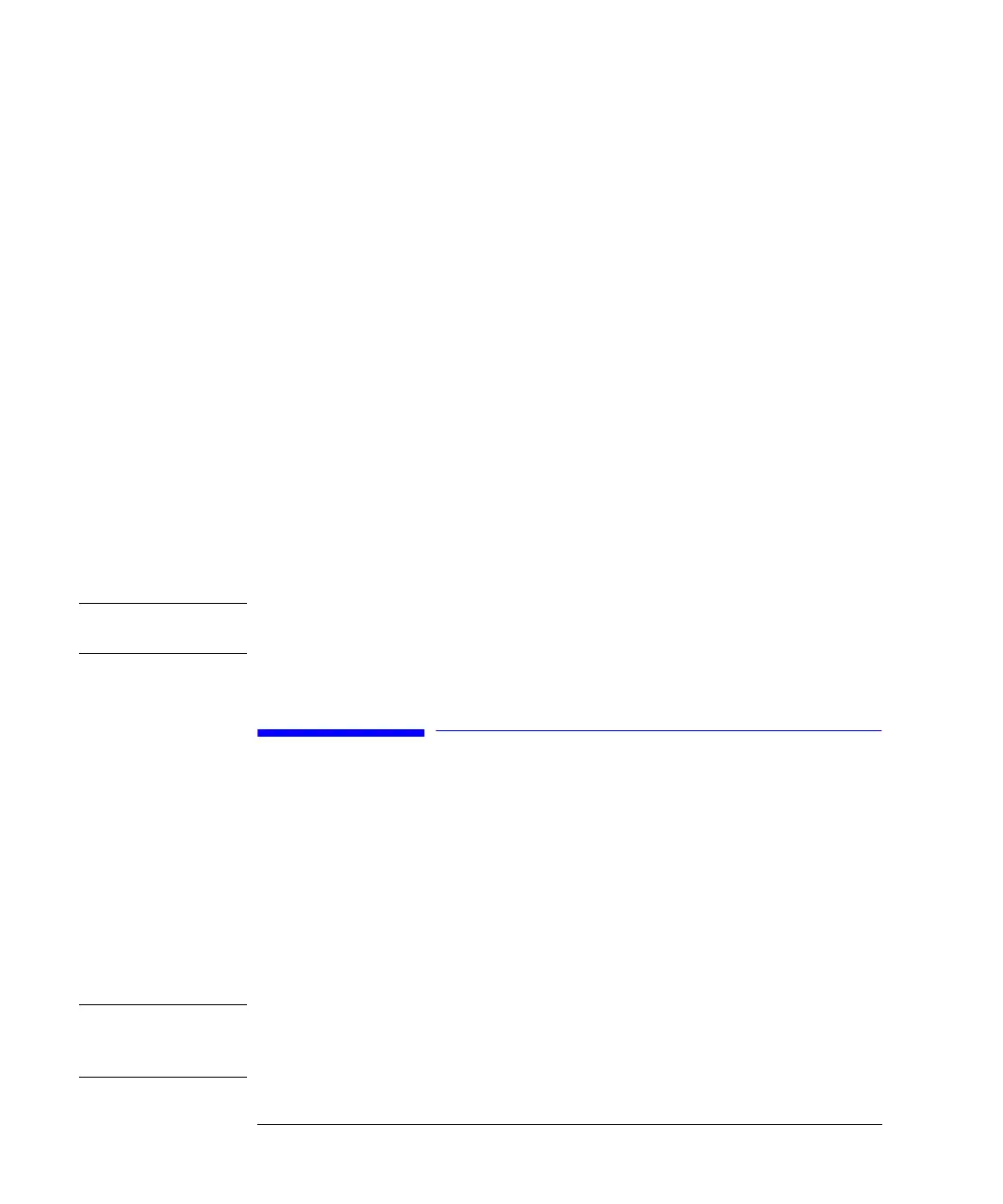54
Working with the Control Module
Updating Firmware in the LC Modules
4 Switch on the component where the control module is plugged in.
5 In the System screen press Records.
6 Choose Controller from the list. If the version number on the display is lower than
the current number start the update by pressing FW Update.
7 Choose the file with the latest firmware version. For the LC modules file names are
1323A###.BIN where ### is the firmware version number. For the G1323B control
module file name are LCB###**.BIN, where ** is the language code, for example
EN for English. After selecting the file press Enter. Then press the Execute button
[F8] and confirm with Yes to perform the update.
The control module will restart and copy the new firmware into its memory.
Firmware loading is indicated by a series of dots displayed on the screen. After
reboot the regular (Analysis) screen will be displayed.
In some cases the display contrast has to be readjusted (see “Setting Display
Contrast” on page 35).
The correct installation of the firmware can be validated in the System/Records
screen. The G1323A/B line should show the new version number.
NOTE Do not disconnect the cable or power cycle the module while the firmware update is
executed.
Updating Firmware in the LC Modules
Within the LC module there are two firmware sections, the resident section
(minimum operating system and boot loader) and the operation section. The
Transfer button [F7] switches the module from operation firmware to resident
firmware mode. In most cases this is the first step in the firmware update process.
After the firmware is loaded the transfer command is needed to move the module
back from resident to operational mode. Resident firmware is identical for all LC
modules whereas operation firmware is different for each module.
NOTE Update of operation firmware can be done in the resident mode only.
Update of the resident firmware can be done in the normal (operation) mode only.