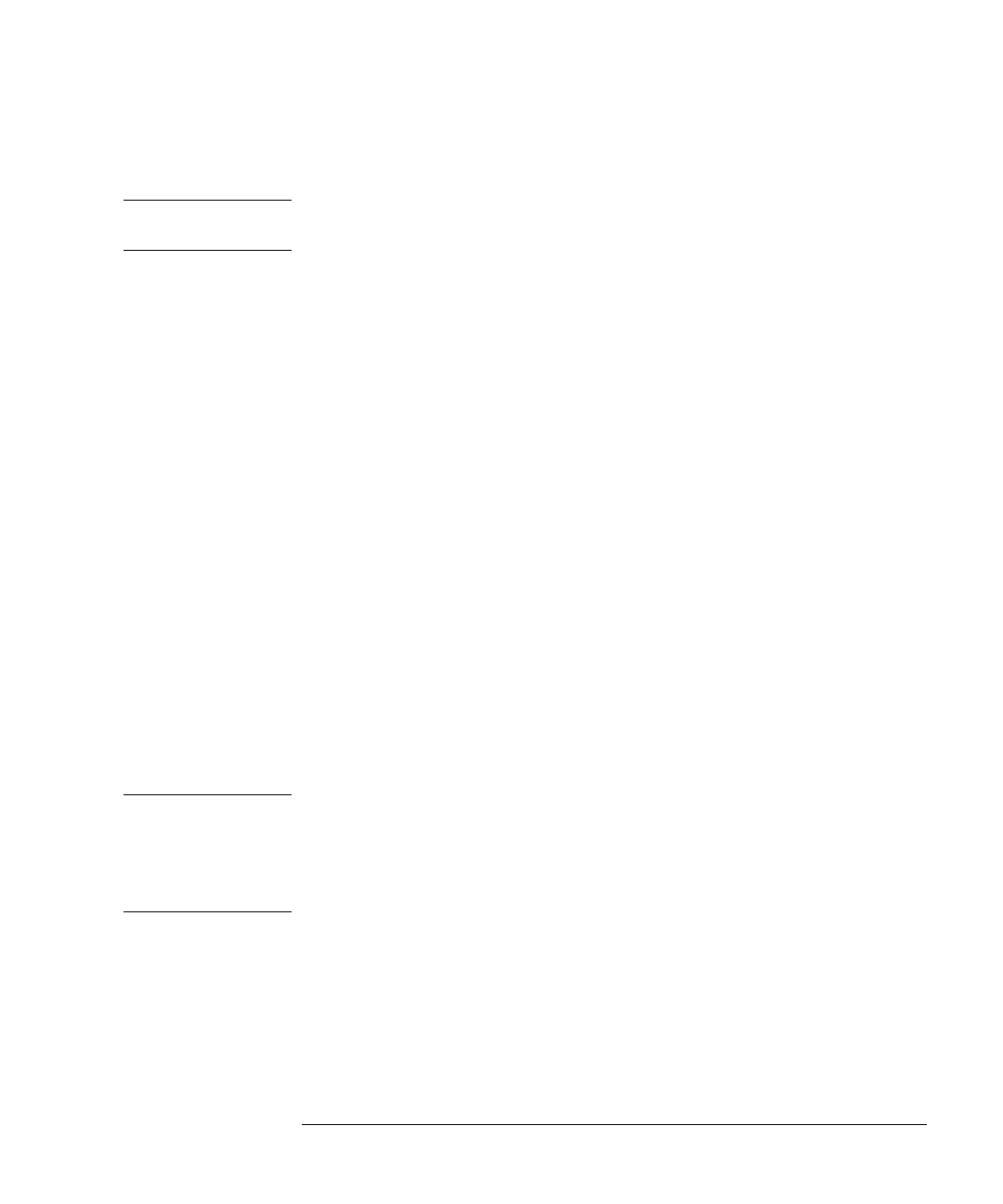55
Working with the Control Module
Updating Firmware in the LC Modules
Updating Firmware of LC Modules via PC
NOTE The LC modules can also be updated via the firmware upgrade utility delivered with
Agilent ChemStation.
Update Functions for Agilent 1100 Series modules
Select File
Allows to select the file on the PC card for the module that is updated with new
firmware. Usually binary files are needed:
.BIN for the control module (see “Updating Firmware in the Control Module” on
page 53),
.DLB for the module’s operation and resident system.
Transfer
Switches the firmware from the module operation firmware into the resident part.
This is the first step in the firmware update process. The resident mode is indicated
by a the module’s LED flashing amber. After the firmware is loaded, the transfer
command is needed to move the firmware back into the operational part.
Execute
Starts the firmware update. The display shows the progress of the update via the
moving bar in the percent field. When updated successfully, “Status: Complete” is
displayed.
NOTE Firmware upgrade of the LC modules resets all EMF counters and erases presently
stored methods.
Firmware upgrade of the control module neither resets EMF counters nor affects
methods stored in the modules.