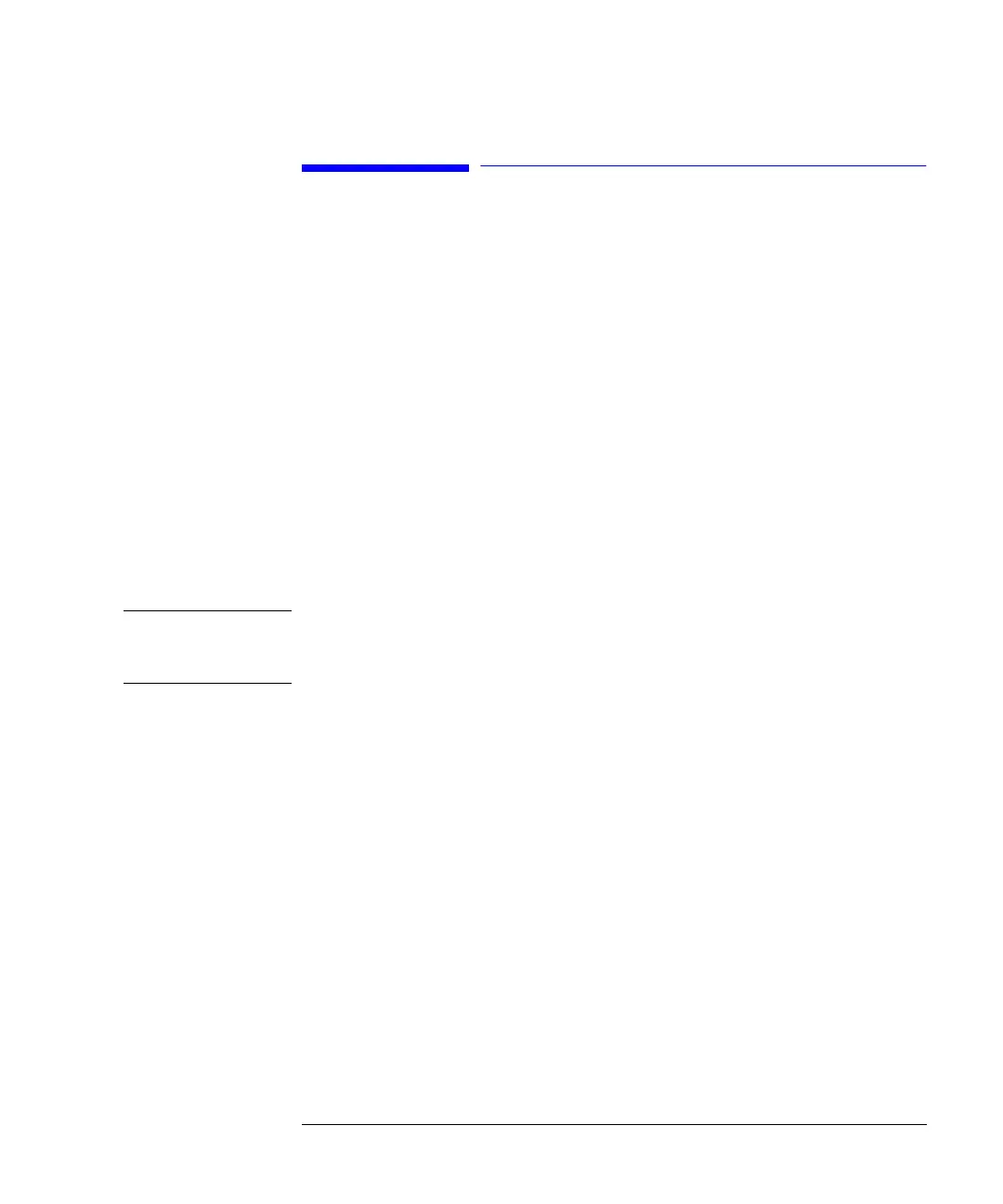35
Working with the Control Module
General Functions
General Functions
Turning On/Off LC System and Modules
Use the On/Off button [F7] in the Analysis screen to turn on or off either the
complete system or each module individually.
Setting Date and Time
You can set the date and time using the context menu (m key) while the System
screen is active. Choose the Date & Time option and press the Enter key. Press the
Setup button [F6] to change the settings. Press the Done button [F6] to confirm the
new entries. Alternatively, choose Configure and select LC System. Press the Date&
Time button [F4]. When date and time are changed in the control module, the
settings are automatically stored in all the connected modules. The date and time are
backed up by a battery in each module. The control module does not have a clock of
its own.
NOTE Upon startup the modules synchronize their internal clocks. The clocks can also be
synchronized by an external chromatographic data system, like the Agilent
ChemStation.
Setting Display Contrast
From the System screen choose Configure and select LC System. Press Display and
then use the Selection keys to enter values between 0 and 31 to adjust the display
contrast according to your personal and location requirements. Then press Done.
Adjusting View
Pressing the m key in the Analysis screen and selecting Setup view allows to select
the modules that will be displayed in the Analysis screen. Choosing this option
enables you to select the modules present in the Analysis screen. By pressing the
Remove/Add buttons [F7, F8] you can move the modules from the Selected
Modules to the Available Modules list boxes and vice versa, depending on which
module is highlighted.