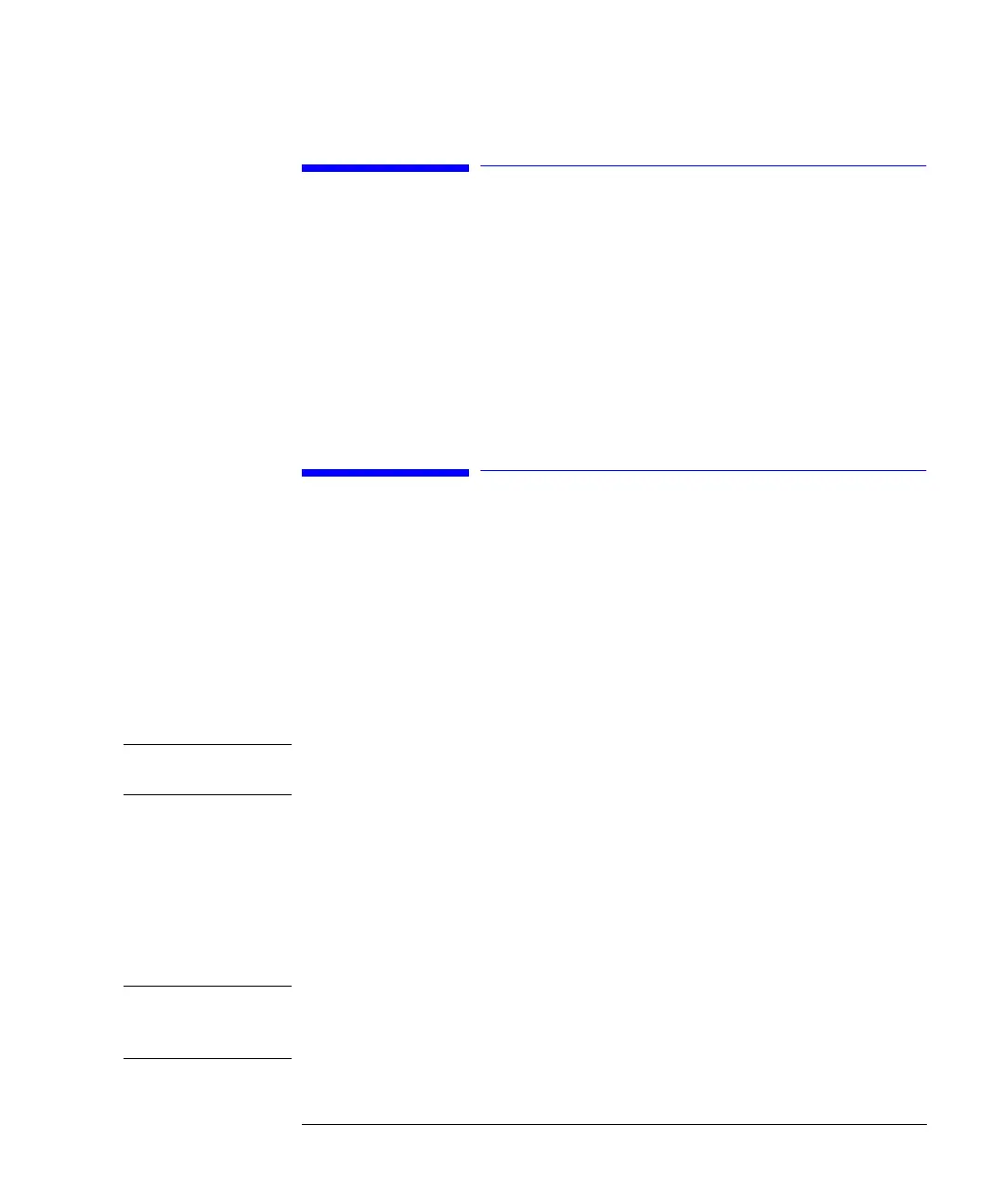97
Using the Column Compartment
Configuring the Column Compartment
Configuring the Column Compartment
1 Select the Configure button [F2] in the System screen.
2 Select Column Comp from the list.
3 Press the Enter key.
You can now configure the leak-detection mode, temperature-on at power-on, the
interfaces and the column identification module.
Configuring the Column ID Module
1 Select the Configure button [F2] in the System screen.
2 Select Column Comp from the list.
3 Press the Enter key to enter the Column Compartment Configuration screen.
4 Press the Column ID button [F4] to enter Column ID screen.
5 To toggle between left and right column press the Left/Right button [F8].
NOTE If no column tag is sensed, the record fields are not active and the left/right tag sign
in the upper right corner or the window is crossed out.
6 Enter your column data into the fields as required. Additional fields are available by
pressing the More ... button [F1].
7 Pressing the Write button [F7] will transfer the information into the column tag.
8 Pressing the Right button [F8] will show the information fields of the right column
tag (if column is installed).
NOTE The column ID information is updated as soon as a column with ID tag is installed
correctly. So you can check the number of injections that have been made on the
column in this screen.