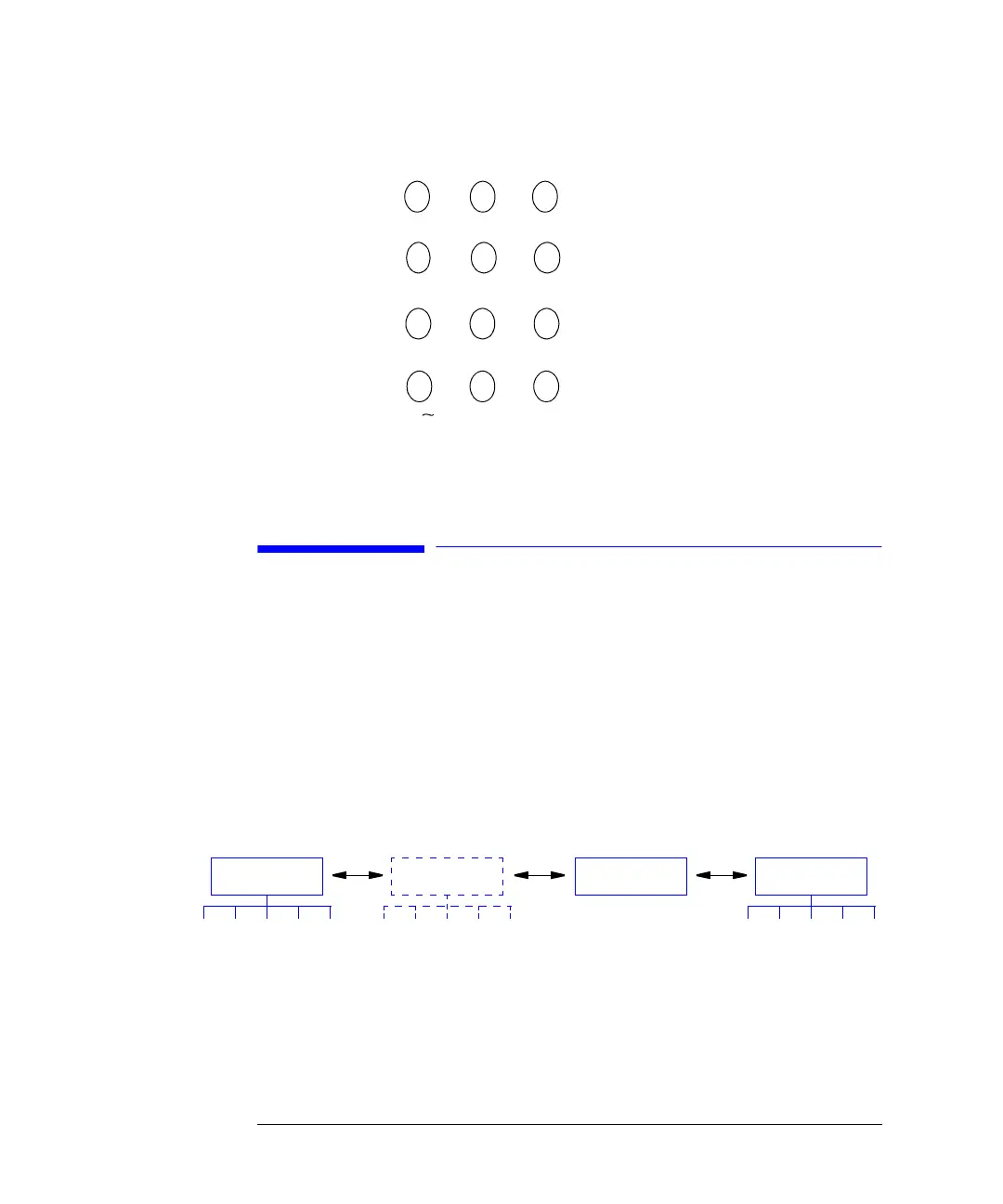24
The Agilent 1100 Series Control Module
Control Module Software
Figure 4 Keypad of the Control Module
Control Module Software
The Control Module User Interface
In a basic configuration of modules there are at least three main screens, the
Analysis, Status and System screens. You can move between these screens using the
Views button [F5]. If an Autosampler is part of your system, a fourth screen called
Samples can be accessed. Another important screen is the Plot screen which is
accessible via an Action button [F6-F8], depending on the active screen.
Figure 5 Main Screens of the Control Module
From these screens other menus can be accessed. When a certain menu is selected
by using a Navigation key, in some cases the control module user interface prompts
you with a pop-up menu before proceeding. From there you have to make a choice
in order to go on, either by using the up/down Selection keys or by pressing the
corresponding number on the Numeric/Alphanumeric keys. The latter will give you
quicker access to the choices in most cases. Mostly these pop-up menus will
-
+*/
.
, ; :
7
STU
6
PQR
5
MNO
1
ABC
4
JKL
3
GHI
2
DEF
0
!?
9
YZ_
8
VWX
SystemAnalysis StatusSamples