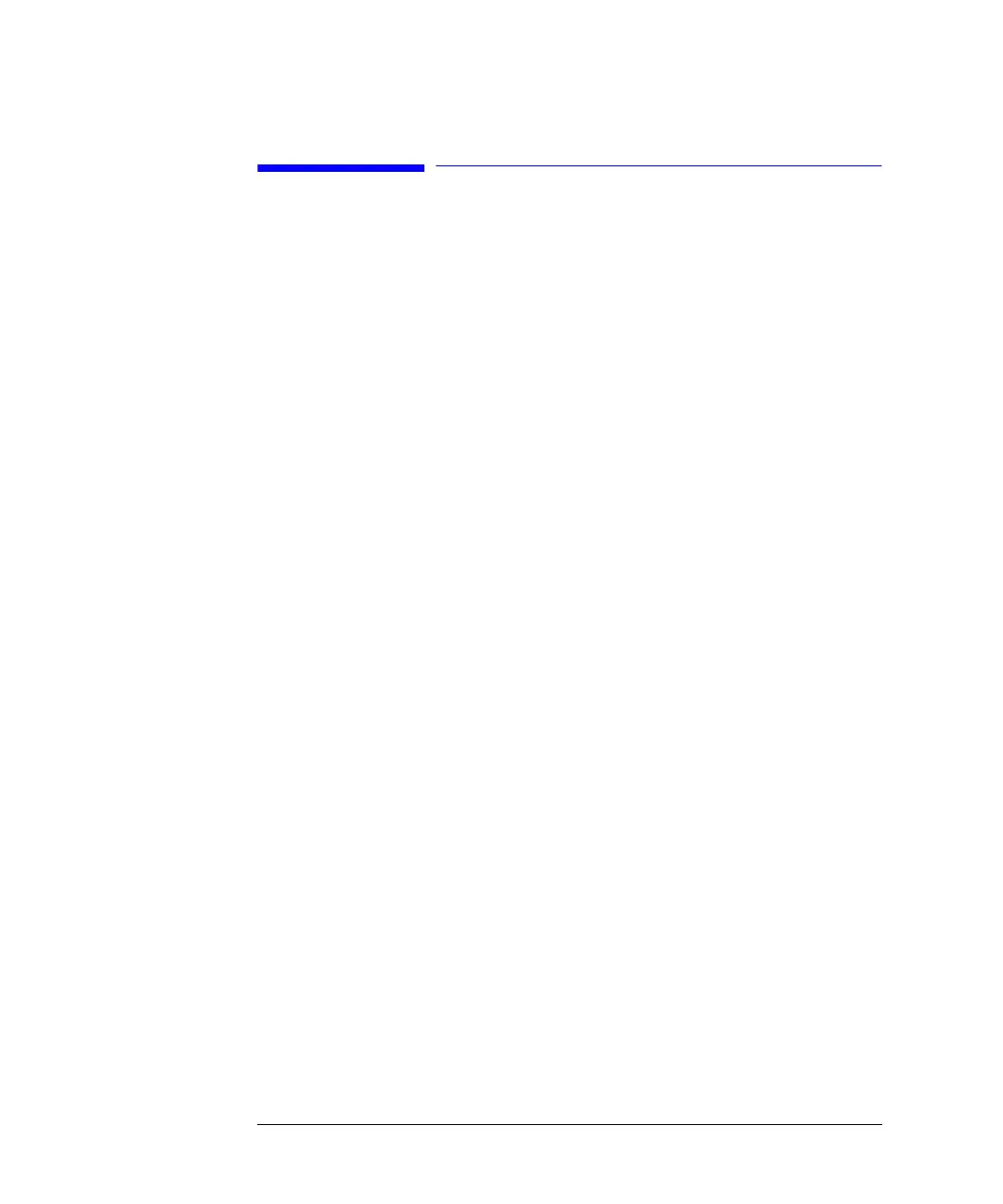46
Working with the Control Module
Displaying Data Graphically
Displaying Data Graphically
Using the Plot screen you have many opportunities to display a wide variety of
signals on a graphic display while the analysis is performed.
Selecting Signals
Among all the signals available up to 3 can be chosen for graphical display.
1 From the Plot screen press the Select button [F6] to show the Plot selection menu.
2 Use the Direction and Selection keys to navigate within and between the Available
Signals and Selected Signals list boxes.
3 Exchange signals between the list boxes by pressing the Move button [F8] or the
Enter key.
On the right hand side from the Selected Signals list box you can see the legend to
the signals.
You can also enter a time range (X axis) for the plot in this screen.
The different signals can be set up by pressing the Setup button [F7]. Depending on
which signal is highlighted you can enter an individual Y-Range setting here.
4 When the signals and their X (time) and Y (signal unit) ranges have been specified
press the Done button [F6] to switch to the graphic view.
Rescaling the Plot Screen
X (time) axis
To rescale the X (time) axis there are several possibilities:
• Enter a time in the Plot Selection windows (available from the Plot screen via the
Select button [F6])
• Perform a rescale directly in the Plot screen by pressing the Direction left/right
keys. The right key will shorten the time range by the factor 2. The left key will
enlarge the range by the same factor. Press the keys several times to set up the
appropriate time frame.
The time range is indicated at the bottom of the Plot screen. This setting is
independent from the active signal.