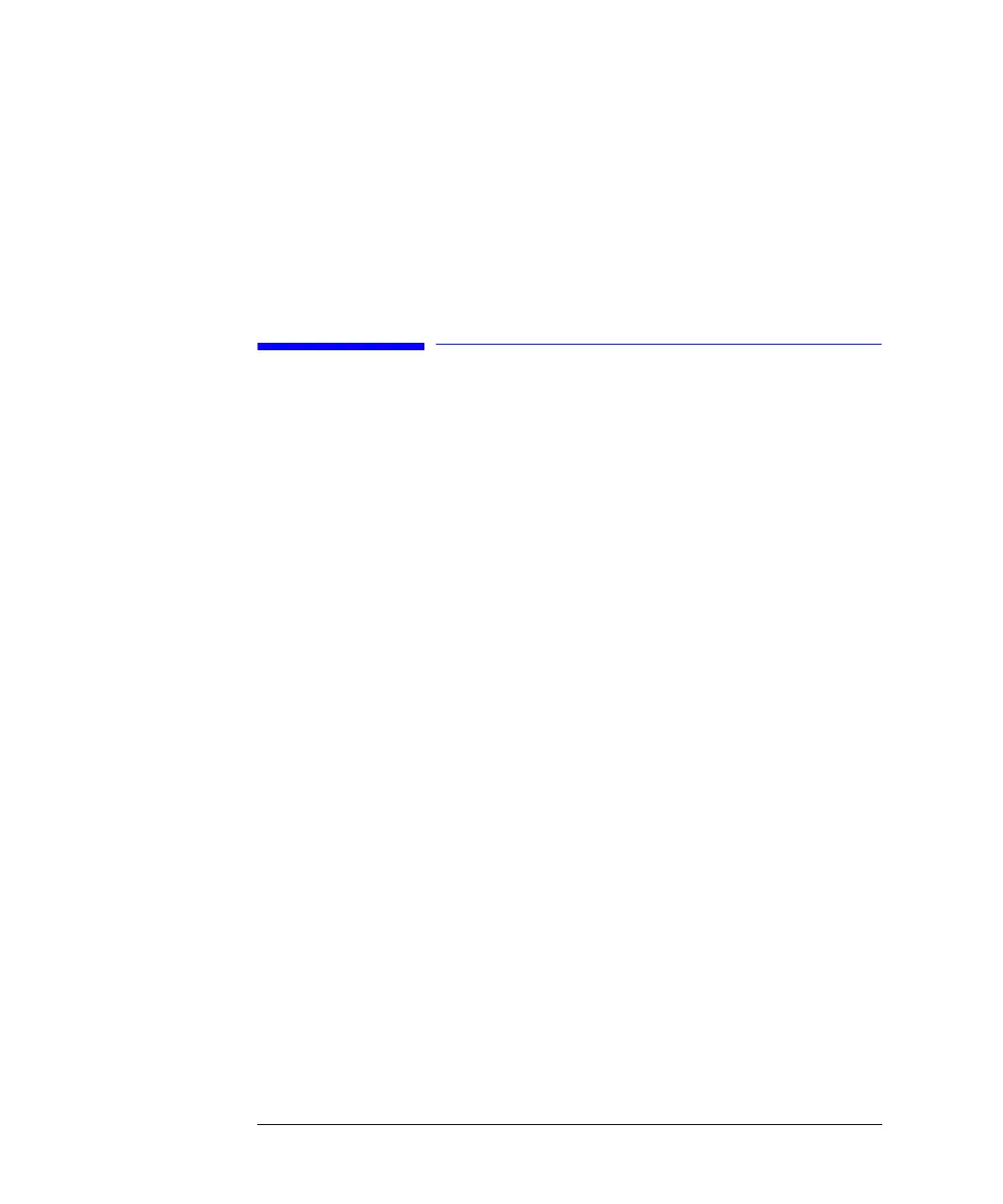44
Working with the Control Module
Automating Analyses
You can edit an existing timetable line by pressing the Enter key. Use the Delete
button [F6] and make a choice from the pop-up menu to delete either the selected
line or the whole timetable.
You can copy and paste timetable lines by selecting the respective choices available
from the context menu (m key).
Automating Analyses
You can use the Sequence screen to create completely automatic unattended
analyses from sample preparation to injection. The Sequence screen is accessed by
using the Sequence button [F4] in the Analysis or Samples screen.
Using the Sequence screen you can link several methods together. For example, you
can first run a method containing an injector program to do sample preparation
followed by an analytical run to analyze a batch of samples. You can then run a
second method to analyze further samples with different analytical conditions. A
delay time can be set in the sequence line. When the second method is loaded, it
waits for a specified time before starting the analysis, allowing the column to
equilibrate to the new conditions. All sequence events can be traced in the Sequence
Logbook available through the Logbook button [F5] in the Sequence screen.
At the end of the sequence you can specify either to load a method (e.g. to flush the
LC system to remove buffer salts to avoid crystallization or to program a soft shut-
down method) or to turn off the LC system using the End Actions button [F1]. If
both options are selected, the shut-down method will be loaded to be available for
the next user. However, it will not be executed before the turning off.
You can set up automatic recalibrations using the Calibration Settings screen. This
screen allows you to attach calibration settings to a sequence line. The Calibration
Settings screen is accessed by selecting the Calibration button in the Sequence
screen.
You can recalibrate using one or more standards and have the flexibility of choosing
various calibration intervals and patterns. You can define within a sequence line the
frequency to recalibrate and the order of calibration vial analysis using the Alter and
Multi settings. Alter analyzes the calibration vials alternately. Multi analyzes the
calibration vial or vials in complete groups according to the calibration interval.
A sequence line consists of the following: