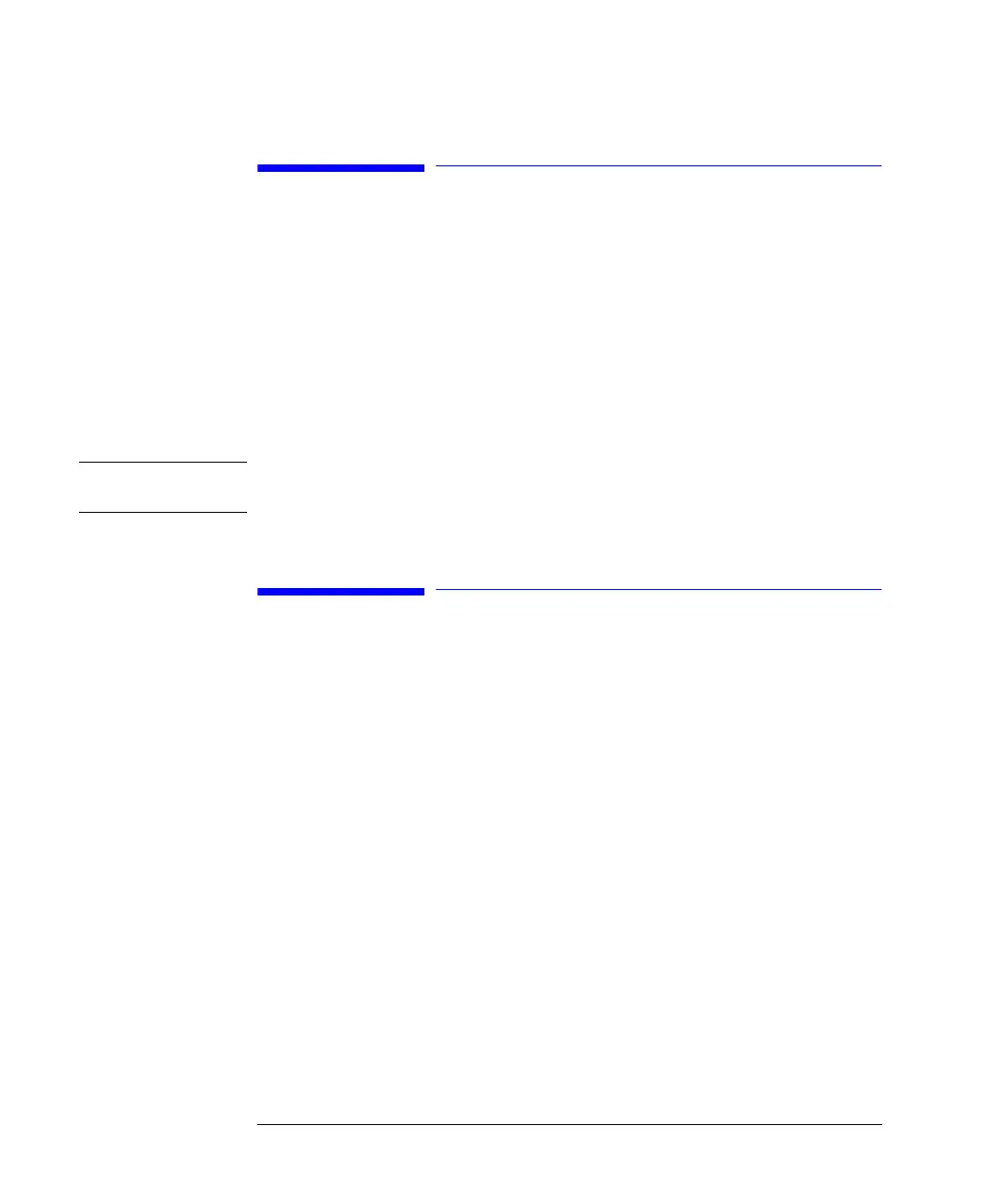88
Using the Detectors
Turning the Lamp On and Off
Turning the Lamp On and Off
To turn the lamp on and off use the On/Off button [F7] in the Analysis screen:
1 Enter the Analysis screen.
2 Select the On/Off button [F7].
3 Select the Lamp button [F6].
The same can be achieved by using the On/Off button [F8] in the Detector Settings
or Control screen available through the Analysis or System screens.
NOTE When the lamp is turned on, a lamp ignition routine is started. For more information
see “Lamp Ignition Routine (VWD only)” on page 92.
Entering Settings
All detector settings can be entered in the Detector Settings screen. You can access
this screen by selecting the Settings button [F1] in the Analysis screen and choosing
the appropriate detector. Commonly used settings such as wavelength can be set
directly in the Analysis screen.
Diode Array Detector
The wavelength for signal A can be entered in the Analysis screen. The sample
wavelength, reference wavelength, bandwidth, peakwidth and slit width can be
entered in the DA Detector Settings screen. This screen is accessed by selecting the
Settings button [F1] in the Analysis screen. Additional entries (autobalance etc.) and
the spectrum settings (range, threshold) are accessed by selecting the More... button
[F1] under DA Detector Settings.
Variable Wavelength Detector
Settings for this detector include the wavelength, peakwidth and signal polarity.
Pressing the More ... button [F1] and choosing Settings you can enter autobalance