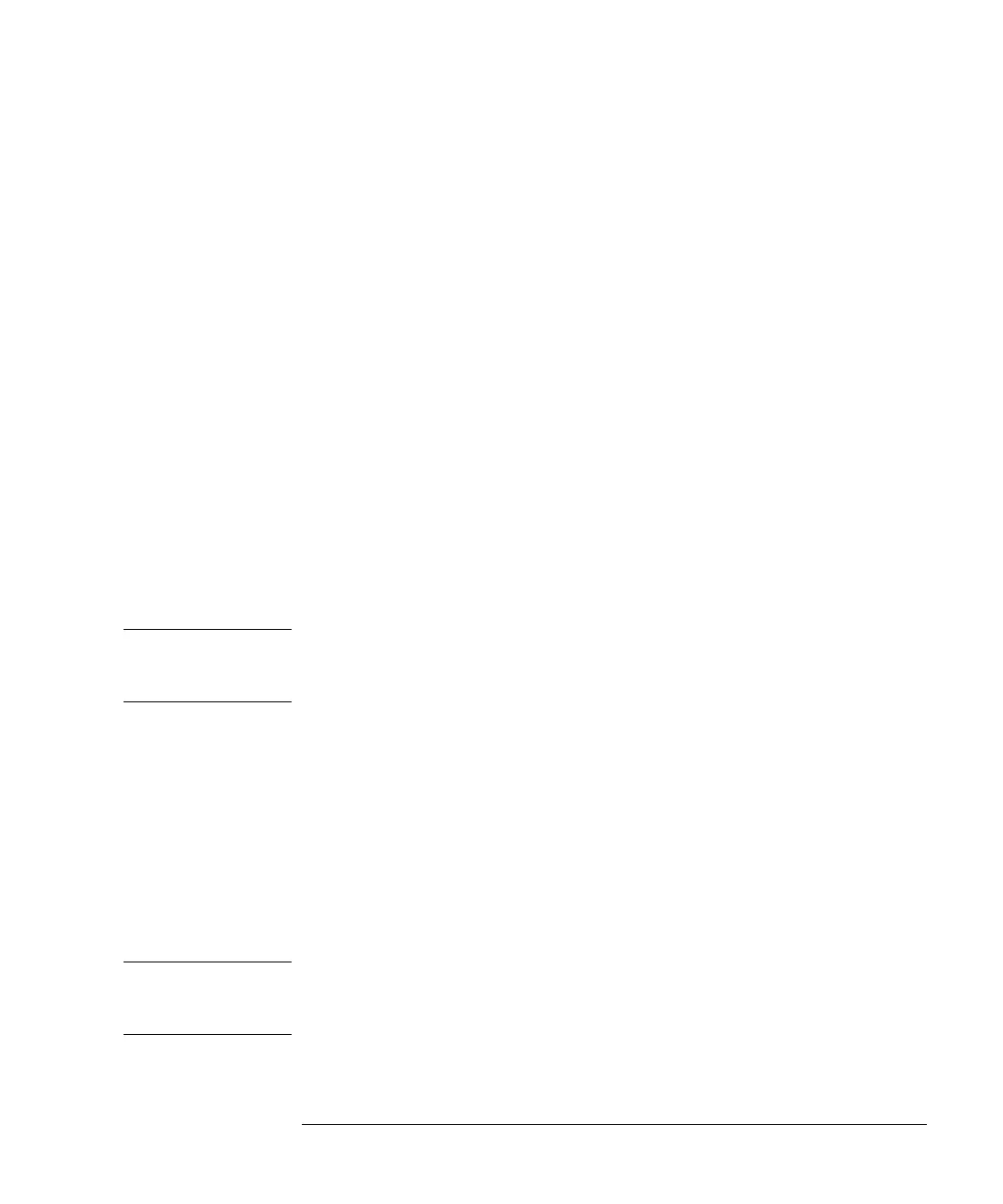89
Using the Detectors
Entering Settings
settings and the margin for negative absorbance. The option Spectrum allows you to
enter a wavelength range for a sample spectrum.
Fluorescence Light Detector
For the fluorescence light detector the following settings can be entered: Excitation
wavelength, emission wavelength and Multi wavelength settings can be set in the
regular Settings screen. With the More ... button [F1] you can specify further
detector settings, i.e. peakwidth and PMT-Gain (baseline behaviour, reference,
polarity, spectral range fit), multi wavelength settings (spectrum, excitation range),
3D scanning settings (excitation and emission ranges) and phosphorescence
detection mode settings.
Multiple Wavelength Detector
The wavelength for signal A can be entered in the Analysis screen. The wavelength
for signal B, slit width and peak width can be entered in the MW Detector Settings
screen. This screen is accessed by selecting the Settings button [F1] in the Analysis
screen. Additional signals and functions are accessed by selecting the More... button
[F1] under MW Settings.
NOTE Only the G1323B version of the control module allows control of the Multiple
Wavelength Detector. The G1323A will display "resident or unsupported module" if
a RI detector is configured in the Agilent 1100 system.
Refractive Index Detector
The control module allows to set the RID cell temperature in the Analysis screen.
Temperature, Peakwidth, polarity and automatic recycling can be set in the RI
detector settings screen. This screen is accessed by selecting the Settings button [F1]
in the Analysis screen.
Automatic zero and automatic purge can be set by selecting the More... button [F1]
under RI Settings.
NOTE Only the G1323B version of the control module allows control of the Refractive
Index Detector. The G1323A will display "resident or unsupported module" if a RI
detector is configured in the Agilent 1100 system.