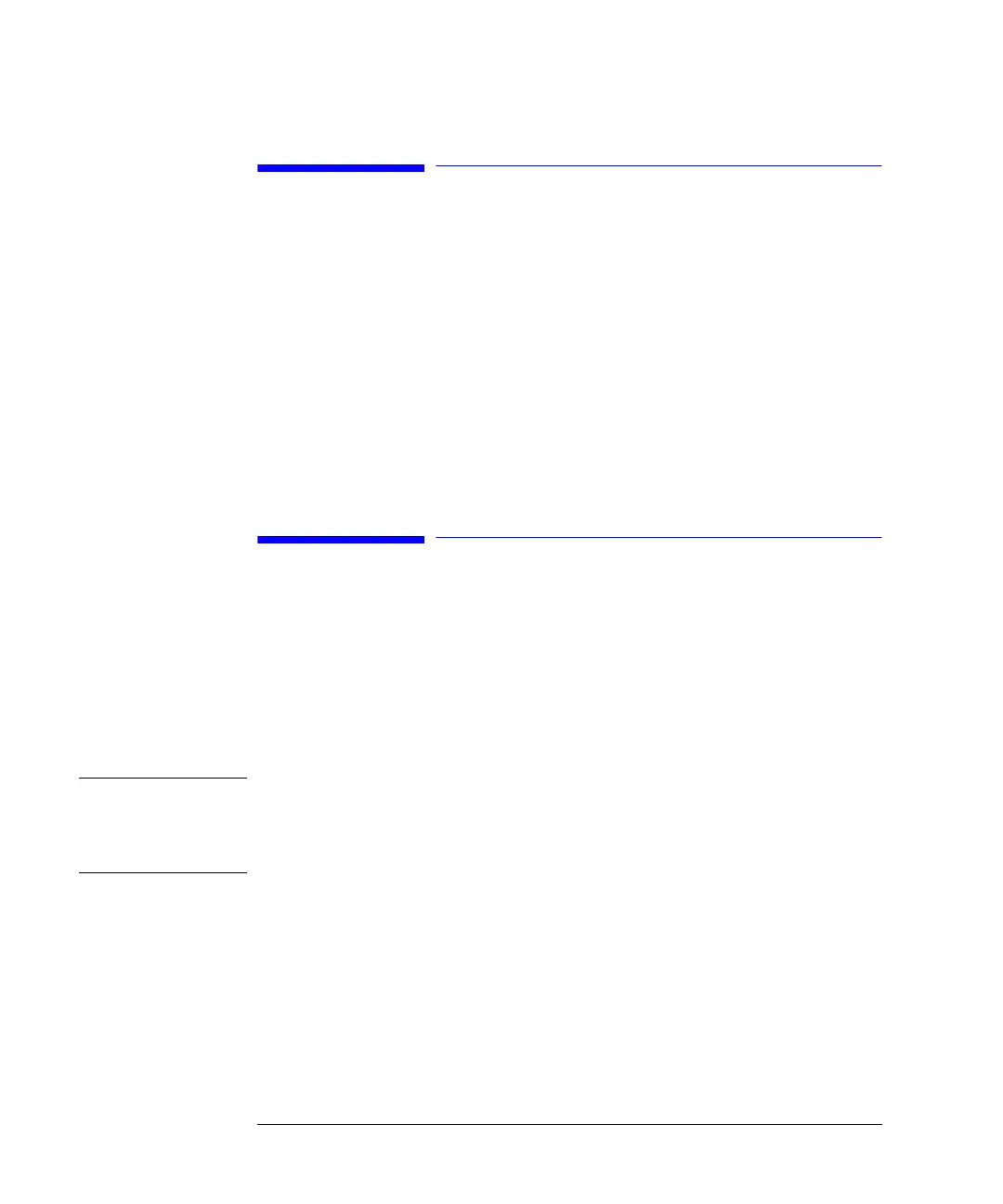114
Running a Gradient Analysis
Saving Settings in a Method
Saving Settings in a Method
1 Select the Method button [F3] in the Analysis screen.
2 Select the Save As button [F8].
3 Enter the method name as GRAD using the selection keys (also see “Specifying a
Method Name” on page 39)
4 Press the Done button [F6] to save the method.
5 Press ESC to return to the Analysis screen.
Observing the Chromatogram
1 Select the Plot button [F6] in the Analysis screen.
2 Press the Select button [F6].
3 Choose a Signal from the Available Signals list box.
4 Press the Enter key
NOTE You can choose several signals at a time. The plot function will display all signals
that are shown in the Selected Signals list box. Use the selection keys to navigate
within the list boxes and press the Enter key to move Signals from one box to the
other.
5 Select the Done button [F6] to display the chromatogram.
6 Press Esc to go back to the Analysis screen.
7 Press the Start button [F8].
8 Select OK to confirm the vial range and injection number and press the Enter key to
start the analysis.
9 Press the Plot button [F6] to show the chromatogram.