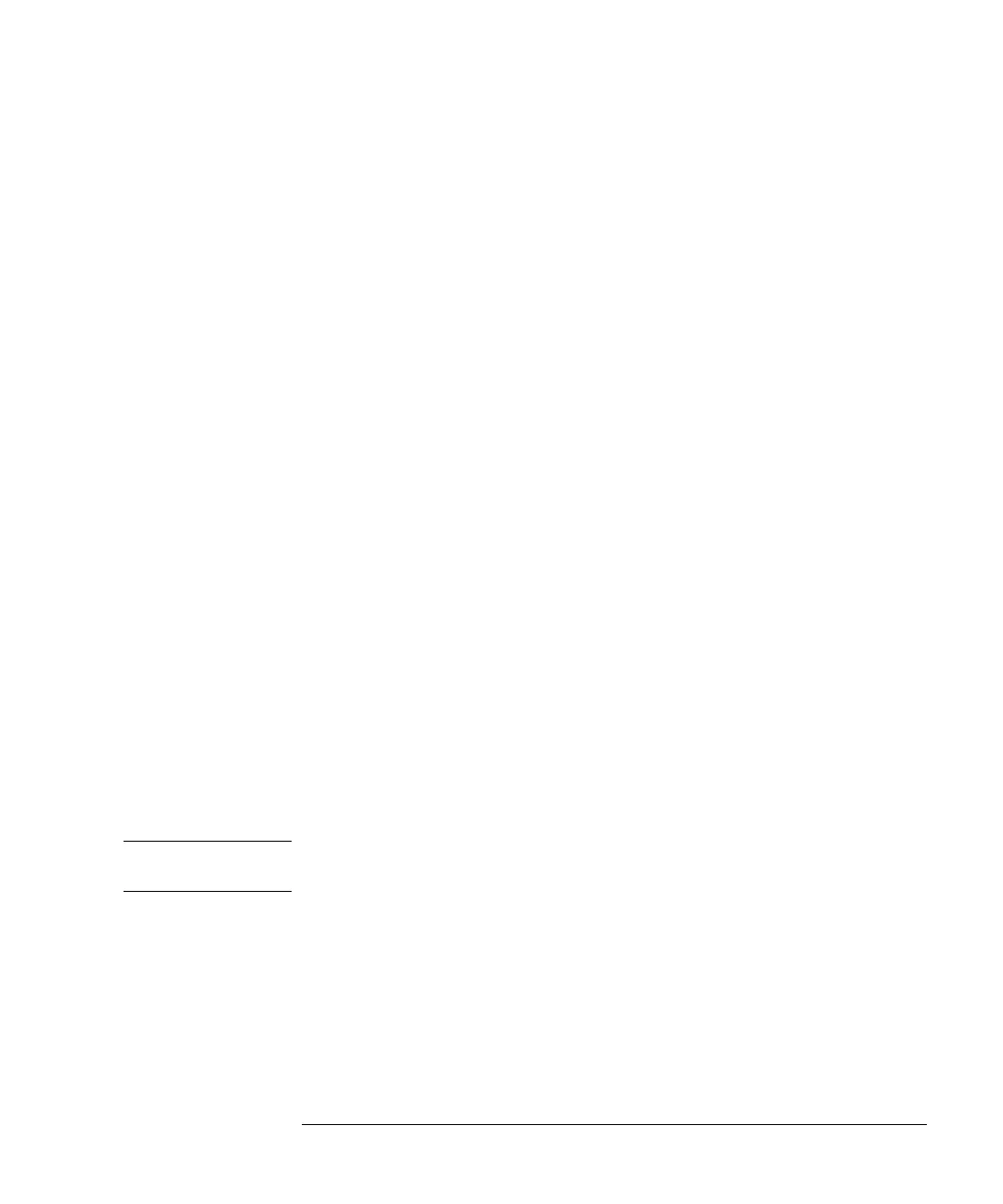39
Working with the Control Module
Working with Methods
when a module was added to or removed from the system. A partial method can not
be loaded as the current method.
Modifying a Method
A method can be modified by changing the settings in the Analysis or Settings
screens.
Many of the commonly-used method settings (flow, injection volume, column
temperature, wavelength and stoptime) can be modified in the Analysis screen.
Other less commonly-used method settings such as eject speed can be modified
using the Settings button [F1]. This button displays the Settings menu from which
all LC system and module settings can be accessed.
If you change a method setting, the value is immediately downloaded to the LC
module. An asterisk (*) will appear in the right corner of the status line to indicate
the current method has been modified.
The time-programmable settings can be modified in the Timetable screen.
The injector program settings can be modified in the Injector Program screen
accessed from the Autosampler Settings screen.
Specifying a Method Name
1 Select the Method button [F3] in the Analysis or Samples screen.
2 Select the Save As button [F8].
3 Press the Selection key up to enter the letter input mode.
4 Select the required letter or number in the method name entry box using the Selection
keys. Numbers and the minus sign (-) can be entered directly.
NOTE Alphanumeric characters can be entered also by pressing the keys 1 to 9 several times
(e.g. 1 A B C, 2 D E F, 3 G H I, ....). See also Figure 4.
5 Move the cursor to the next entry position using the right direction key and repeat
step 4.
6 Repeat step 4 and 5 until you have specified your method name.
7 Select the Done button [F6] to accept the method name.