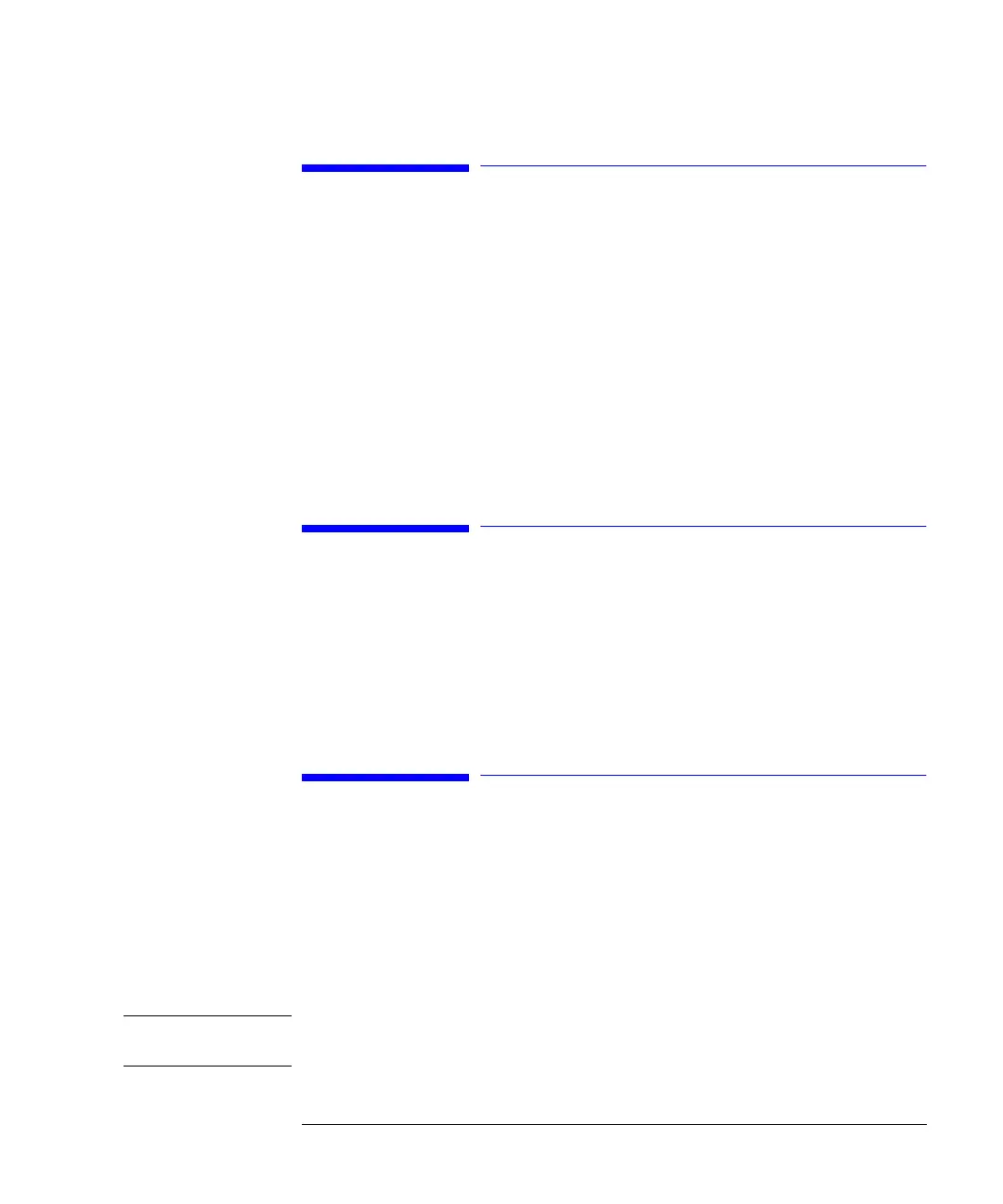99
Using the Column Compartment
Troubleshooting the Column Compartment
Troubleshooting the Column Compartment
1 Select the Tests button [F3] in the System screen.
2 Select Column Comp from the menu.
3 Press the Enter key.
4 Select the test you require.
You can select the Calibrate test to check the operation of the Column
Compartment. For information about the test, see the Reference Manual for the
Agilent 1100 Series column compartment.
Tracking Column Compartment History
1 Select the Records button [F2] in the System screen.
2 Select Col. Comp from the list.
3 Press the System or Maint. Log button [F4] to display the logbook.
Tracking Column ID History
1 Select the Configure button [F4] in the System screen.
2 Select Column Comp from the list.
3 Press the Enter key to enter the Column Compartment Configuration screen.
4 Press the Column ID button [F2] to enter the Column ID screen.
NOTE If no column tag is sensed, the parameter entry fields are not active, the left/right tag
sign is crossed out and the More ... button is unavailable.
