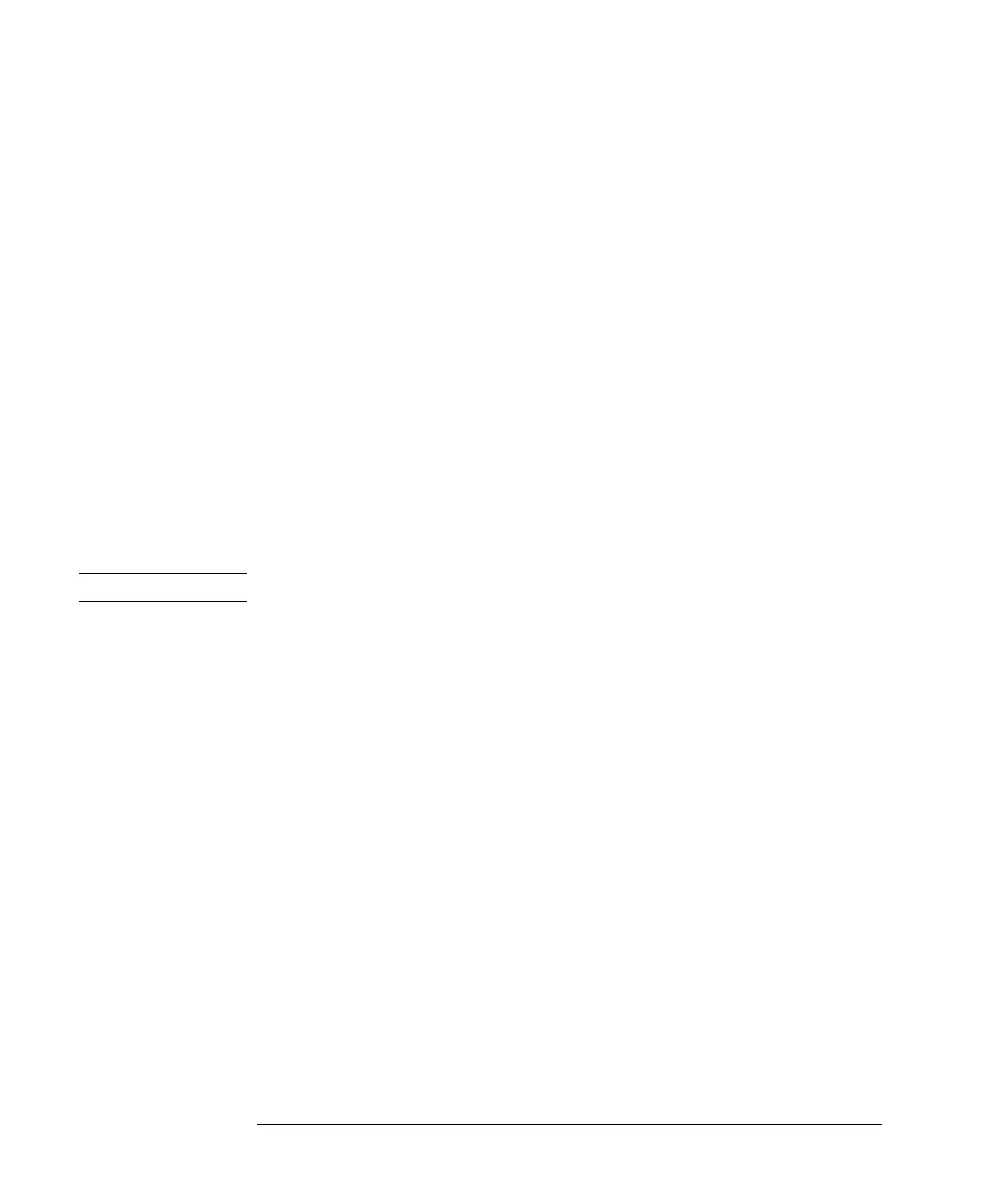56
Working with the Control Module
Updating Firmware in the LC Modules
Preparing Firmware Update
1 Isolate the module you want to update with new firmware by switching off all other
modules or by disconnecting all other CAN cables. Remove the GPIB cable from the
rear of the module.
2 Insert the PC card (as described in “Inserting and Removing PC cards” on page 37)
into the control module and reconnect the control module to the selected module to
restart the control module.
Switching Firmware Modes
1 Prepare the system as described in “Preparing Firmware Update” on page 56.
2 Press System — Records and select the module you want to update.
3 Press FW Update.
4 Press the Transfer button [F7] (and confirm with OK) to switch the selected module
into its respective firmware mode.
NOTE The resident firmware mode is indicated by an amber flashing LED on the module.
After each transfer the control module will reboot. When the resident mode is active
the module will be registered as “unknown”. The Analysis screen displays Resident
or Unsupported Module.
In the System — Records screen you can read the firmware version number of the
individual modules. In the normal operation mode you will see the operation
firmware version. In resident mode you will see the resident firmware version
number.
Updating Resident Firmware
Resident firmware can only be updated in the normal operation mode. Use the
Transfer button [F7] as described in “Switching Firmware Modes” on page 56, to
check the version number, but be sure to switch back to normal mode afterwards if
an update is necessary.
1 Prepare the system as described in “Preparing Firmware Update” on page 56.
2 Press System — Records and select the module you want to update.
3 Press FW Update.