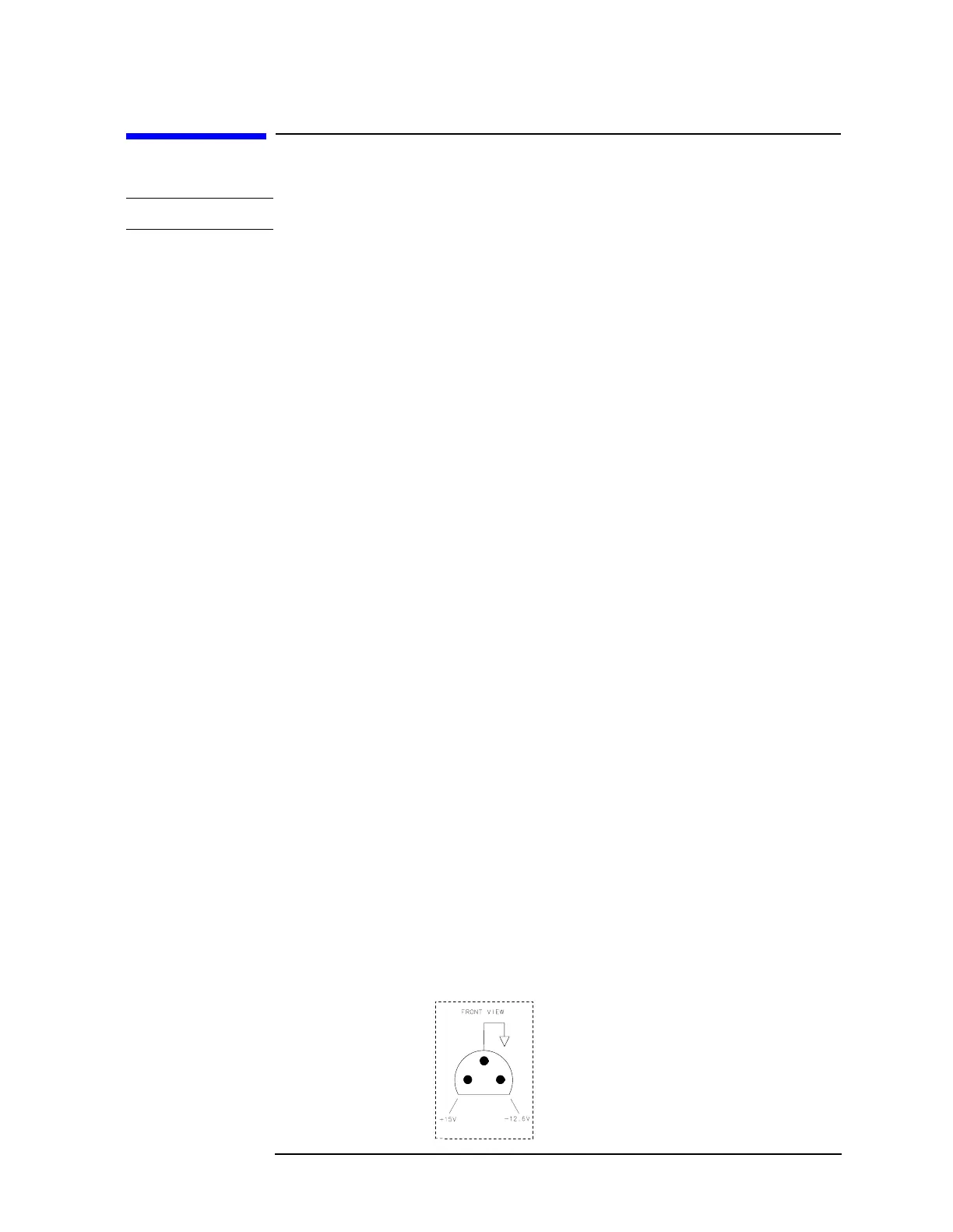Chapter 13 637
Display/Power Supply Section
Troubleshooting the LCD Display
Troubleshooting the LCD Display
NOTE There are no adjustments for intensity or focus of the LCD.
Blank Display
1. If the LED above the front-panel LINE switch is lit, most of the A6
power supply is functioning properly.
2. Carefully check the voltages on the front-panel PROBE POWER
jack. Be careful to avoid shorting the pins together. See Figure 13-2
3. Check that the fan is operating. If the PROBE POWER voltages are
correct, and the fan is turning, the A6 power supply is probably
working properly.
4. If all of the power supply indicators along the outside edge of the A2
controller assembly are lit, the A6 power supply is probably working
properly.
5. Connect a VGA monitor to the VGA port on the rear of the
instrument. If the display is still blank, suspect the A2 controller, a
loose cable, or the display driver.
6. If the LED is not lit, or the fan is not working, or the probe power
voltages are not correct, or the power supply indicators on the edge
of the A2 controller assembly are not working properly, proceed to
the section on troubleshooting the power supply on page 658.
7.Open the left side of the instrument (see“Procedure 2. A1 Front
Frame/A18 LCD” on page 166). Make voltage
measurements at pins 1, 2, 3, 4, 5, 41, 42, 43, 44, and 45 on J8 of the
A2 controller (see Figure 13-3 on page 640). These pins should
measure 5V ±0.25V. If any of these measurements is out of tolerance
suspect the A2 controller board or the power supply. If the voltages
for these pins are correct, make the same measurements at the
identical pins on J1 of the A17 display driver board. If these
measurements are correct, suspect the A18 LCD assembly or the
A17A1 inverter board. If these measurements are not correct,
suspect the A17 LCD driver or A17A1 inverter board.
Figure 13-2 Probe Power Socket
