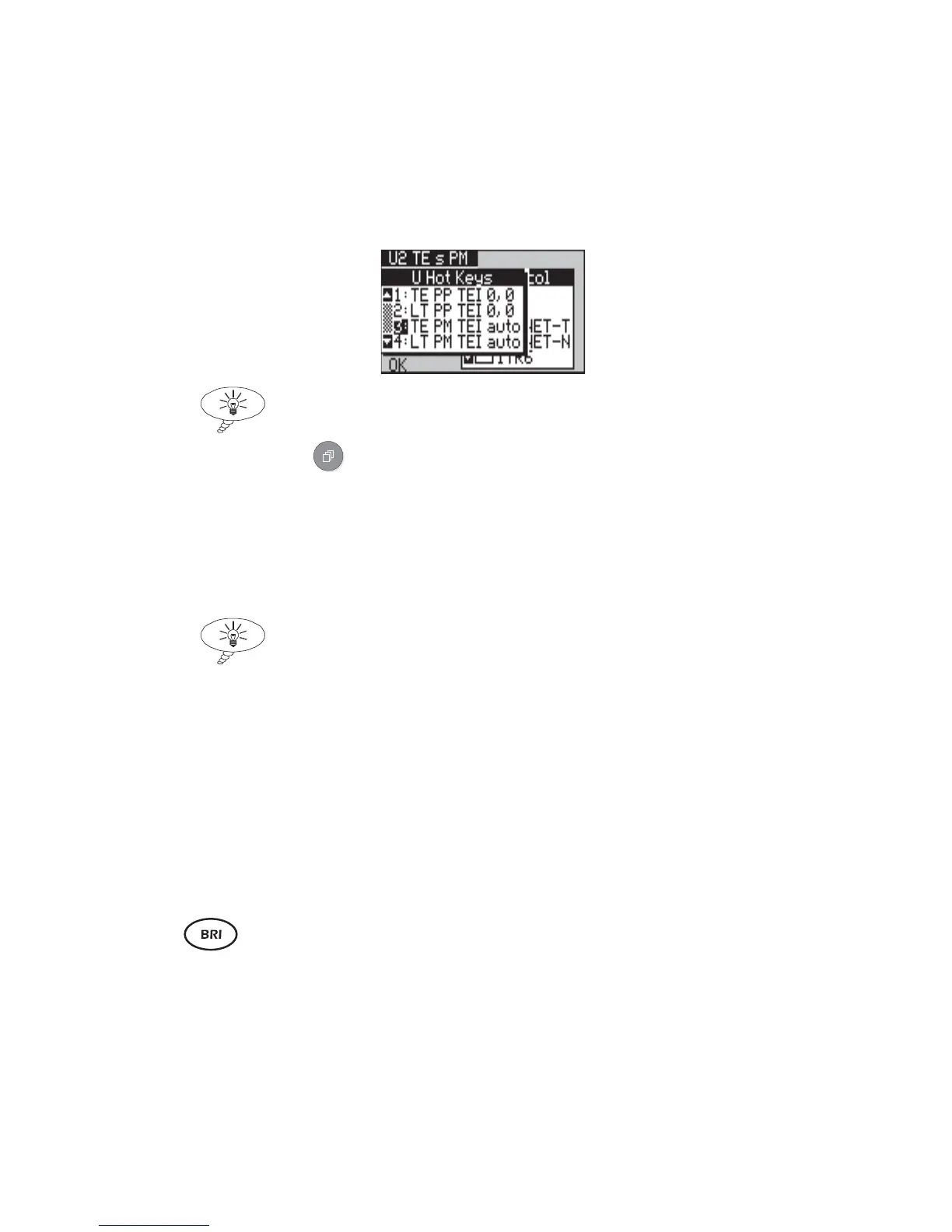aurora
Sonata
Hand Held ISDN Tester—User Guide
3-14 427869
Configuring aurora
Sonata
using the Hot Keys
-1- Select the required interface.
-2- Display the current list of Hot Keys as
described above. For example:
Tip
From this screen you can also change to a different protocol.
Press
to switch to the protocol selection window, select
the protocol you require by ticking the box as normal, then
switch back to the list of Hot Keys.
-3- Highlight the Hot Key you require. You can do
this by pressing the number on the keypad.
Tip
To display the settings assigned to a Hot Key, highlight its
number and press ENTER.
-4- Press the OK function key. aurora
Sonata
reconfigures its settings in the way you have
selected and displays the top level menu.
Changing the name or settings for a Hot Key
You can change the name of a Hot Key and some of the
settings assigned to it.
Note
You cannot change the B channel TEI setting (Auto or Fixed)
assigned to a Hot Key, or the values of fixed TEIs—these are
set to 0, 0 (the most commonly used values) by all Hot Keys.
-1-
Display the current list of Hot Keys for the
selected interface and press the number of the
key you want to change.
