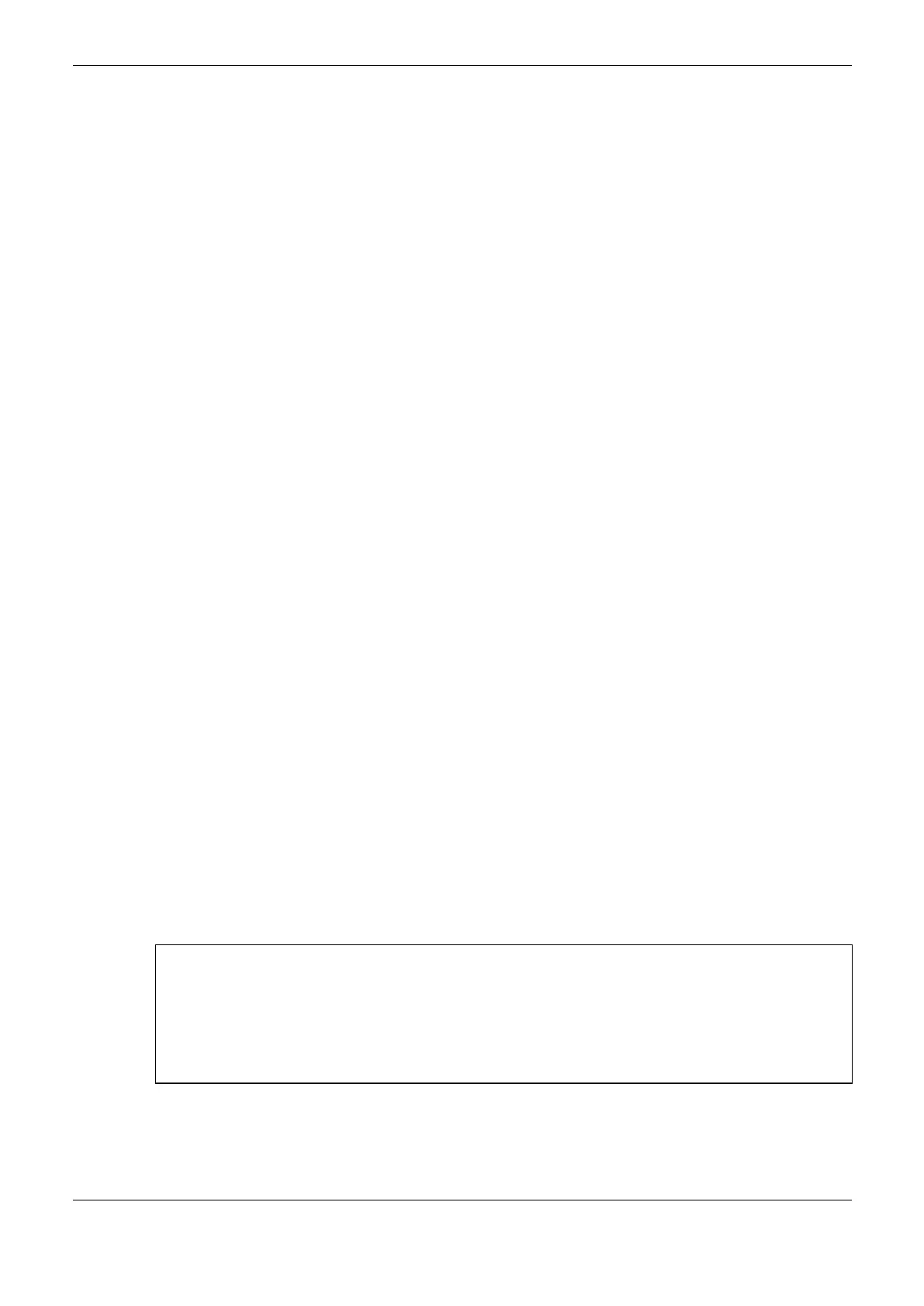4. Configuration
37
For further information regarding the diagnostics correspondent to the above described situations, see
Diagnostics via Variables.
If a module is present in a specific position in which should not exist according to the configuration
modules, this module is considered as non-declared. The options of hot swap Disabled for Declared
Modules Only and Enabled with Consistency in the Start Only for Declared Modules do not take into
consideration the modules that are in this condition.
Hot Swap Disabled, for Declared Modules Only
In this configuration, the CPU is immediately in Stop Mode when an abnormal bus situation (as
described on Table 4-2) happens. The LED DG starts to blink 4x (according to Table 4-3). In this
case, in order to make the CPU to return to the normal state Run, in addition to undo what caused the
abnormal situation, it is necessary to execute a Warm Reset or a Cold Reset (it can be done through
the Communication menu of the MasterTool IEC XE). If a Reset Origin is carried out, it will be
necessary to perform the download so that the CPU can return to the normal state (Run). The Reset
commands Warm, Cold and Origin can be done by MasterTool IEC XE in the Communication menu.
The CPU will remain in normal Run even if find a module not declared on the bus.
Hot Swap Disabled
This setting does not allow any abnormal situation in the bus (as shown in Table 4-2) modules
including undeclared and present on the bus. The CPU enters in stop mode, and the DG LED begins
to blink 4x (as in Table 4-3). For these cases, to turn the CPU back to normal Run, in addition to
undo what caused the abnormal situation it is necessary to perform a Reset Warm or Reset Cold. If a
Reset Origin is done, you need to download the project so that the CPU can return to normal Run.
The Reset commands Warm, Cold and Reset Origin can be done by MasterTool IEC XE in the
Communication menu.
Hot Swap Enabled with Consistency in the Start Only for Declared Modules
“Start” is the interval between the CPU energization (or reset command or application download)
until the first time the CPU gets in Run Mode after been switched on. This configuration verifies if
any abnormal bus situation has occurred (as described on Table 4-2) during the start. In affirmative
case, the CPU gets in Stop Mode and the LED DG starts to blink 4x (according to Table 4-3).
Afterwards, in order to set the CPU in Run mode, further to fix what caused the abnormal situation, it
is necessary to execute a Warm or Cold Reset command, which can be done by the MasterTool IEC
XE (Communication menu). If a Reset Origin is carried out, it will be necessary to perform the
download so that the CPU can return to the normal state (Run).
After the start, if any module present any situation described in the Table 4-2, the system will
continue to work normally and will signalize the problem via diagnostics.
If there is no other abnormality for the declared modules, the CPU will go to the normal state –Run-
even if a non-declared module is present on the bus.
ATTENTION:
- In this configuration when a power fault occurs (even temporally), Reset Warm Command, Reset
Cold Command or a new application Download has been executed, and if any module is in an
abnormal bus situation, the CPU will get into Stop Mode and the LED DG will start to blink 4x
(according to Table 4-3). This is considered a start situation.
- This is the most advised option because guarantee the system integrity on its initialization and
allows the modules change with a working system.
Hot Swap Enabled with Startup Consistency
This setting checks whether there has been any abnormal situation in the bus (as shown in Table 4-2)
during the start, even if there is no declared modules and present on the bus; if so, the CPU goes into
