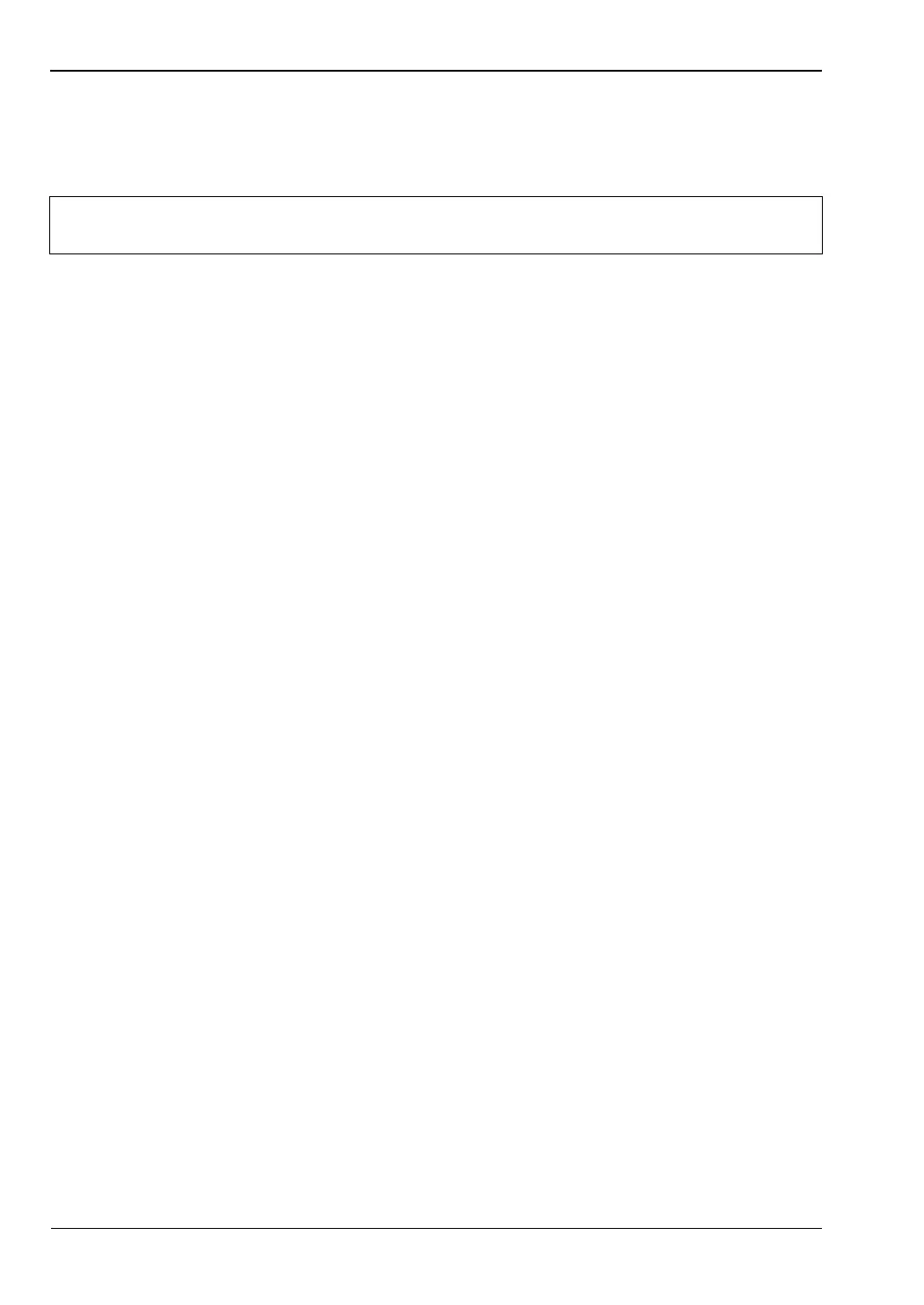G-5 Operating System Tools More About DHCP
G-6 PN: 10580-00305 Rev. L MS20xxC UG
Ipconfig Tool
Typing ipconfig at a command prompt will display information about the in-use parameters of
the PC and its network connection. Below is an example of the typical results expected.
Y:\>ipconfig
Windows IP Configuration
Ethernet adapter Local Area Connection:
Connection-specific DNS Suffix . : us.anritsu.com
Link-Local IPv6 Address . . . . : fe80::2980::797d::3383::360d%11
IPv4 Address . . . . . . . . . . : 172.26.202.162
Subnet Mask . . . . . . . . . . . : 255.255.252.0
Default Gateway . . . . . . . . . : 172.26.200.1
Ping Tool
Another tool that can find out if a selected IP address is already on the network is ping. Ping
is a harmless way to determine if an address is found on the network and, if it is found, for it
to reply. Greatly simplified, ping sends out a request to a specific address to determine if it is
there. If the specific address is found, then it will respond by sending back the same message
that was received. If it is not found, then the response will be “request timed out.” This means
that no reply was received from that IP address.
Y:\>ping 172.26.202.172
Pinging 172.26.202.172 with 32 bytes of data:
Reply from 172.26.202.172: bytes=32 time<10ms TTL=128
Reply from 172.26.202.172: bytes=32 time<10ms TTL=128
Reply from 172.26.202.172: bytes=32 time<10ms TTL=128
Reply from 172.26.202.172: bytes=32 time<10ms TTL=128
Ping statistics for 172.26.202.172:
Packets: Sent = 4, Received = 4, Lost = 0 (0% loss),
Approximate round trip times in milliseconds:
Minimum = 0ms, Maximum = 0ms, Average = 0ms
Note
The ipconfig display does not report if the information is from a DHCP server or a
Static IP setup
