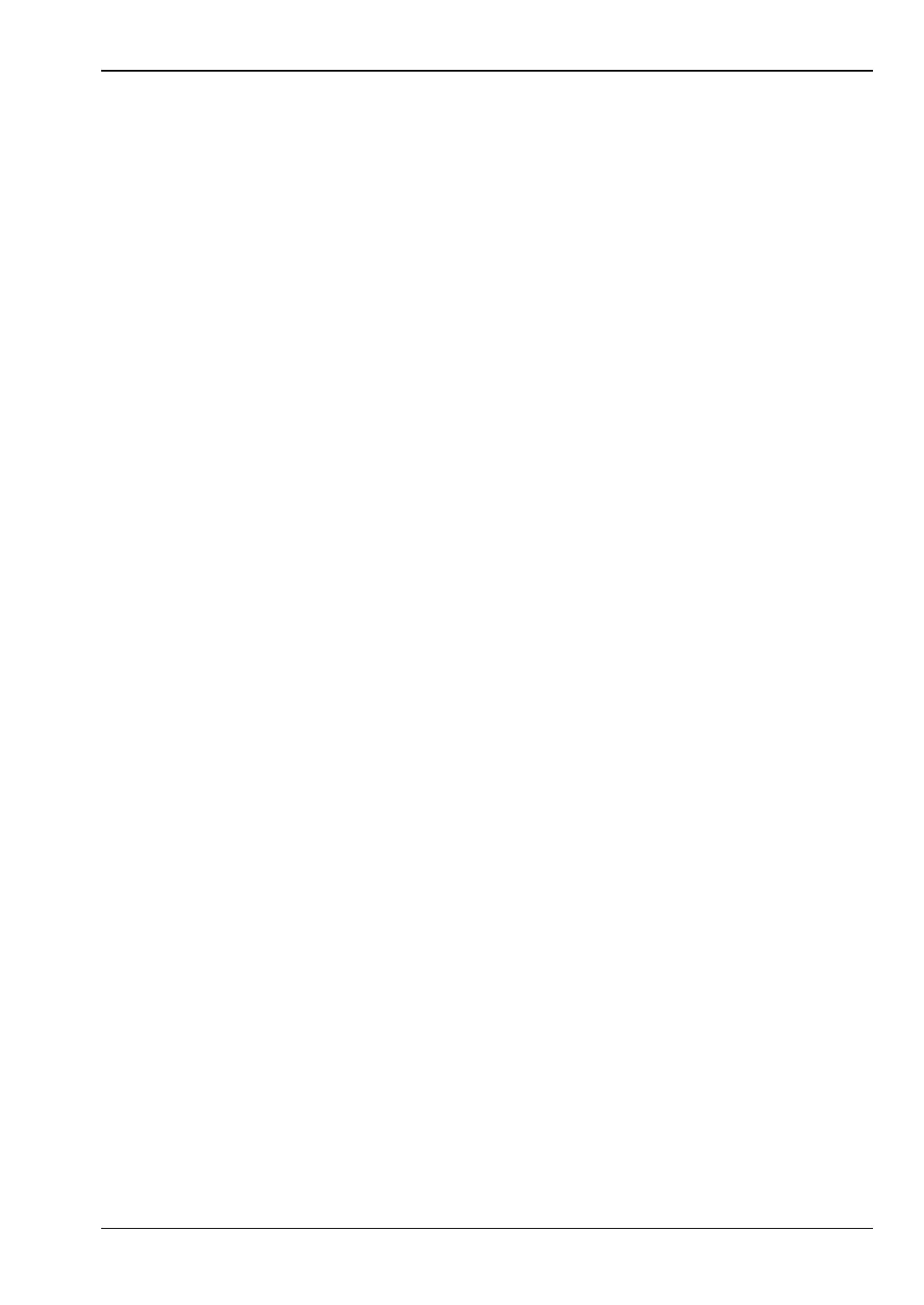Quick Start Guide 2-7 Soft Key Types
MS20xxC UG PN: 10580-00305 Rev. L 2-13
Number Keypad
These keys are used to directly input numeric values.
Rotary Knob
Turning the rotary knob (refer to Figure 2-2, item 10) changes numerical values, scrolls
through selectable items from a list, and moves markers. Values or items may be within a
dialog box or an edit window. Markers are moved within the sweep window.
Pressing this knob finalizes the input function in the same manner as pressing the Enter key.
Function Hard Keys
These five function keys (refer to Figure 2-2, item 14) are horizontally arranged adjacent to
the measurement display screen along the lower edge. These buttons have no labels. As with
the soft keys, they are positioned to accompany virtual key labels that are displayed to match
instrument modes and functions. These function hard key labels change to match specific
instrument Mode settings. Each Mode uses a specific set of Function Hard Keys. For details
about selecting the Mode, refer to the Section “Mode Selector” on page 2-19. In some manuals,
such as Measurement Guides, the Function Hard Keys are referred to as Main Menu Keys.
Soft Keys
These eight gray keys have no labels (refer to Figure 2-2, item 4). They are arranged adjacent
to the measurement display screen along the right-hand edge. They are positioned to
accompany virtual soft key labels that are displayed to match instrument modes and
measurement functions. These soft key labels (also called the Active Function Block) change
as instrument measurement settings change. In some manuals, such as Measurement
Guides, the Soft Keys are referred to as Submenu Keys.
The following Section 2-7 “Soft Key Types” describes how these keys are used:
2-7 Soft Key Types
Select
A Select soft key has a small circle in the upper right corner of the virtual key face and is
used to select the function or item that is displayed on the virtual soft key label. When not
selected, the circle is gray. When selected, the circle is red to indicate that the function is
active.
Press the key to make the selection. Press a different key to make a different selection.
A Select soft key may also be a Switching soft key. Switching soft keys show both a gray
circle and an arrow mark (-->).
A Select soft key may change to a Switching soft key when active. These keys show only the
gray circle when not active, but show the arrow mark as well as the red circle when active.
Refer to section “Switching” on page 2-14.
