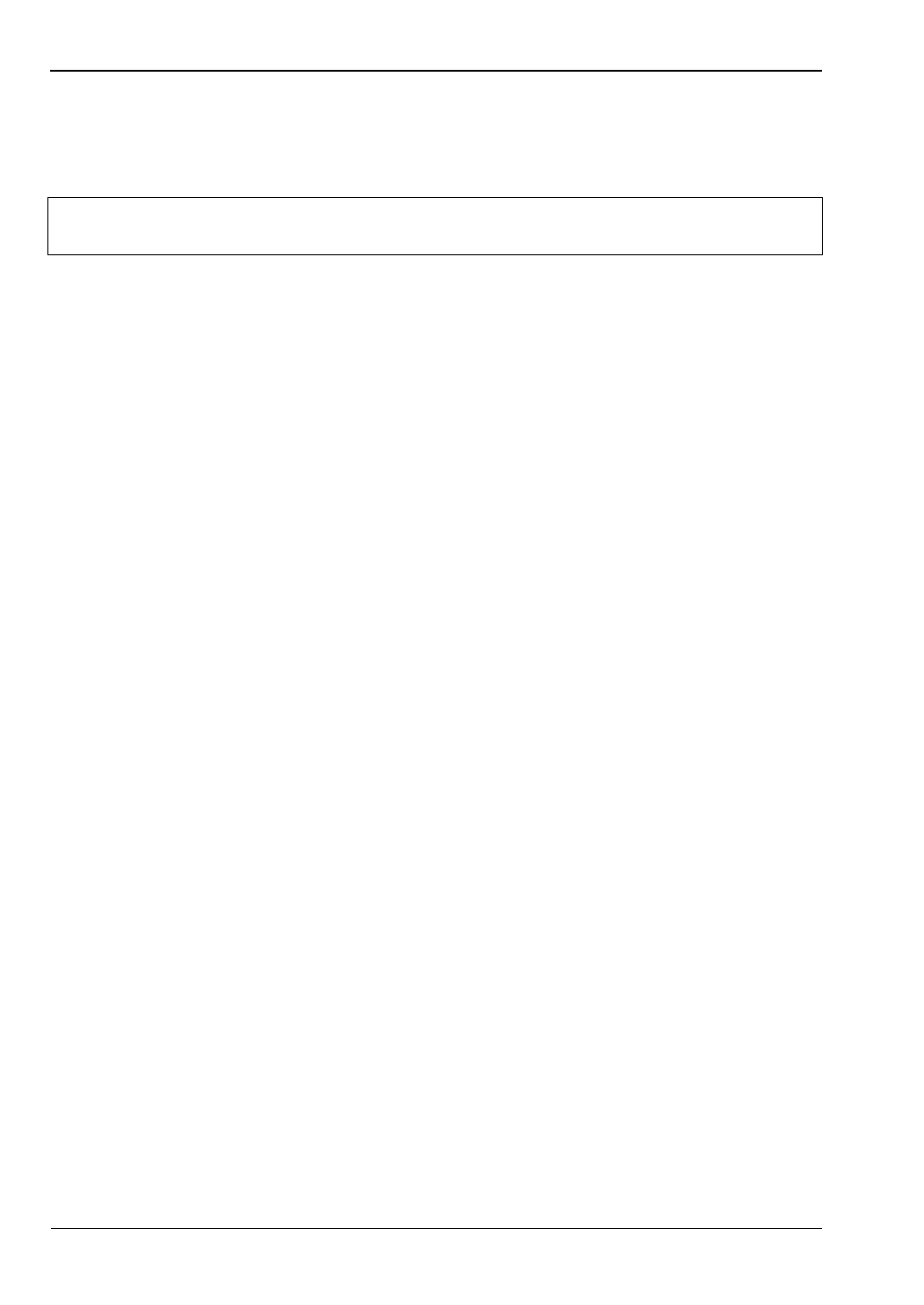5-3 Managing Files File Management
5-2 PN: 10580-00305 Rev. L MS20xxC UG
5-3 Managing Files
Press the Shift key then the File (7) key on the number keypad to display the File menu.
Follow the additional steps below.
Save Files
Set the Save Location
Press Save, then the Change Save Location key and select the location to save files. You can
save files to the internal memory or to an external USB flash drive. You can also create new
folders. If an external USB flash drive is connected or disconnected, press Refresh Directories
to update the location tree. Press the Set Location key to store the save location.
Save Measurement As
The Save Measurement As key is used to quickly save measurements with a specific file
name. The VNA Master saves the measurement with the latest file name that was used to
save a measurement and with a number that is automatically incremented and appended to
the end of the file name. For instance, if the last measurement was saved with the name
System Return Loss, Save Measurement As saves the next measurements as System Return
Loss_#1, System Return Loss_#2, and so forth. The file name can be changed using the Save
dialog box (Figure 5-1).
Save a Measurement
Press the Save Measurement key and enter the name for the measurement file. The
measurement file can be stored as .MNA.
Save a Setup
Press the Save submenu key, type a name for the setup file, confirm that the file type is Setup
by using the Change Type key, and then press Enter to save.
Save a Measurement Screen as JPEG
Press the Save submenu key, type a name for the JPEG file, confirm that the file type is
JPEG, and press Enter to save.
Note
When navigating through the File menu, pressing the Esc key returns to the
previous menu.