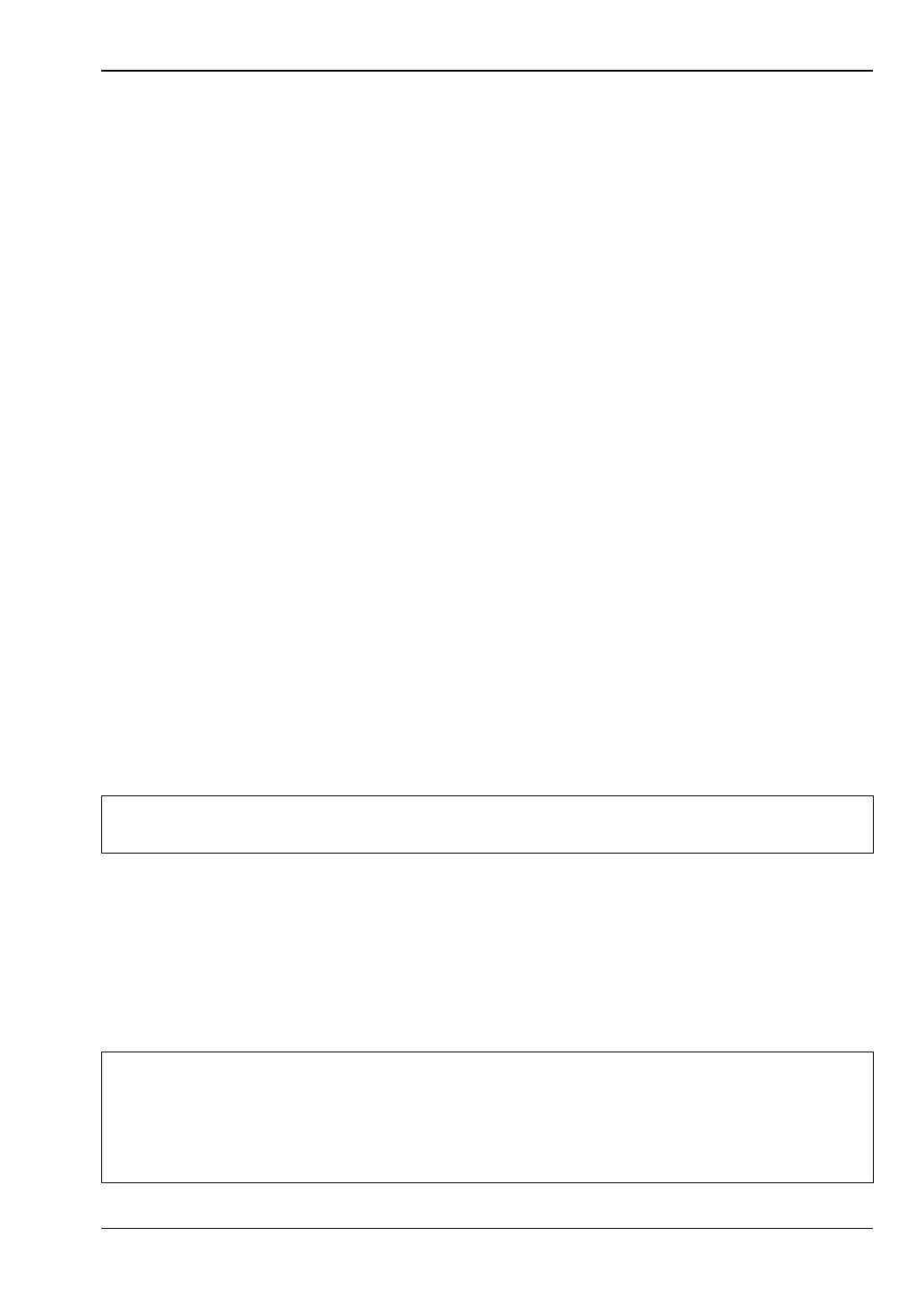System Operations 6-17 Firmware Update
MS20xxC UG PN: 10580-00305 Rev. L 6-15
6-17 Firmware Update
To update your Anritsu instrument firmware, use a high quality USB memory device with at
least 250 MB of free space and FAT32 file system format.
1. Insert the memory device into your PC or laptop.
2. From a browser, go to the following Anritsu Products page:
https://www.anritsu.com/en-US/test-measurement/rf-microwave/vector-network-analyz
ers-handheld
3. If the Web page lists more than one product, find your instrument model number and
click the link.
4. On the product page, press the Downloads button.
5. Under the Drivers/Firmware/Software tab, you can optionally follow the Firmware
Revision/Release History link to download a document detailing current and past
firmware changes.
6. Click on the link Firmware Update for the VNA Master MS20xxC.
7. Click the Download button, then choose Save or Save As. Do not run the executable file
directly from the Web page.
8. Go to the Save location designated in Step 7 and double-click the installer file,
Model_Ver_USBLoader.exe.
9. In the Firmware Update dialog, click to view, then accept the software license
agreement.
10. Click Browse and select the Removable Disk drive where the USB device is inserted.
11. Click Prepare USB Memory Stick to create the firmware update USB device.
12. After the firmware update tool has finished, click through the final steps in the
Firmware Update dialog to close the installer program.
13. Eject the memory device from the computer.
14. Turn off the VNA Master and insert the USB memory device into the instrument.
15. Make sure the VNA Master is plugged into an AC power source and not running on
battery alone, then turn on the instrument.
16. At bootup, the instrument should detect new firmware on the USB device and ask if
you wish to upgrade. Press Yes .
17. The Automatic Firmware Update dialog should open at this time. Skip to Step 19.
Note
The file structure created on the USB memory device by the installer program is
necessary for a successful firmware update and must not be altered in any way.
Note
If the same firmware code as contained on the USB device is already loaded on
the instrument, a message indicating that firmware update is skipped will display
briefly on the instrument screen.
If the firmware update on the memory device does not match your instrument
model, an error message will display briefly, indicating that it is not compatible.
