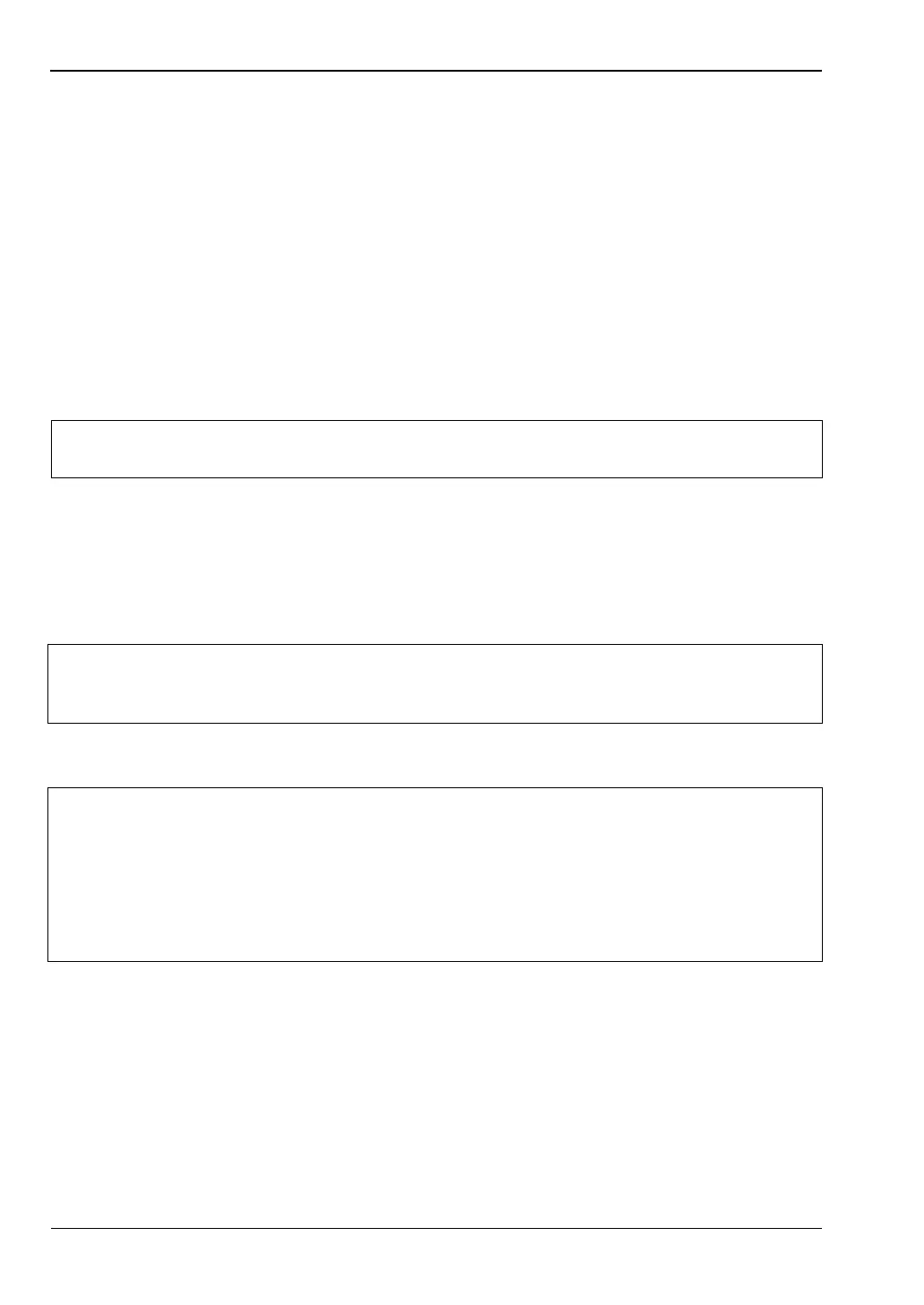6-17 Firmware Update System Operations
6-16 PN: 10580-00305 Rev. L MS20xxC UG
18. If there is no error but the instrument does not enter upgrade mode automatically:
a. Press Shift > System (8) > System Options > Reset > Update Firmware.
b. Press Load Firmware at the bottom left of the instrument screen.
c. Press Update Application Firmware.
d. The Firmware Update dialog opens.
19. Use the Up/Down arrow keys or the rotary knob to select one of the Save modes.
• Save none: No attempt is made to save any user data.
• Save user data: User data is saved to the selected external media device.
• Save & restore user data: User data is saved to the selected external media
device. The instrument also attempts to restore the files to the instrument after
the update.
20. Press Enter.
21. Press Enter again to confirm your intention to proceed with the firmware upgrade.
To cancel the operation, press Esc. In this case, you need to press Shift > Mode (9) and
select an application from the Mode Selector list in order to exit upgrade mode and
resume normal instrument operation.
22. After the update is complete, the instrument should reboot automatically.
Warning
Some user data may be lost if not enough memory space is available on the
selected device.
Warning
You cannot stop the upgrade once it has started. To avoid potential permanent
damage, do not turn off the instrument or remove the USB memory device during
the firmware update.
Note
If the instrument turns off and does not restart on its own, remove the USB memory
device and turn on the instrument by holding down the System (8) key, then
pressing the Power button. Keep pressing System (8) until the Anritsu splash
screen is displayed.
Be sure to use this key combination in order to perform a Master Reset while
turning on the instrument. Pressing the Power button alone may put the instrument
in an unrecoverable error state.
