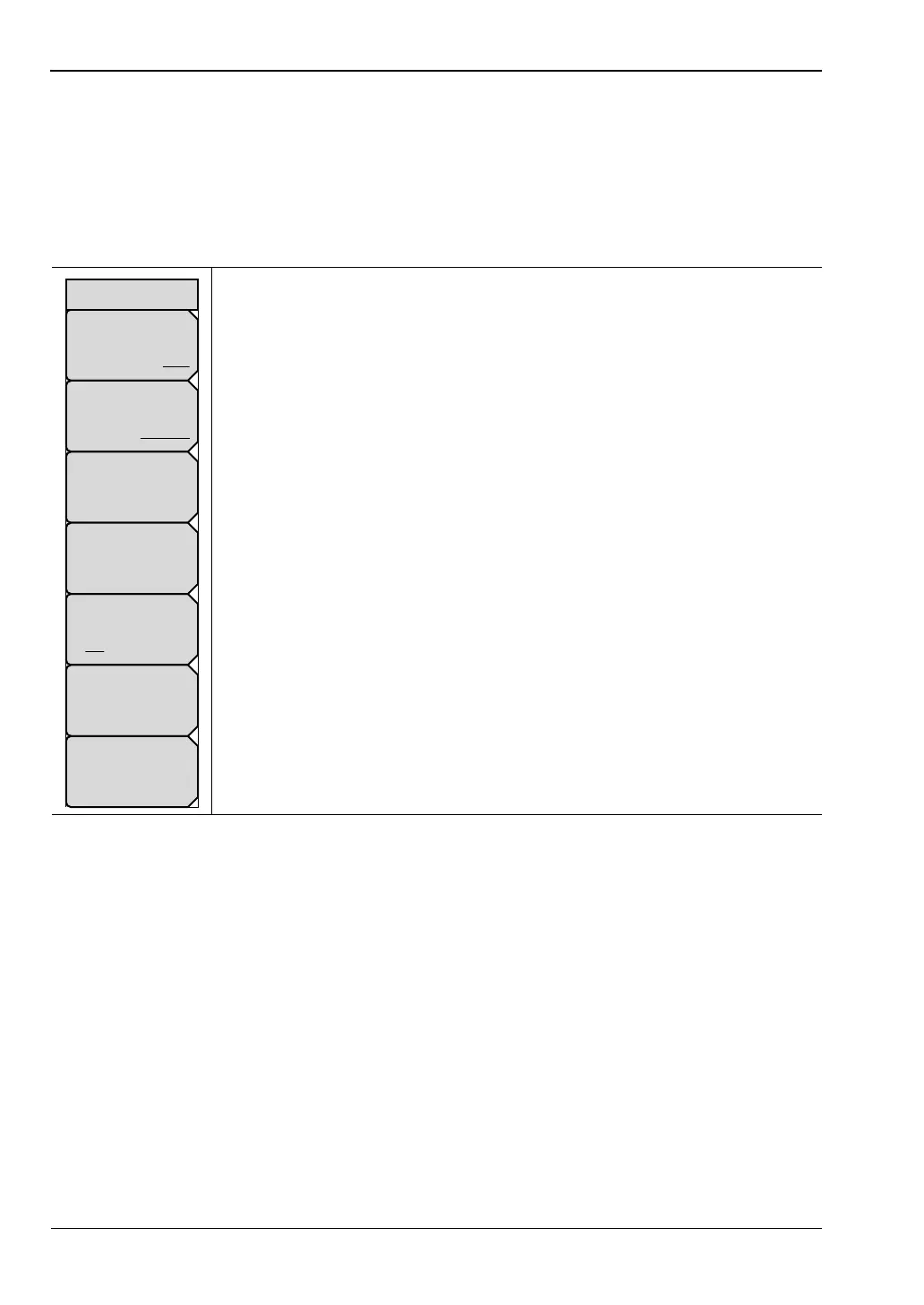5-5 File Menu File Management
5-14 PN: 10580-00305 Rev. L MS20xxC UG
Copy Menu
This menu and dialog box are used to copy folders and files. Select folders or files with the
Up/Down arrow keys or the rotary knob. Highlight a folder and press Enter to view the
contents. You can all use the Arrow keys. Right Arrow opens a folder to view files or
subfolders. Left Arrow closes a folder (if it has files or subfolders).
Key Sequence: File > Copy
Sort By
Name Type Date: Press this submenu key to choose the item by which
folders and files are sorted in the Copy dialog box.
Sort Order
Ascend Descend: Press this key to toggle the sort order of the file list
between Ascending and Descending.
File Type: Press this submenu key to open the Select File Type list box.
Press the desired file type on the list, then press Enter to apply the selection.
Alternatively, you can select directly from the Filetype drop down list in the
Copy dialog box.
Refresh Directories: Press this key to update the file list after connecting or
disconnecting an external USB drive.
Scroll
Src Dst: Press this key to shift navigation control between the source and
destination panes in the Copy dialog box. See Figure 5-3.
Select or De-Select: Press this key to select or deselect the current file or
folder. Selected items are highlighted in blue.
Copy: Copies the selected files and folders, highlighted in blue in the top
pane of the Copy dialog box, to the selected location in the bottom pane. If a
file by the same name already exists in the destination location, an Error
message is displayed, prompting you to press Enter to overwrite, or Esc to
skip the conflicting file.
Figure 5-15. Copy Menu
Sort By
Name Type Date
Sort Order
Ascend Descend
Scroll
Src Dst
File Type
ALL
Refresh
Directories
Select
or
De-Select
Copy
Copy
