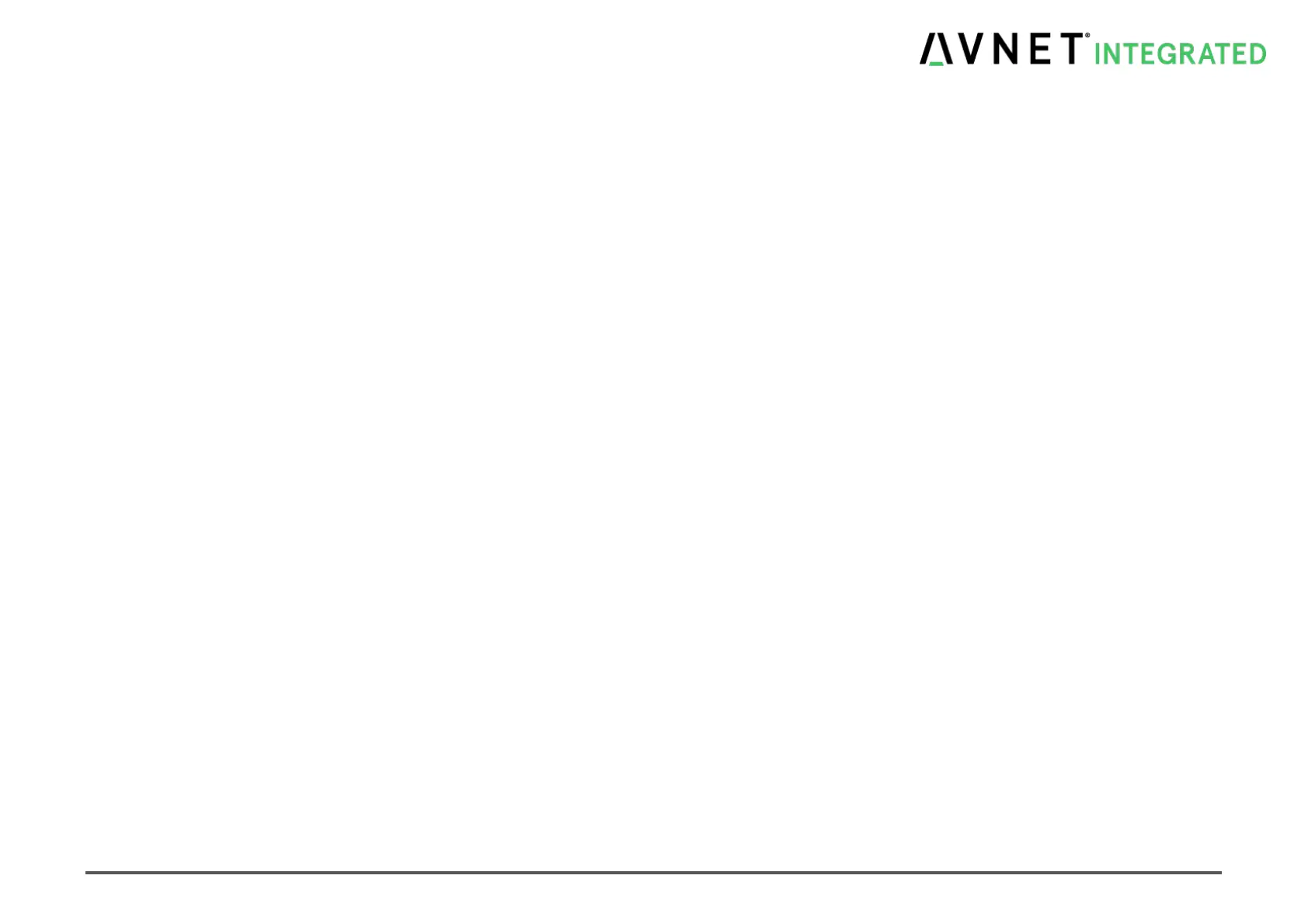MSC Q7-BT MSC_Q7-BT_User_Manual.pdf 90 / 113
Examples to restrict the boot device priority:
#Example 1: Only the Harddisk on SATA Port 0 should be bootable:
- Select Boot Priority 1 to SATA Port 0
- Set allow other devices to no
#Example 2: USB Stick (legacy boot path) on Port 3 should have the highest boot priority. SATA HD the second.
- Select Boot Priority 1 to USB Port 3
- Select Boot Priority 2 to SATA 0
- Set Boot Option filter to Legacy only
Note: If a UEFI device is found then these UEFI devices will automatically get a higher priority as the devices selected in the Advanced Boot Device
Selection. The reason is because it is possible to exit the EFI system and continue to boot a legacy device. But it is not possible to boot legacy first
and then EFI.
To restrict booting UEFI select in setup Boot option Filter [Legacy only]. Then only legacy devices will be allowed to boot.
Note: By pressing [F10] during POST system will display a Boot Menu for directly booting a selected device.
7.12 Save & Exit
The following sections describe each of the options in this menu.
Save Changes and Exit
After making changes in the setup menus, always select "Exit Saving Changes". This procedure stores the selections displayed in the menus in a
flash. The next time you boot your computer, the BIOS configures your system according to the setup selections stored in flash.
If you attempt to exit without saving, the program asks if you want to save before exiting. During boot-up, the Aptio BIOS attempts to load the values
saved in flash. If those values cause the system boot to fail, reboot and press [ESC] or [DEL] to enter Setup. In Setup, you can restore the Default
Values (as described below) or try to change the selections that caused the boot to fail.
Discard Changes and Exit
Exit system setup without saving any changes.
